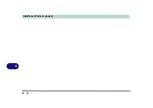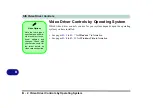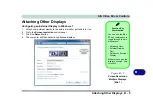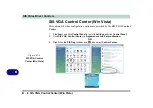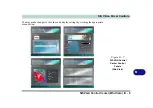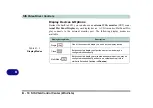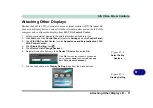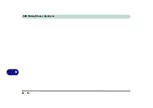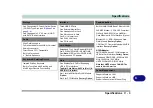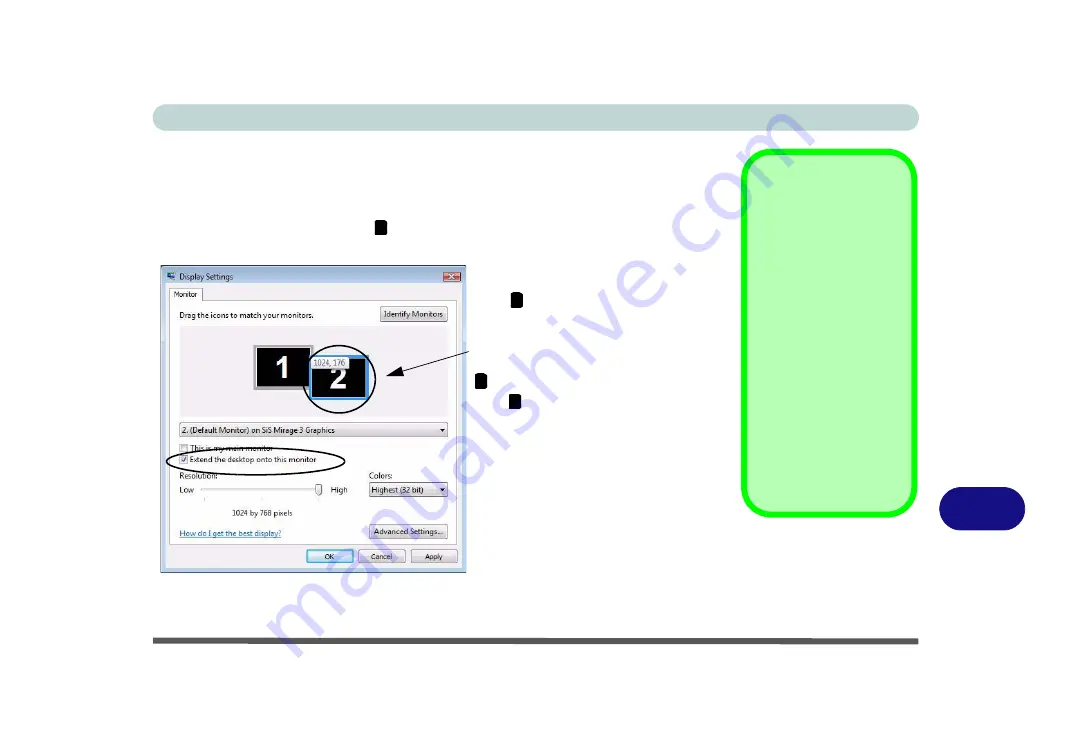
SIS Video Driver Controls
To Enable a Display Setting Mode B - 13
B
Using Display Settings to Enable Extended Mode
1.
Attach your external display to the external monitor port, and turn it on.
2.
Open the
Display Settings
control panel (see
“Display Settings & SiS Control
Center - Win Vista” on page 1 - 19
).
3.
Click the monitor icon (e.g. ), and make sure you have checked “
Extend the
desktop onto this monitor
.” and click
Apply
.
Display Settings
Extended Desktop
Use the control panel to
drag the monitors to
match the physical ar-
rangement you wish to
use.
You can drag any icons
or windows across to ei-
ther display desktop,
which makes it possible
to have one program
visible in one of the dis-
plays, and a different
program visible in the
other display.
Figure B - 12
Display Properties
(Extended Desktop)
2
Click the appropriate monitor icon
(e.g. ) to be able to select the op-
tion to extend the desktop on to it.
In this example the Primary Display
is on the left, the Secondary Dis-
play is on the right.
2
1
2
Summary of Contents for C4805
Page 1: ...V10 1 30...
Page 2: ......
Page 22: ...XX Preface...
Page 44: ...Quick Start Guide 1 22 1...
Page 68: ...Power Management 3 6 Power Plans 3 Figure 3 3 Power Plan Advanced Settings Win Vista...
Page 102: ...BIOS Utilities 5 14 5...
Page 129: ...Modules Options PC Camera Module 7 13 7 Figure 7 10 Audio Setup for PC Camera Right click...
Page 162: ...Modules Options 7 46 7...
Page 182: ...Interface Ports Jacks A 4 A...
Page 196: ...SIS Video Driver Controls B 14 B...