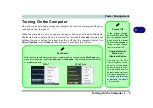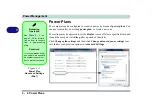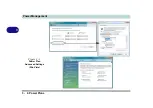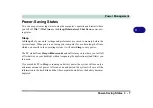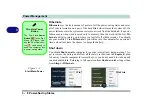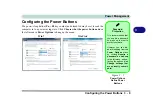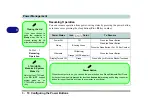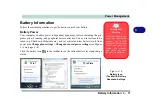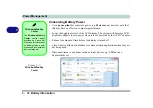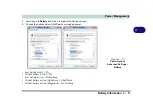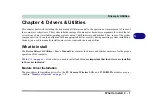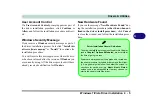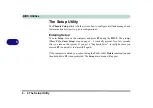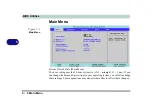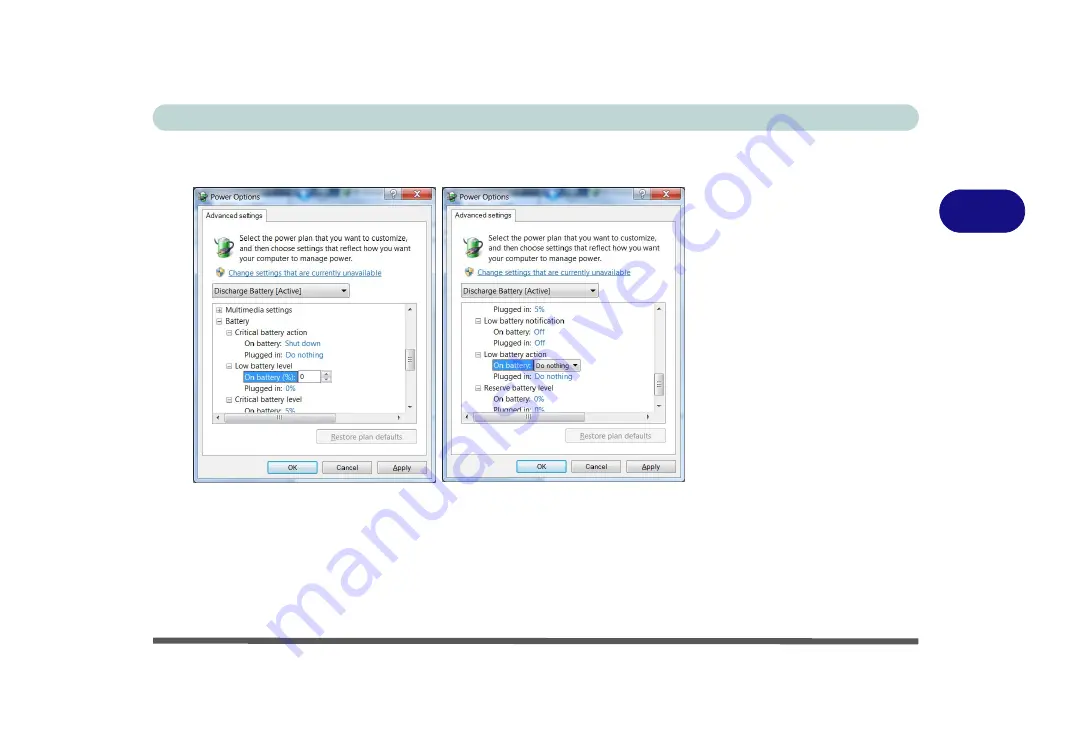
Power Management
Battery Information 3 - 17
3
4.
Scroll down to
Battery
and click
+
to expand the battery options.
5.
Choose the options below (click
Yes
if a warning appears):
• Low battery levels = 0%
• Critical battery Levels = 0%
• Low battery action = Do Nothing
• Critical battery action (On battery) = Shut Down
• Critical battery action (Plugged in) = Do Nothing
Figure 3 - 10
Power Options
Advanced Settings -
Battery
Summary of Contents for C4805
Page 1: ...V10 1 30...
Page 2: ......
Page 22: ...XX Preface...
Page 44: ...Quick Start Guide 1 22 1...
Page 68: ...Power Management 3 6 Power Plans 3 Figure 3 3 Power Plan Advanced Settings Win Vista...
Page 102: ...BIOS Utilities 5 14 5...
Page 129: ...Modules Options PC Camera Module 7 13 7 Figure 7 10 Audio Setup for PC Camera Right click...
Page 162: ...Modules Options 7 46 7...
Page 182: ...Interface Ports Jacks A 4 A...
Page 196: ...SIS Video Driver Controls B 14 B...