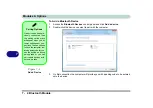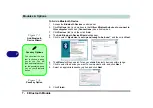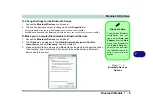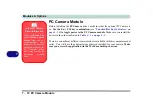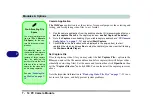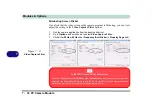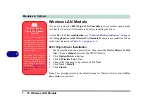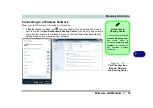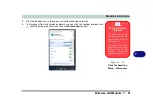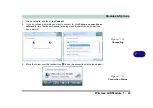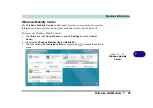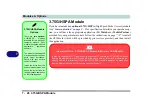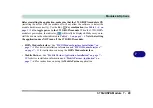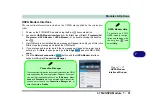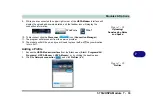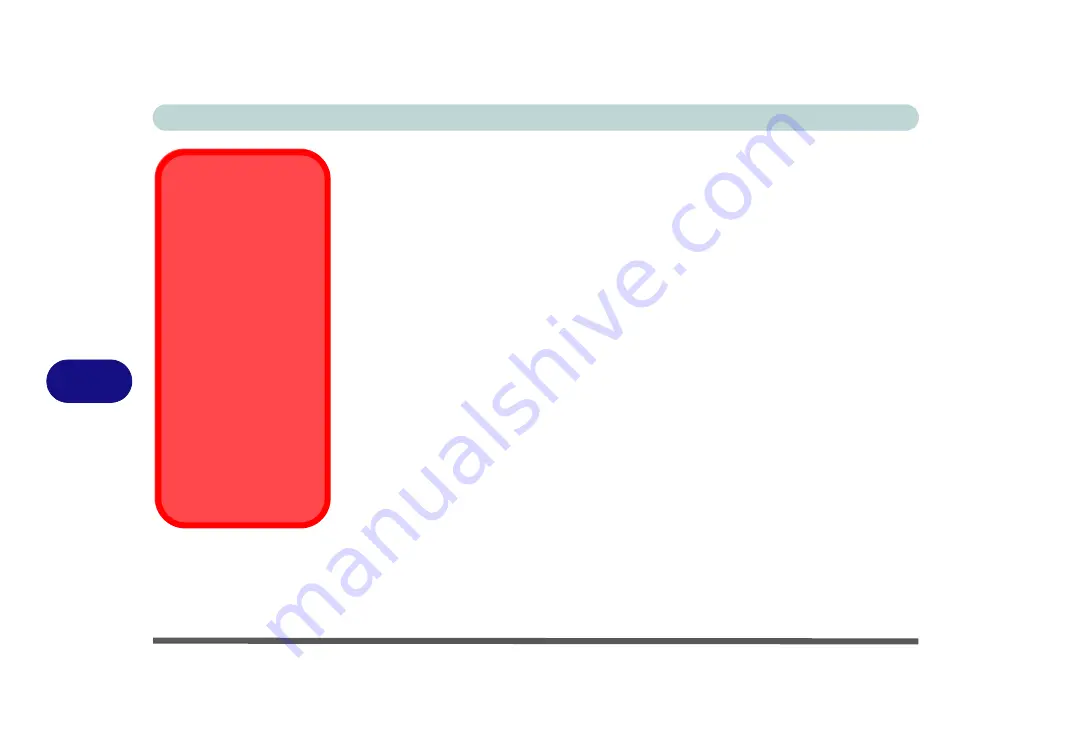
Modules & Options
7 - 18 Wireless LAN Module
7
Wireless LAN Module
If you have included a
802.11b/g/n WLAN module
in your purchase option, make
sure that the Wireless LAN module is on before installing the driver.
Use the
Fn + F11 key combination
(see
“Function/Hot Key Indicators” on page 1
)
to toggle power to the Wireless LAN module
. Make sure you install the drivers
in the order indicated in
802.11b/g/n Driver Installation
1.
Make sure the module is powered on, then insert the
Device Drivers & Util-
ities + User’s Manual
disc into the CD/DVD drive.
2.
Click
Option Drivers
(button).
3. Click
2.Wireless Lan > Yes
.
4. Choose the language you prefer and click
Next
.
5. Click
Next > Install
.
6. Click
Finish
.
Note
: The operating system is the default setting for Wireless LAN control in
Win-
dows Vista
(see overleaf).
Wireless Device
Operation Aboard
Aircraft
The use of any portable
electronic transmission de-
vices aboard aircraft is usu-
ally prohibited. Make sure
the module(s) are OFF if
you are using the computer
aboard aircraft.
Use the
Fn + F11
key com-
bination to toggle power to
the WLAN module, and
check the indicator to see if
the module is powered on
or not (see
Summary of Contents for C4805
Page 1: ...V10 1 30...
Page 2: ......
Page 22: ...XX Preface...
Page 44: ...Quick Start Guide 1 22 1...
Page 68: ...Power Management 3 6 Power Plans 3 Figure 3 3 Power Plan Advanced Settings Win Vista...
Page 102: ...BIOS Utilities 5 14 5...
Page 129: ...Modules Options PC Camera Module 7 13 7 Figure 7 10 Audio Setup for PC Camera Right click...
Page 162: ...Modules Options 7 46 7...
Page 182: ...Interface Ports Jacks A 4 A...
Page 196: ...SIS Video Driver Controls B 14 B...