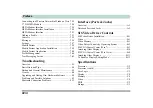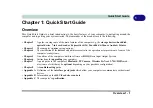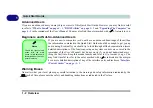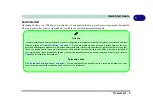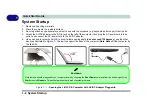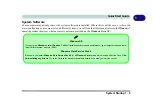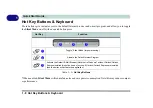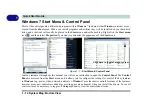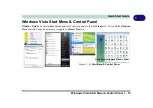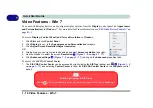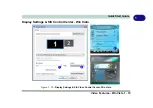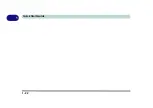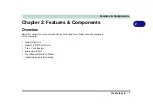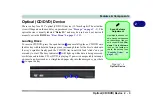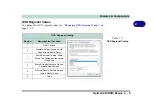1 - 12 System Map: Right & Rear Views
Quick Start Guide
1
System Map: Right & Rear Views
Figure 1 - 5
Right & Rear Views
1.
Microphone-In
Jack
2.
Headphone-Out
Jack
3.
USB 2.0 Port
4.
RJ-11 Phone Jack
5.
Optical Device
Drive Bay (for CD/
DVD Device)
6.
Security Lock Slot
7.
Battery
Disk Eject Warning
Don’t try to eject a CD/DVD
while the system is access-
ing it. This may cause the
system to “crash”. Stop the
disk first then eject it, or
press the stop button twice.
1
5
2
4
3
6
7
CD/DVD Emergency Eject
If you need to manually eject a CD/
DVD (e.g. due to an unexpected
power interruption) you may push
the end of a straightened paper clip
into the emergency eject hole. Do
not use a sharpened pencil or any
object that may break and become
lodged in the hole. Don’t try to re-
move a floppy disk/CD/DVD while
the system is accessing it. This may
cause the system to “crash”.
Changing DVD Regional Codes
Go to the
Control Panel
and double-click
Device
Manager (Hardware and Sound)
, then click the
+
next to
DVD/CD-ROM drives
. Double-click on the
DVD-ROM device to bring up the
Properties
dialog
box, and select the
DVD Region
(tab) to bring up the
control panel to allow you to adjust the regional code.
DVD region detection is device dependent, not OS-
dependent. You can select your module’s region code
5
times. The fifth selection is permanent. This cannot
be altered even if you change your operating system
or you use the module in another computer.
Summary of Contents for C4805
Page 1: ...V10 1 30...
Page 2: ......
Page 22: ...XX Preface...
Page 44: ...Quick Start Guide 1 22 1...
Page 68: ...Power Management 3 6 Power Plans 3 Figure 3 3 Power Plan Advanced Settings Win Vista...
Page 102: ...BIOS Utilities 5 14 5...
Page 129: ...Modules Options PC Camera Module 7 13 7 Figure 7 10 Audio Setup for PC Camera Right click...
Page 162: ...Modules Options 7 46 7...
Page 182: ...Interface Ports Jacks A 4 A...
Page 196: ...SIS Video Driver Controls B 14 B...