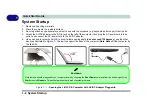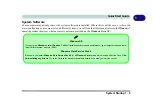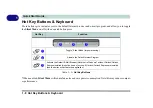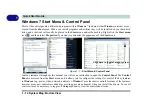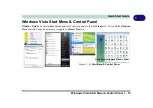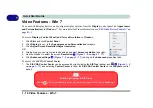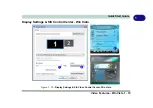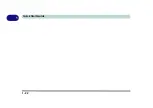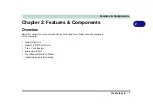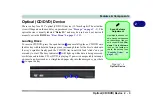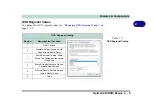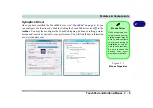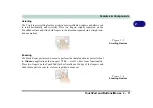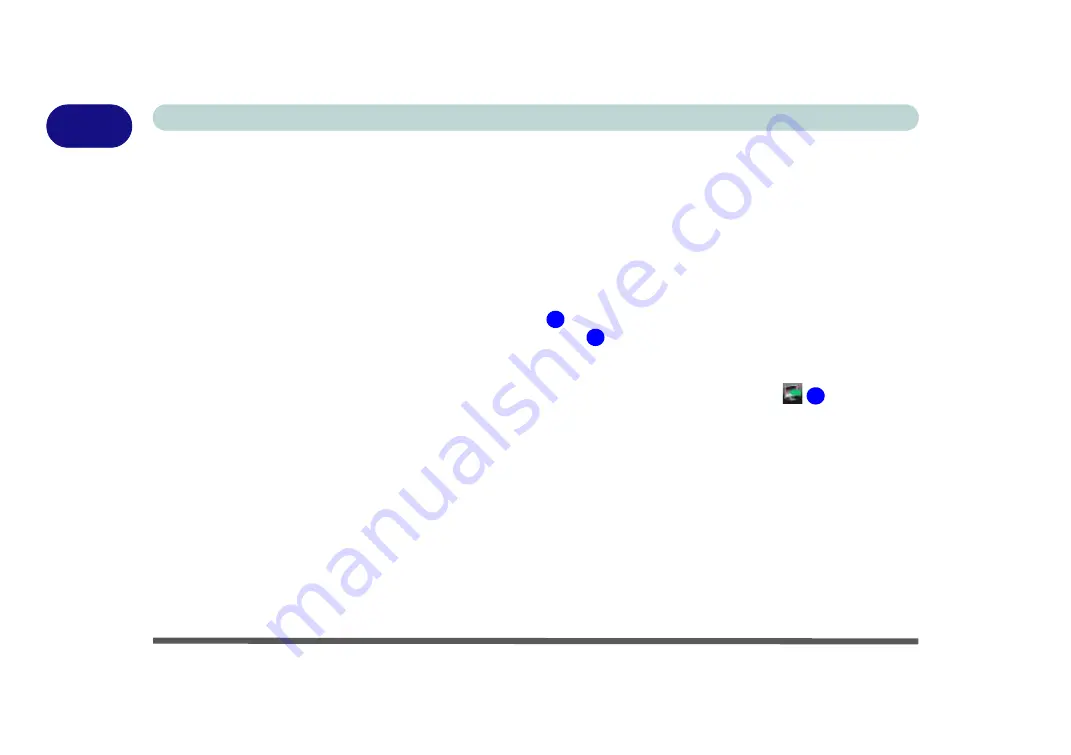
1 - 18 Video Features - Win Vista
Quick Start Guide
1
Video Features - Win Vista
You can switch display devices, and configure display options, from the
Display Settings
control panel (in
Per-
sonalization
) in
Windows Vista
.
To access
Display Settings
in
Windows Vista
:
1.
Click
Start
, and click
Control Panel
(or point to
Settings
and click
Control Panel
).
2.
Click
Adjust screen resolution
under the
Appearance and Personalization
menu (or double-click
Personalization > Display Settings
).
3.
Move the slider to the preferred setting in
Resolution:
(
Figure 1 - 9 on page 1 - 17
).
4.
Click the arrow, and scroll to the preferred setting In
Colors:
(
Figure 1 - 9 on page 1 - 17
).
To access the
SiS VGA Control Center
:
1.
The
SiS VGA Control Center
can be accessed by right-clicking the
SIS Tray
taskbar icon
(
Figure 1 - 9
on page 1 - 17
), and selecting
Control Center
(or from the
SiS VGA Control Center
in the
Windows
control
panel).
1
2
3
Summary of Contents for C4805
Page 1: ...V10 1 30...
Page 2: ......
Page 22: ...XX Preface...
Page 44: ...Quick Start Guide 1 22 1...
Page 68: ...Power Management 3 6 Power Plans 3 Figure 3 3 Power Plan Advanced Settings Win Vista...
Page 102: ...BIOS Utilities 5 14 5...
Page 129: ...Modules Options PC Camera Module 7 13 7 Figure 7 10 Audio Setup for PC Camera Right click...
Page 162: ...Modules Options 7 46 7...
Page 182: ...Interface Ports Jacks A 4 A...
Page 196: ...SIS Video Driver Controls B 14 B...