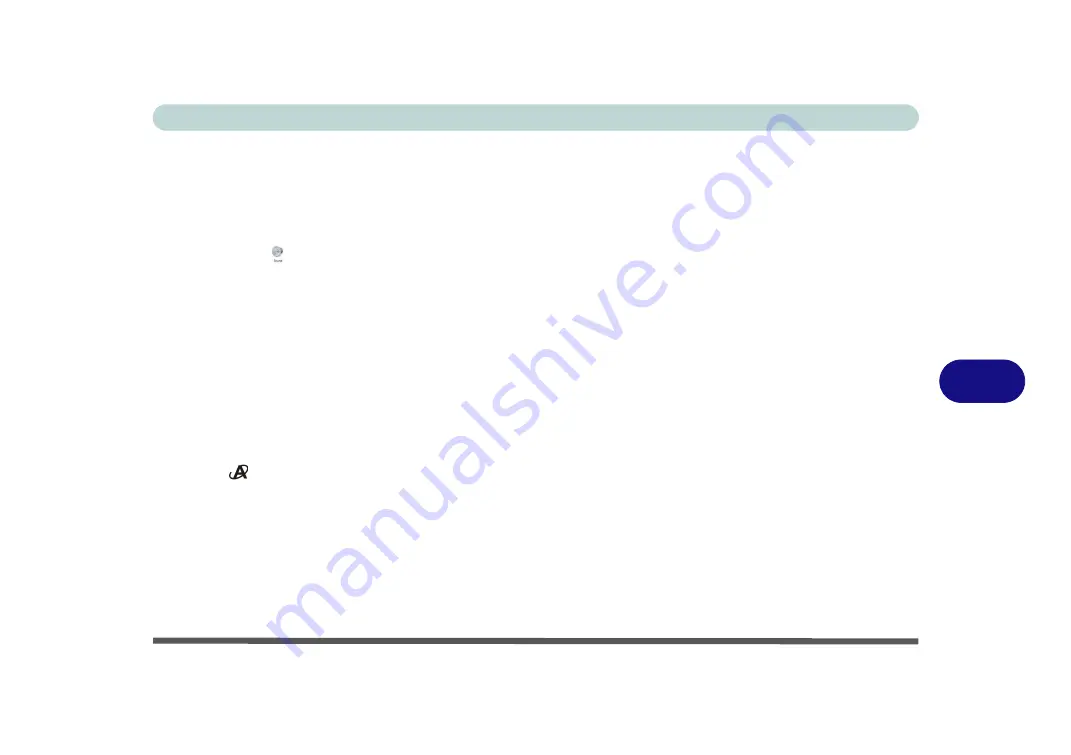
Modules & Options
PC Camera Module 7 - 13
7
PC Camera Audio Setup
If you wish to capture video &
audio
with your camera, it is necessary to setup the
audio recording options in
Windows
.
1.
Click
Start
, and click
Control Panel
(or point to
Settings
and click
Control Panel
).
2.
Click
Sound
(
Hardware and Sound
).
3.
Click
Recording
(tab).
4.
Right-click
Microphone
(VIA High Definition Audio) and make sure the item is not
disabled (if you wish to record from the internal microphone make sure that the
Front Mic
is not disabled).
5.
Double-click
Microphone/Front Mic
(or select
Properties
from the right-click
menu).
6.
Click
Levels
(tab), and adjust the
Microphone/Front Mic
slider to the level
required.
7.
Click
OK
and close the control panels.
8.
Run the
BisonCap/VideoView
application program from the
Start > Programs/
All Programs > BisonCam/USB2.0 PC Camera
menu (or press the application
button ).
9.
Go to the
Devices
menu heading and select the appropriate recording device (it
should have a tick alongside it) e.g
Front Mic
(VIA High Definition)....
or
Microphone
(
VIA High Definition)....
.
10. Go to the
Capture
menu heading and select
Capture Audio
(it should have a tick
alongside it).
Summary of Contents for Iris M548SR
Page 1: ......
Page 2: ......
Page 20: ...XVIII Preface...
Page 38: ...Quick Start Guide 1 18 1...
Page 66: ...Power Management 3 16 3...
Page 74: ...Drivers Utilities 4 8 4...
Page 114: ...Modules Options 7 14 PC Camera Module 7 Right click Figure 7 11 Audio Setup for PC Camera...
Page 134: ...Troubleshooting 8 12 8...
Page 138: ...Interface Ports Jacks A 4 A...
Page 194: ...Windows XP Information D 44 PC Camera Module D Figure D 24 Audio Setup...
















































