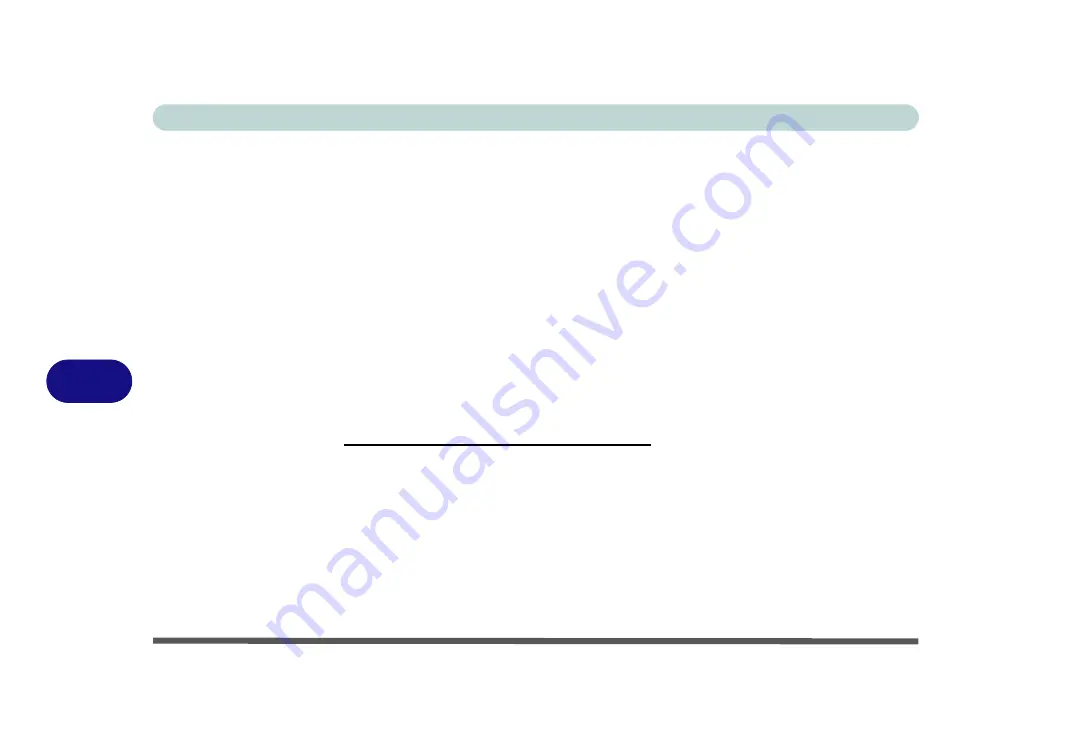
Modules & Options
7 - 16 PC Camera Module
7
Reducing Video File Size
Note that capturing high resolution video files requires a substantial amount of disk
space for each file. After recording video, check the video file size (right-click the
file and select
Properties
) and the remaining free space on your hard disk (go to
My
Computer
, right-click the hard disk, and select
Properties
) If necessary you can re-
move the recorded video file to a removable medium e.g. CD, DVD or USB Flash
drive.
Note that the
Windows Vista
system requires a minimum of
15GB
of free space on
the
C: drive
system
partition. In order to prevent system problems it is recommend-
ed that you save the captured video file to a location other than the
C: drive
), limit the file size of the captured video (see
Allocating File Space” on page 7 - 15
) or reduce video resolution (see below).
To Reduce Video Resolution Output Size:
1.
Run the
BisonCap/VideoView
program.
2.
Go to
Options
and scroll down to select
Video Capture Pin...
.
3.
Click the
Output Size
drop box and select a lower resolution size in order to
reduce the captured file size.
Summary of Contents for Iris M548SR
Page 1: ......
Page 2: ......
Page 20: ...XVIII Preface...
Page 38: ...Quick Start Guide 1 18 1...
Page 66: ...Power Management 3 16 3...
Page 74: ...Drivers Utilities 4 8 4...
Page 114: ...Modules Options 7 14 PC Camera Module 7 Right click Figure 7 11 Audio Setup for PC Camera...
Page 134: ...Troubleshooting 8 12 8...
Page 138: ...Interface Ports Jacks A 4 A...
Page 194: ...Windows XP Information D 44 PC Camera Module D Figure D 24 Audio Setup...
















































