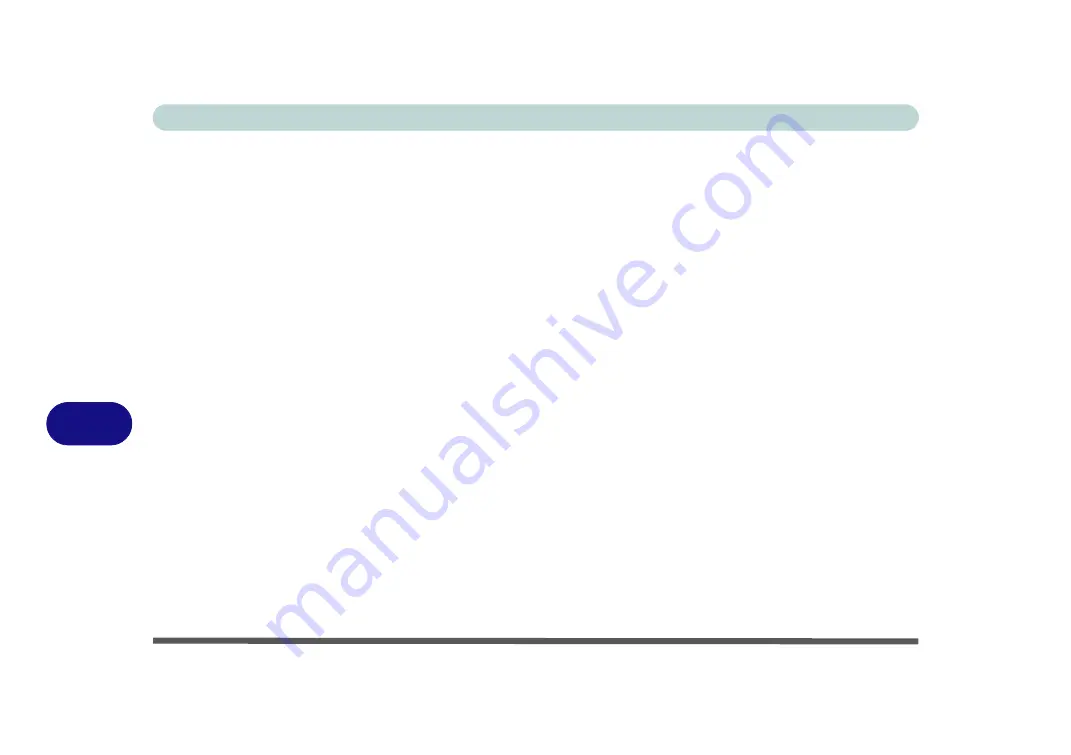
Troubleshooting
8 - 2 Basic Hints and Tips
8
Basic Hints and Tips
Many of the following may seem obvious but they are often the solution to a problem when your computer ap-
pears not to be working.
•
Power
- Is the computer actually plugged into a working electrical outlet? If plugged into a
power strip
,
make sure it is actually working. Check the
LED Indicators
“LED Indicators” on page 1 - 8
) to see
the computer’s power status.
•
Connections
- Check all the
cables
to make sure that there are no
loose connections
anywhere.
•
Power Savings
- Make sure that the system is not in
Hibernate
or
Sleep
mode by pressing the keys config-
ured in your P
ower Options
“Configuring the Power Buttons” on page 3 - 8
Fn + F4
key combi-
nation, or power button to wake-up the system.
•
Brightness
- Check the brightness of the screen by pressing the
Fn
+
F8 and F9
keys to adjust the bright-
ness.
•
Display Choice
- Press
Fn
+
F7
to make sure the system is not set to “external only” display.
•
Boot Drive
- Make sure there are no
optical media and/or USB storage devices
in any connected drive
when you start up your machine (this is a common cause of the message “
Invalid system disk - Replace the
disk, and then press any key
” / “
Remove disks or other media. Press any key to restart
”).
Summary of Contents for Iris M548SR
Page 1: ......
Page 2: ......
Page 20: ...XVIII Preface...
Page 38: ...Quick Start Guide 1 18 1...
Page 66: ...Power Management 3 16 3...
Page 74: ...Drivers Utilities 4 8 4...
Page 114: ...Modules Options 7 14 PC Camera Module 7 Right click Figure 7 11 Audio Setup for PC Camera...
Page 134: ...Troubleshooting 8 12 8...
Page 138: ...Interface Ports Jacks A 4 A...
Page 194: ...Windows XP Information D 44 PC Camera Module D Figure D 24 Audio Setup...
















































