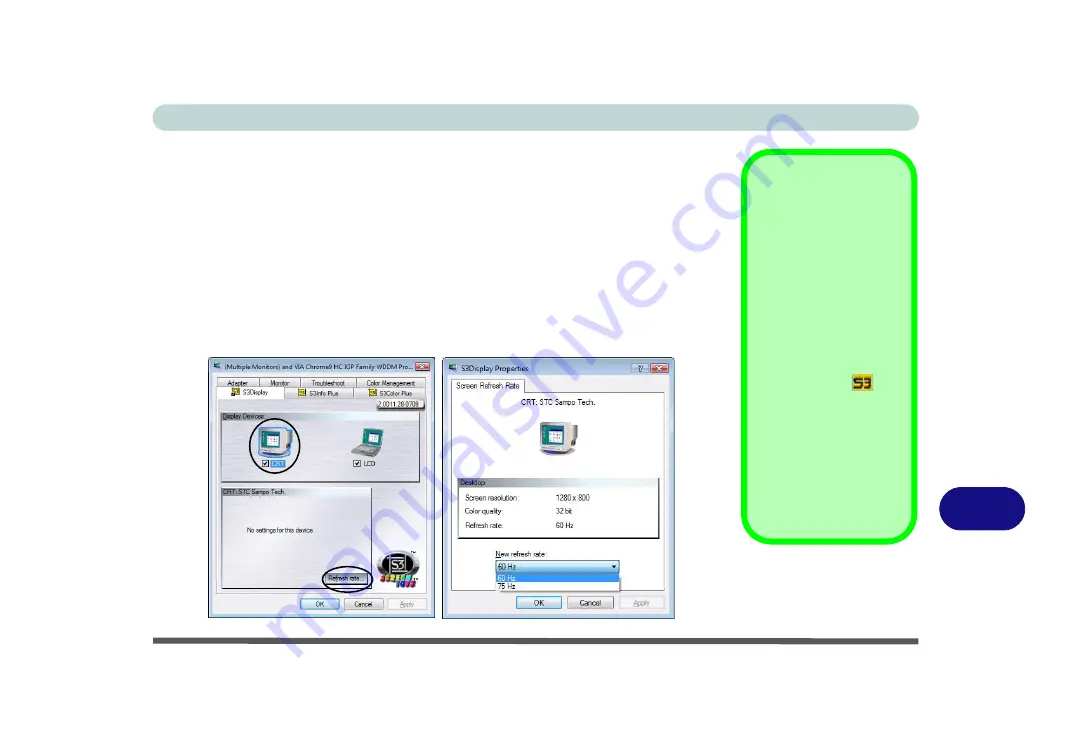
Video Driver Controls
Attaching Other Displays B - 5
B
External displays may also be configured from
S3Display
tab in Advanced
Display
Settings
:
1.
Attach the external display to the external monitor port and turn it on.
2.
Click
Advanced Settings
in the
Display Settings
control panel (see
) to display the additional tabs.
3.
Select
S3Display
(tab).
4.
Click to put a tick in the tickbox under the
CRT
icon.
5.
Click
Apply
>
OK
and allow the monitor time to refresh the display.
6.
Click
Yes
to confirm the settings.
7.
Select the CRT icon, and then click
Refresh Rate
to change the settings for the
attached display.
S3Tray Plus Utility
You can also use the
S3Tray Plus utility
in
the taskbar to configure
an external display.
Attach the external dis-
play (CRT) to the exter-
nal monitor port.
Right-click
the
icon
in the taskbar and select
S3Display
.
Select the CRT (it
should have a tick
alongside it) and click
Yes
to confirm the set-
tings.
Figure B - 3
S 3Display
Summary of Contents for Iris M548SR
Page 1: ......
Page 2: ......
Page 20: ...XVIII Preface...
Page 38: ...Quick Start Guide 1 18 1...
Page 66: ...Power Management 3 16 3...
Page 74: ...Drivers Utilities 4 8 4...
Page 114: ...Modules Options 7 14 PC Camera Module 7 Right click Figure 7 11 Audio Setup for PC Camera...
Page 134: ...Troubleshooting 8 12 8...
Page 138: ...Interface Ports Jacks A 4 A...
Page 194: ...Windows XP Information D 44 PC Camera Module D Figure D 24 Audio Setup...
















































