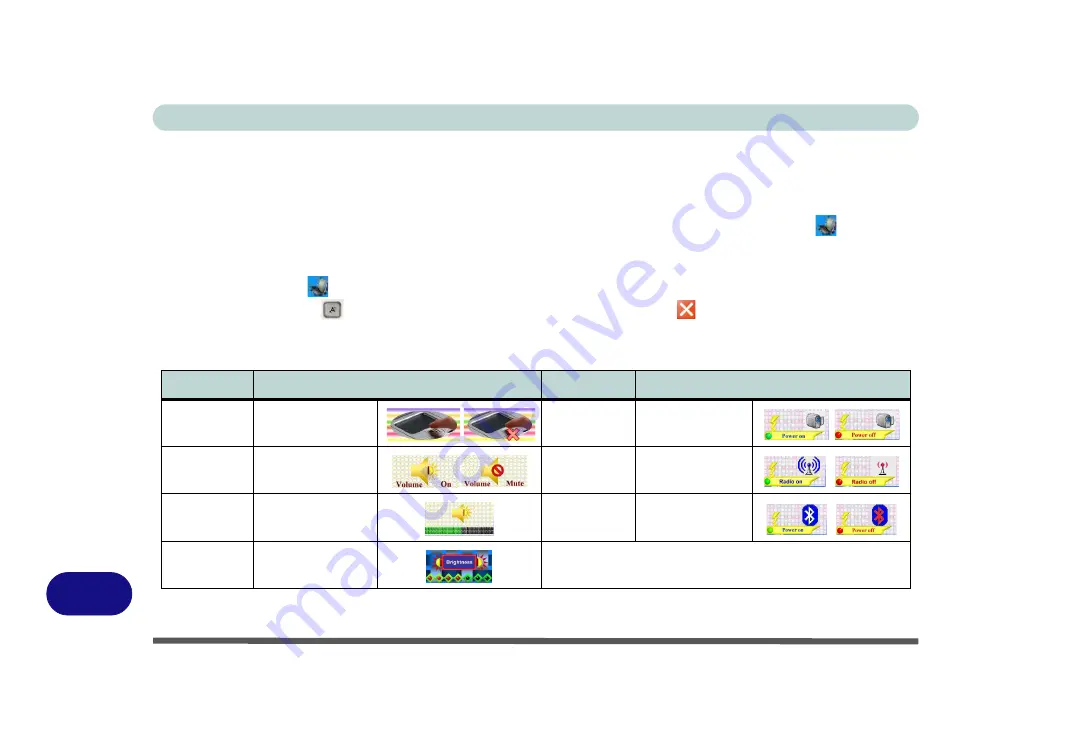
Windows XP Information
D - 4 Function Keys/Hot Keys
D
Function Keys/Hot Keys
The
function keys
(F1 - F12 etc.) will act as
hot keys
when pressed while the
Fn
key is held down. In addition
to the basic function key combinations; visual indicators (see the table below) are available when the hot key
utility is installed (see
“Hot Key (WinXP)” on page D - 32
). After installing the driver an icon
will appear
in the taskbar.
Double-click the icon
to bring up the configuration menu to define which application to open when the ap-
plication hot key button
is pressed (see over). If you click the close icon , run the program again from the
Start
menu in
Windows
(
Start > Programs/All Programs > Startup > HotKey Driver
).
Table D - 2
- Hot Key Functions & Indicators
Fn Keys
Function
Fn Keys
Function
Fn + F1
TouchPad Toggle
Fn + F10
PC Camera Power
Toggle
Fn + F3
Mute Toggle
Fn + F11
WLAN Module Power
Toggle
Fn + F5/F6
Volume Decrease/
Increase
Fn + F12
Bluetooth Module
Power Toggle
Fn + F8/F9
Brightness Decrease/
Increase
Summary of Contents for Iris M548SR
Page 1: ......
Page 2: ......
Page 20: ...XVIII Preface...
Page 38: ...Quick Start Guide 1 18 1...
Page 66: ...Power Management 3 16 3...
Page 74: ...Drivers Utilities 4 8 4...
Page 114: ...Modules Options 7 14 PC Camera Module 7 Right click Figure 7 11 Audio Setup for PC Camera...
Page 134: ...Troubleshooting 8 12 8...
Page 138: ...Interface Ports Jacks A 4 A...
Page 194: ...Windows XP Information D 44 PC Camera Module D Figure D 24 Audio Setup...
















































