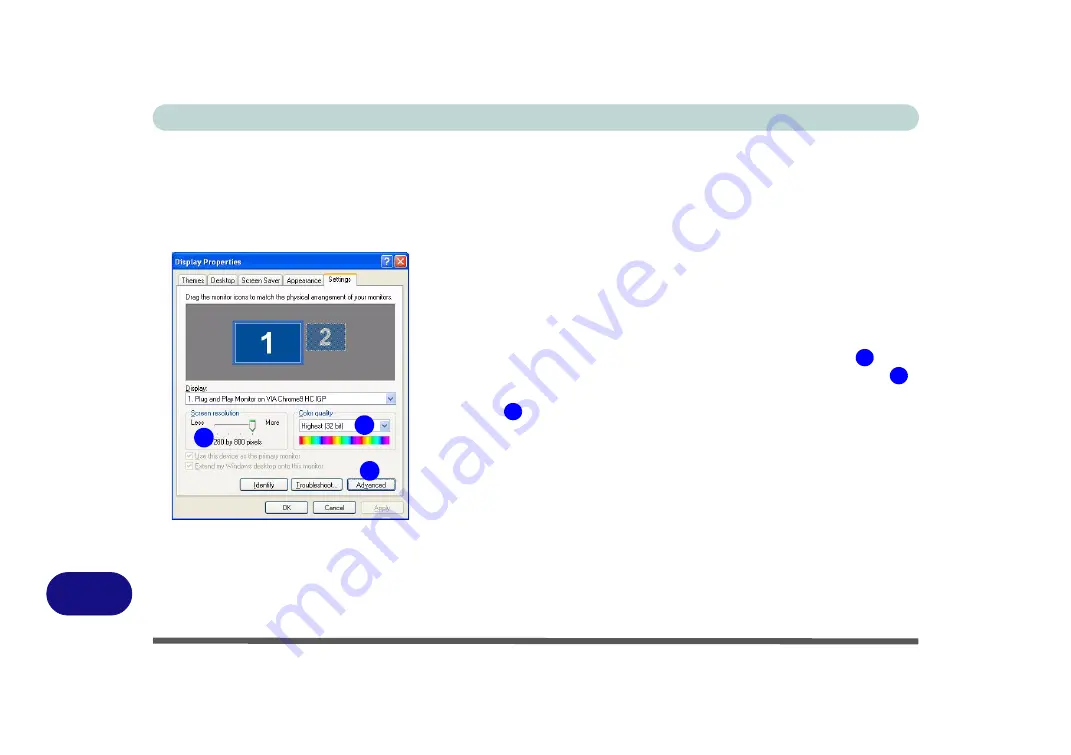
Windows XP Information
D - 8 Video Features
D
Video Features
You can switch display devices, and configure display options, from the
Display Properties
control panel in
Windows
as long as the
video driver
is installed.
For further information see either
(from pages
).
1.
Click
Start
, point to
Settings
and click
Control Panel
(or click
Control
Panel
).
2.
Double-click
Display
(icon);
Display
(icon) is in the
Appearances and
Themes
category.
3.
Click
Settings
(tab) in the
Display Properties
dialog box.
4.
Move the slider to the preferred setting in
Screen resolution
.
5.
Click the arrow, and scroll to the preferred setting in
Color quality
.
6.
Open the
Display Properties
control panel, and click
Advanced
(button)
to bring up the
Advanced properties
tabs.
7.
The Advanced properties tabs include specific
VIA
controls, which
allow you to make any video adjustments you require.
Figure D - 6
- Display Properties
1
2
3
1
2
3
Summary of Contents for Iris M548SR
Page 1: ......
Page 2: ......
Page 20: ...XVIII Preface...
Page 38: ...Quick Start Guide 1 18 1...
Page 66: ...Power Management 3 16 3...
Page 74: ...Drivers Utilities 4 8 4...
Page 114: ...Modules Options 7 14 PC Camera Module 7 Right click Figure 7 11 Audio Setup for PC Camera...
Page 134: ...Troubleshooting 8 12 8...
Page 138: ...Interface Ports Jacks A 4 A...
Page 194: ...Windows XP Information D 44 PC Camera Module D Figure D 24 Audio Setup...
















































