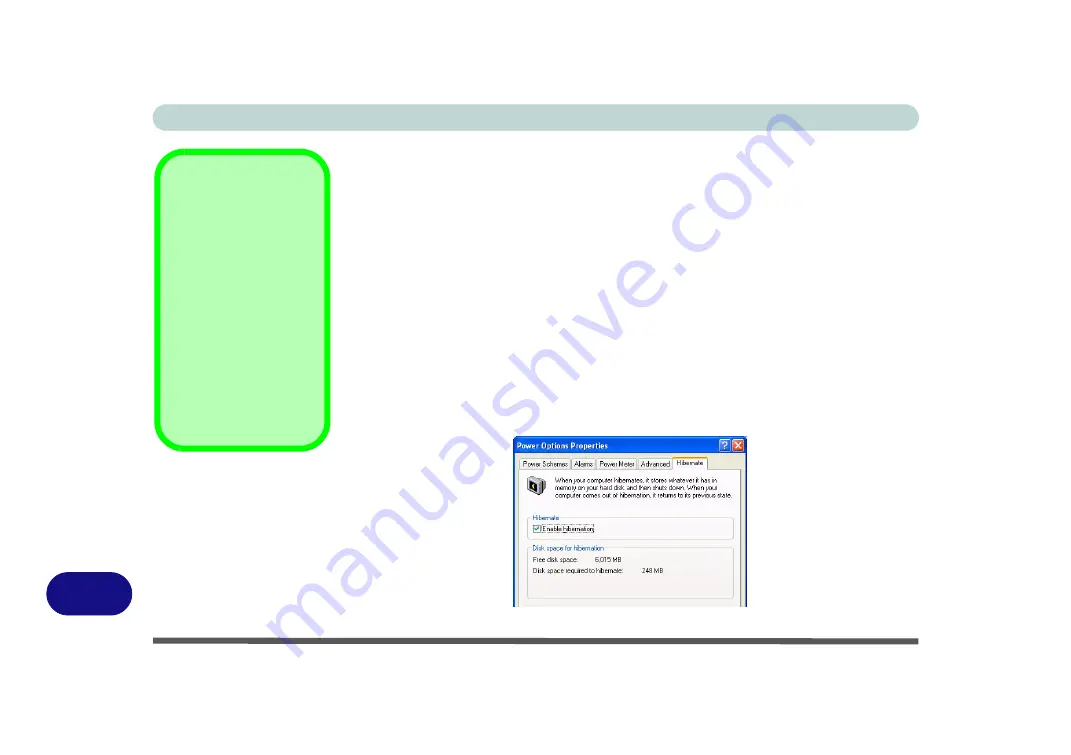
Windows XP Information
D - 22 System Power Options
D
Stand by
Stand by saves the least amount of power, but takes the shortest time to return to full
operation. During Stand by the hard disk is turned off, and the CPU is made to idle
at its slowest speed. All open applications are retained in memory. When you are not
using your computer for a certain length of time, which you specify in the operating
system, it will enter Stand by mode to save power.
Hibernate
Hibernate uses no power and saves all of your information on a part of the HDD be-
fore it turns the system off. Although it saves the most power it takes the longest time
to return to full operation. You can set your computer to automatically enter Hiber-
nate mode when the battery power is almost depleted. You will need to enable Hi-
bernate mode from the
Hibernate
tab in the Power Options control panel.
The
system will resume from Hibernate mode by pressing the power button
.
System Resume
The system can resume
from Stand by mode by:
• Pressing the power
button
• Pressing the Sleep/
Resume key combina-
tion (
Fn + F4
).
• Network card activity
(Wake on LAN if
enabled)
Figure D - 13
Enable Hibernation
Summary of Contents for Iris M548SR
Page 1: ......
Page 2: ......
Page 20: ...XVIII Preface...
Page 38: ...Quick Start Guide 1 18 1...
Page 66: ...Power Management 3 16 3...
Page 74: ...Drivers Utilities 4 8 4...
Page 114: ...Modules Options 7 14 PC Camera Module 7 Right click Figure 7 11 Audio Setup for PC Camera...
Page 134: ...Troubleshooting 8 12 8...
Page 138: ...Interface Ports Jacks A 4 A...
Page 194: ...Windows XP Information D 44 PC Camera Module D Figure D 24 Audio Setup...
















































