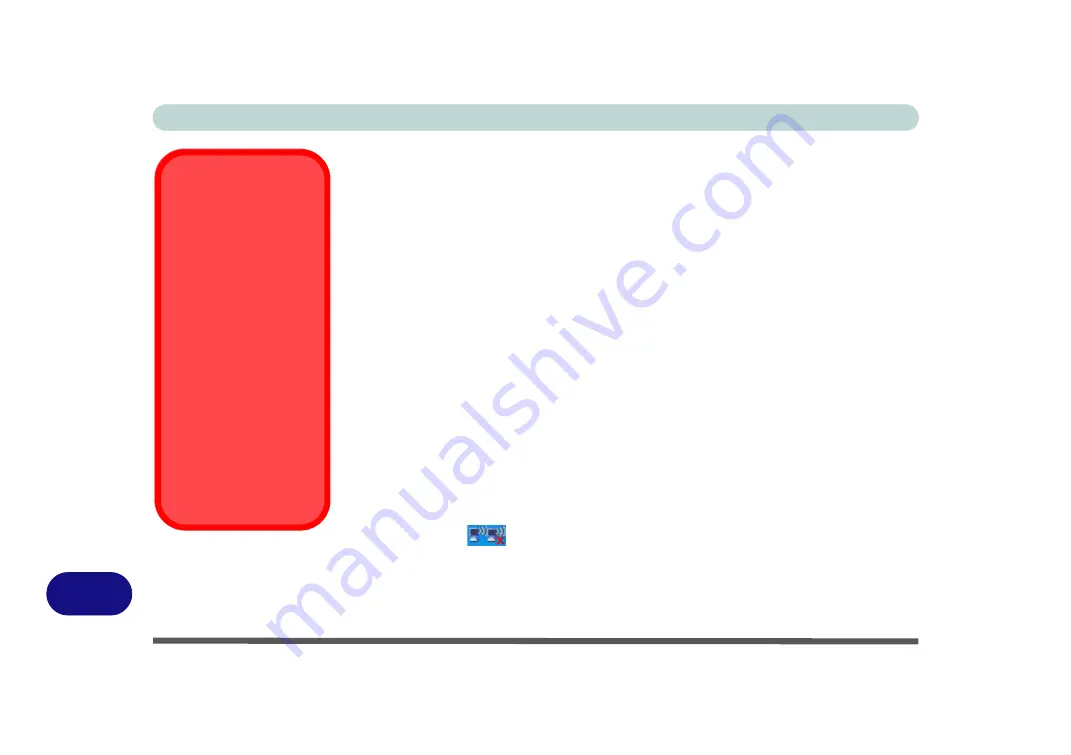
Windows XP Information
D - 34 802.11 b/g USB WLAN Module
D
802.11 b/g USB WLAN Module
Before installing the
802.11b/g
USB
WLAN
driver, make sure that the
optional
Wireless LAN
module is on.
Use the
Fn + F11 key combination
(see
Keys & Visual Indicators” on page 1 - 10
)
to toggle power to the Wireless LAN
module
. Make sure you install the drivers in the order indicated in
802.11 b/g WLAN Driver Installation
1. Make sure the module is powered on, and then insert the
Device Drivers &
Uti User’s Manual CD-ROM (WinXP)
into the CD/DVD drive.
2. Click
Option Drivers
.
3. Click
1.Wireless Lan > Yes
.
4. Click
Next
.
5. Click
Finish
to complete the installation.
6. The operating system is the default setting for Wireless LAN control in
Win-
dows XP
(see overleaf).
7. Access any available wireless networks from
Network Connections >
Wireless Network Connection
menu in
Windows
(see sidebar overleaf), or
click the icon
in the taskbar, and click
View Wireless Connections
.
Wireless Device
Operation Aboard
Aircraft
The use of any portable
electronic transmission de-
vices aboard aircraft is usu-
ally prohibited. Make sure
the module(s) are OFF if
you are using the computer
aboard aircraft.
Use the
Fn + F11
key com-
bination to toggle power to
the WLAN module, and
check the indicator to see if
the module is powered on
or not (see
).
Summary of Contents for Iris M548SR
Page 1: ......
Page 2: ......
Page 20: ...XVIII Preface...
Page 38: ...Quick Start Guide 1 18 1...
Page 66: ...Power Management 3 16 3...
Page 74: ...Drivers Utilities 4 8 4...
Page 114: ...Modules Options 7 14 PC Camera Module 7 Right click Figure 7 11 Audio Setup for PC Camera...
Page 134: ...Troubleshooting 8 12 8...
Page 138: ...Interface Ports Jacks A 4 A...
Page 194: ...Windows XP Information D 44 PC Camera Module D Figure D 24 Audio Setup...
















































