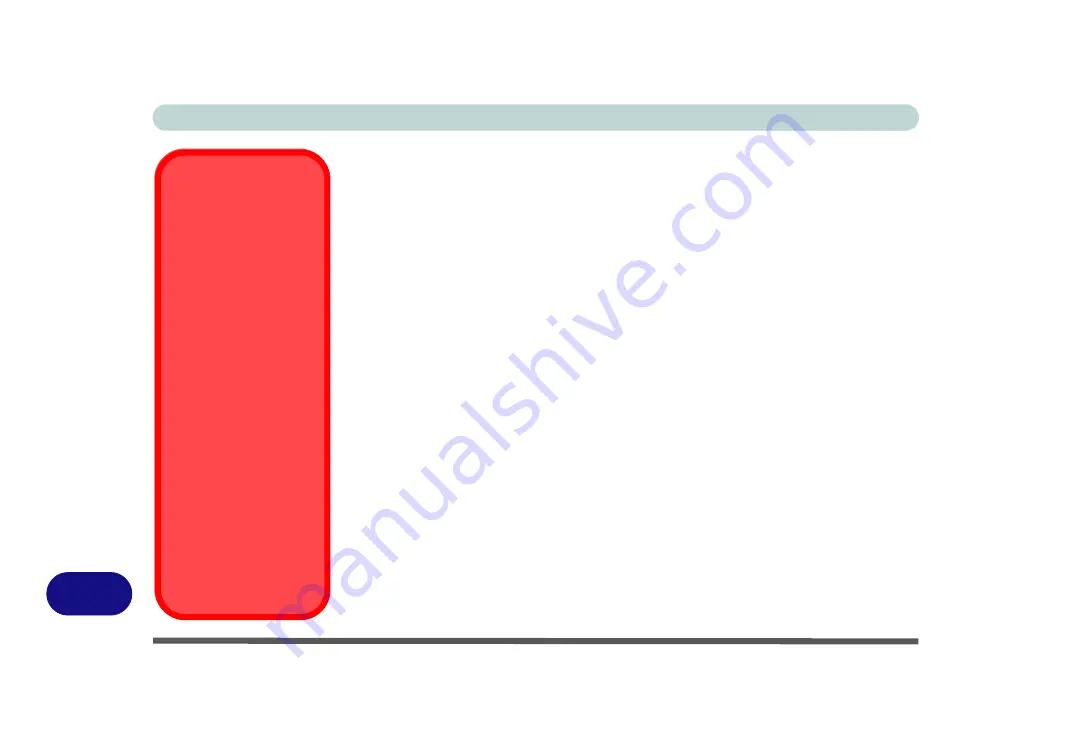
Windows XP Information
D - 42 PC Camera Module
D
PC Camera Driver Installation
1. Make sure the module is powered on, and then insert the
Device Drivers &
Uti User’s Manual CD-ROM (WinXP)
into the CD/DVD drive.
2. Click
Option Drivers
.
3. Click
2.PC Camera, Web cam > Yes
.
For the 1.3M Pixel Camera Module:
1. Choose the language you prefer and click
Next > Next
.
2. Click
Finish
to restart the computer.
3. Run the
BisonCap
application program from the
BisonCam
shortcut on the
desktop, or from the
BisonCam
item in the
Start > Programs/All Pro-
grams
menu (if the hardware is turned off use the
Fn + F10
key combination
to turn it on again).
For the 2.0M Pixel Camera Module:
1. Click
Install
.
2. Click to select
Yes
or
No
in answer to the power system question.
3. Click
Finish > Finish
to restart the computer.
4. Run the
VideoView
application program from the
VideoView
shortcut on
the desktop, or from the
USB2.0 PC Camera
item in the
Start > Programs/
All Programs
menu (if the hardware is turned off use the
Fn + F10
key
combination to turn it on again).
Stand by/Hibernate
or Shutdown Error
The computer may stop
responding when you
put it into (or resume
from) Stand By or Hiber-
nate, or when you shut
down.
This error is caused by
power management
within
Windows XP
,
when applied to a
PC
Camera
attached to the
internal USB hub.
Microsoft has posted a
Hotfix for this error on its
website (search for Hot-
fix KB909667).
Download and install the
Hotfix to correct this er-
ror.
Summary of Contents for Iris M548SR
Page 1: ......
Page 2: ......
Page 20: ...XVIII Preface...
Page 38: ...Quick Start Guide 1 18 1...
Page 66: ...Power Management 3 16 3...
Page 74: ...Drivers Utilities 4 8 4...
Page 114: ...Modules Options 7 14 PC Camera Module 7 Right click Figure 7 11 Audio Setup for PC Camera...
Page 134: ...Troubleshooting 8 12 8...
Page 138: ...Interface Ports Jacks A 4 A...
Page 194: ...Windows XP Information D 44 PC Camera Module D Figure D 24 Audio Setup...











































