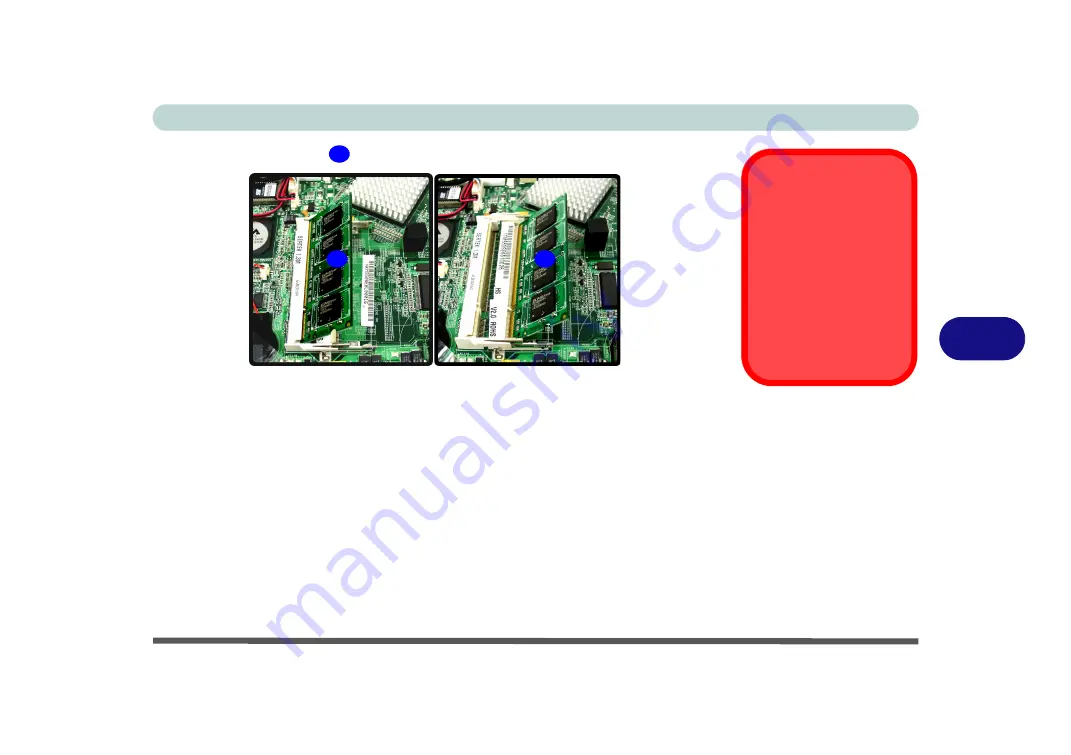
Upgrading The Computer
Upgrading the System Memory (RAM) 6 - 13
6
5.
The RAM module will
pop-up, and you can remove it.
6.
Pull the latches to release the second module if necessary.
7.
Insert a new module holding it at about a 30° angle and fit the connectors firmly
into the memory slot.
8.
The module’s pin alignment will allow it to only fit one way. Make sure the module
is seated as far into the slot as it will go. DO NOT FORCE the module; it should fit
without much pressure.
9.
Press the module in and down towards the mainboard until the slot levers click into
place to secure the module.
10. Replace the component bay cover and screws.
11. Restart the computer to allow the BIOS to register the new memory configuration
as it starts up.
11
Contact Warning
Be careful not to touch
the metal pins on the
module’s connecting
edge. Even the cleanest
hands have oils which
can attract particles, and
degrade the module’s
performance.
Figure 6 - 13
RAM Module
Removal
11
11
Summary of Contents for Iris M548SR
Page 1: ......
Page 2: ......
Page 20: ...XVIII Preface...
Page 38: ...Quick Start Guide 1 18 1...
Page 66: ...Power Management 3 16 3...
Page 74: ...Drivers Utilities 4 8 4...
Page 114: ...Modules Options 7 14 PC Camera Module 7 Right click Figure 7 11 Audio Setup for PC Camera...
Page 134: ...Troubleshooting 8 12 8...
Page 138: ...Interface Ports Jacks A 4 A...
Page 194: ...Windows XP Information D 44 PC Camera Module D Figure D 24 Audio Setup...
















































