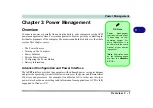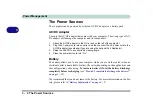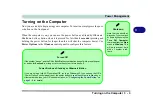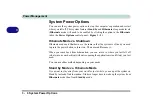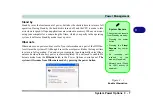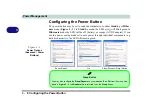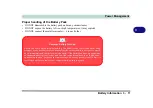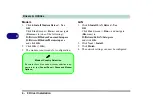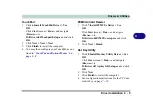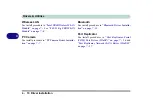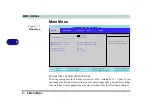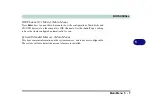Drivers & Utilities
What to Install 4 - 3
4
Service Packs
Check the warnings on the following pages regarding
installation of the appropriate
Service Pack
for your
Windows
OS. Make sure you have installed the appro-
priate Service Pack
before
installing all the drivers.
Service Pack Installed
To see which
Service Pack
is currently installed on your
computer go to the
General
tab of the
System
control
panel. Right-click the
My Computer
icon on the desktop
or in the
Start
menu and select
Properties
. The Service
Pack currently installed on your system will be listed un-
der the “
System
:” heading. (If no Service Pack informa-
tion is listed, then no Service Pack is installed.)
Windows XP Service Pack 2
Make sure you install
Windows XP Service Pack 2
(or
a Windows XP version which includes Service Pack 2)
before installing any drivers
. Service Pack 2 includes
support for
USB 2.0
.
If you have
upgraded
the system by installing
Service
Pack 2
(i.e. your Windows XP version does not include
Service Pack 2) then follow these instructions:
1.Click
Start
(menu), point to
Settings
and click
Control
Panel
(or click
Control Panel
).
2.Double-click
System
(icon);
System
(icon) is in
Per-
formance and Maintenance
(category).
3.Click the
Hardware
(tab) >
Device Manager
(button).
4.Click “+” next to
Other Devices
(if its sub-items are not
shown).
5.Right-click
Universal Serial Bus (USB) Controller
and select
Uninstall
> OK
(if you don’t see the item
then there is no need to take any further action).
6.Restart the computer and it will find the USB 2.0 con-
troller.
Summary of Contents for M521N
Page 1: ......
Page 2: ......
Page 20: ...XVIII Preface...
Page 82: ...BIOS Utilities 5 14 5...
Page 110: ...Modules Options 7 18 7...
Page 122: ...Troubleshooting 8 12 8...