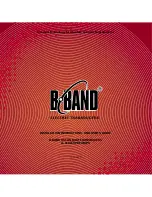Installing and Configuring Your New Audio Product
Before using your N4321 unit, it must be configured using SVSi's free N-Able software
(formally called Conductor NetLite software). Please download N-Able for PC or Mac at
http://svsiav.com/support/resources/software.
Steps for auto discovering devices on the network:
1.
Download and install N-Able. The latest version (5/2014 or newer) is required for N4321.
2.
Attach devices to the managed network switch.
3.
Disable the wireless adapter on your computer (it must be hard-wired to the switch).
4.
Connect the host PC running N-Able to the network switch.
5.
Open the N-Able application.
6.
Discover the devices on your network by clicking
Auto
Discover
on the
Unit Management
tab.
Auto discovery is a broadcast command and will discover all units even if they are not in the
same IP subnet. However, you will not be able to configure units until they are in the same
subnet as the host PC. N-Series devices are shipped in Auto-IP mode with a default IP
address of 169.254.xxx.xxx. Before attempting configuration, some changes must be made
to the host PC.
Steps for IP address configuration (for Windows 8):
1.
Select
Control Panel > Network and Sharing Center
from the
Start
menu.
2.
Select
Change adapter settings
.
3.
Select the wired interface connected to your AV network.
4.
Click the
Properties
button.
5.
Scroll down in the list to the
Internet Protocol Version 4 (TCP/IPv4)
option. Highlight it
and click the
Properties
button.The screen shown below is displayed.
6.
Enable the
Use the following IP address
option, and enter the static IP address
provided to you by your network administrator.
Note:
If the PC does not need Internet access, you can simply enter a unique
169.254.xxx.xxx
IP address
with a 255.255.0.0
Subnet mask
. Please contact your network
administrator if you are unsure of how to configure the existing interface.
Note:
If the PC has a statically-assigned IP address, click on the
Advanced
button. Then
click
Add
to enter a unique 169.254.xxx.xxx address with a subnet of 255.255.0.0.
Understanding the N-Able Interface
Once the host IP address is configured properly, you can view all discovered units using the
N-Able software. The N4321 units are displayed on the following tabs:
•
Unit Management
tab — N4321 units have
N4000 Audio
listed in their
Type
fields.
•
Audio Matrix
tab — N4321 units have a musical note icon next to their names (as
shown in the screen below).
In the
Audio
Matrix
tab (shown in the screen above) encoder devices are displayed in col-
umns and decoder devices are displayed in rows. ‘Mouse’ over any column or row to view
tooltips providing critical information about each device. Double-click any device to view its
control page (shown on the next page). Enter
admin
and
password
for the
default login user-
name and password.
If multiple units need to be configured during initial set-up, N-Able allows exporting of a
comma-separated (csv) file of all discovered units that can be edited and then re-imported.
Once imported, all device parameters will be configured as entered in the csv file.
Troubleshooting
When troubleshooting, start with verifying the network address, subnet mask, and gateway
address. Make sure the network switch is properly configured and that the decoder was
assigned to an existing stream number. If the device does not output anticipated audio, dis-
connect it from the AV network and connect encoder directly to the N4321 for testing. Units
must be pre-configured first before connecting directly. If problems persist, refer to the follow-
ing troubleshooting tip list:
1.
Verify in N-able that the decoder portion of the N4321 has been assigned to an encoder.
Verify that audio is being generated by the encoder.
2.
Verify
Receiver Output
is enabled (checked) and that
Receiver Mute
is disabled.