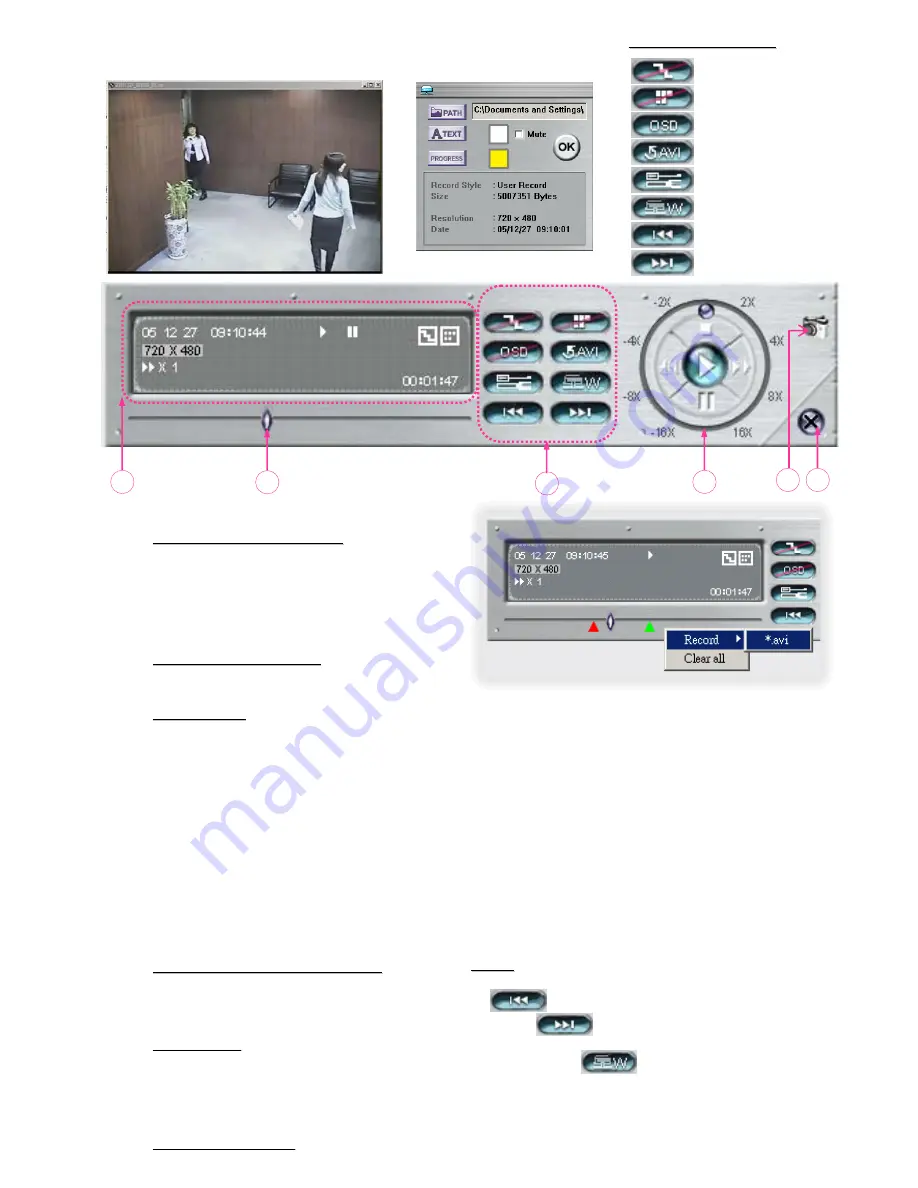
36
j
Playback Operation
Playback Operation
A
B
C
D
E
F
A.
Playback Information
Playback Information
:
Display information such as “Date”,
“Time”, “Resolution”, “ Rewind /
Forward Speed”, “Status” and
“Functions”, etc..
B.
Time Progress Bar
Time Progress Bar
:
Show the playback progress status.
C.
Functions
Functions
:
D.
Playback Control Buttons
Playback Control Buttons
:
Play / Stop / Pause / Fast Rewind /
Fast Forward
E.
Snapshot
Snapshot
:
Press this button to take a snapshot
of the current image which will be
saved in the designated destination.
F.
Close the Player
Close the Player
.
One click to activate
One click to activate
• De-interlace
• De-blocking
• OSD
• AVI Convert
• Config. Setting
• Watermark
• Open Previous File
• Open Next File
De-interlace
: Reduce the vibration of the paused picture.
De-blocking
: Reduce the video mosaic phenomenon.
OSD
: Display the OSD of the AP playback window.
AVI convert
: Convert the entire recorded file to AVI format.
Config. Setting
: Enter AP config. setting box, and
set the file destination, text color, and text color of progress status.
Watermark
: Proof the authenticity of the backup video.
Open Previous File
: Open previous backup video.
Open Next File
: Open next backup video.
AP Config. Setting Box :
AP Playback Window :
Note:
Note:
• When users pause the playback picture, press
“
” button to go to the previous frame, or
press “
” button to go to the next frame.
• In the playback mode of the software AP, users
could press ”
“ button to check the
authenticity of the
BACKUP VIDEO
. If the
BACKUP VIDEO
had been altered, the video
image will turn to
light red
light red and the playback will
be paused.
To snap video, right-click of the mouse to make a
starting point (red) and click one more time to make a
ending point. Then right-click to convert to AVI format.
Summary of Contents for 16CH
Page 60: ......
















































