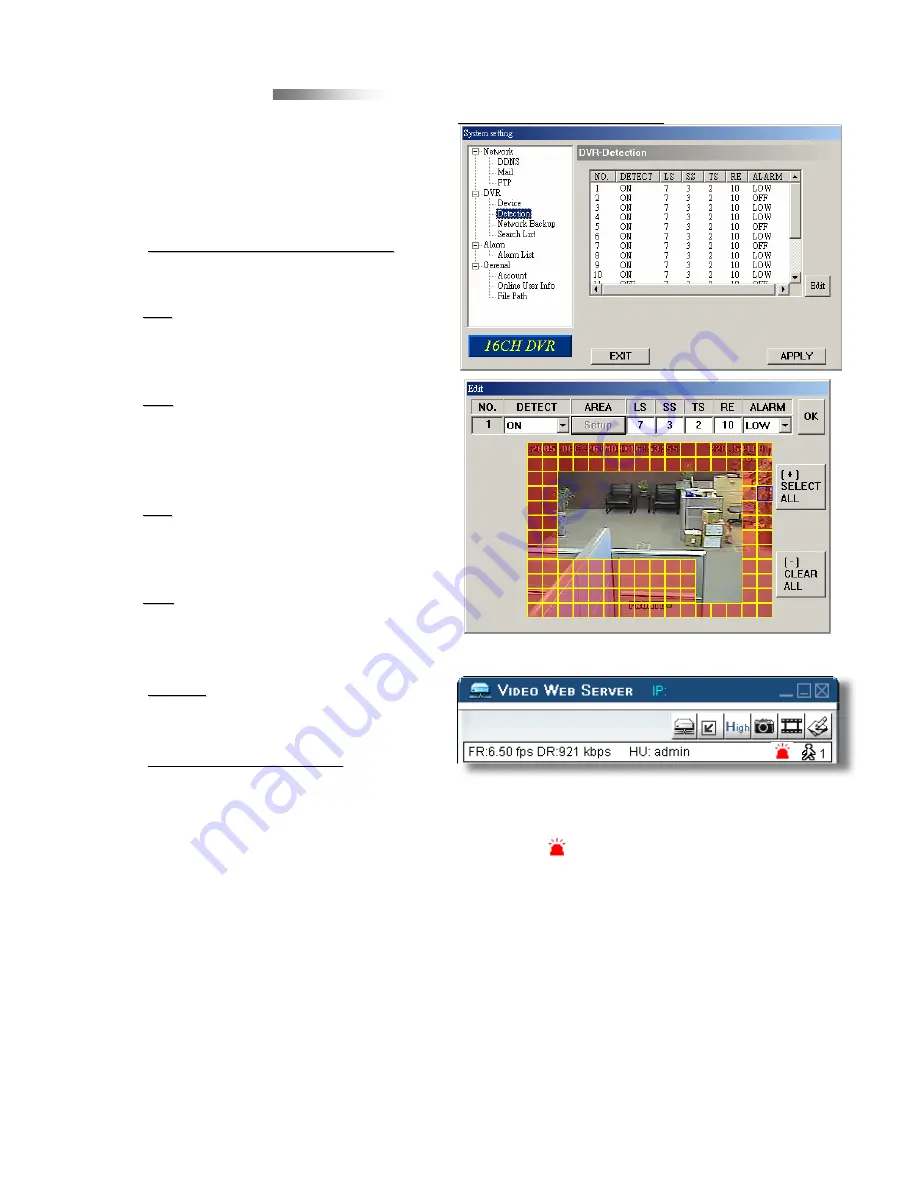
41
Detection
Detection
c
Select the desired channel, and
press “
Edit
Edit” to enter the motion
detection sensitivity and area setting
box.
d
Motion Detection Sensitivity
Motion Detection Sensitivity
:
Set the detection sensitivity in 4
different adjustable factors.
LS:
LS:
The sensitivity of comparing two
different images. The smaller the
value is, the higher sensitivity for
motion detection.
SS:
SS:
The sensitivity towards the size
of the triggered object on the screen
(the number of motion detection
grids). The smaller the value is, the
higher sensitivity for motion detection.
TS:
TS:
The sensitivity towards how long
the object gets triggered. The smaller
the value is, the higher sensitivity for
motion detection.
RE:
RE:
The value of RE is a reference
for detection. The bigger the value is,
the higher sensitivity for motion
detection.
e
Alarm:
Alarm:
Select LOW / HIGH for the alarm
polarity.
f
Motion Detection Area
Motion Detection Area
:
Clicking the area by PC mouse
,
one can choose the motion area to
be detected.
The under
The under
-
-
detection
detection
area is in transparent picture while
area is in transparent picture while
the undetected area is in pink color.
the undetected area is in pink color.
*Click the “
Select All
” to clean the
previously selected detection area.
*Click the “
Clear All
” to activate the
detection area as full area.
g
After setting, press “OK” and then
press “APPLY” to confirm.
60.121.46.236
Note: Enable the motion detection function.
When the motion is triggered,
a “
” icon will shown on the
screen. And software AP will start
recording automatically.
Take 16CH as an example
Take 16CH as an example
Summary of Contents for 16CH
Page 60: ......
















































