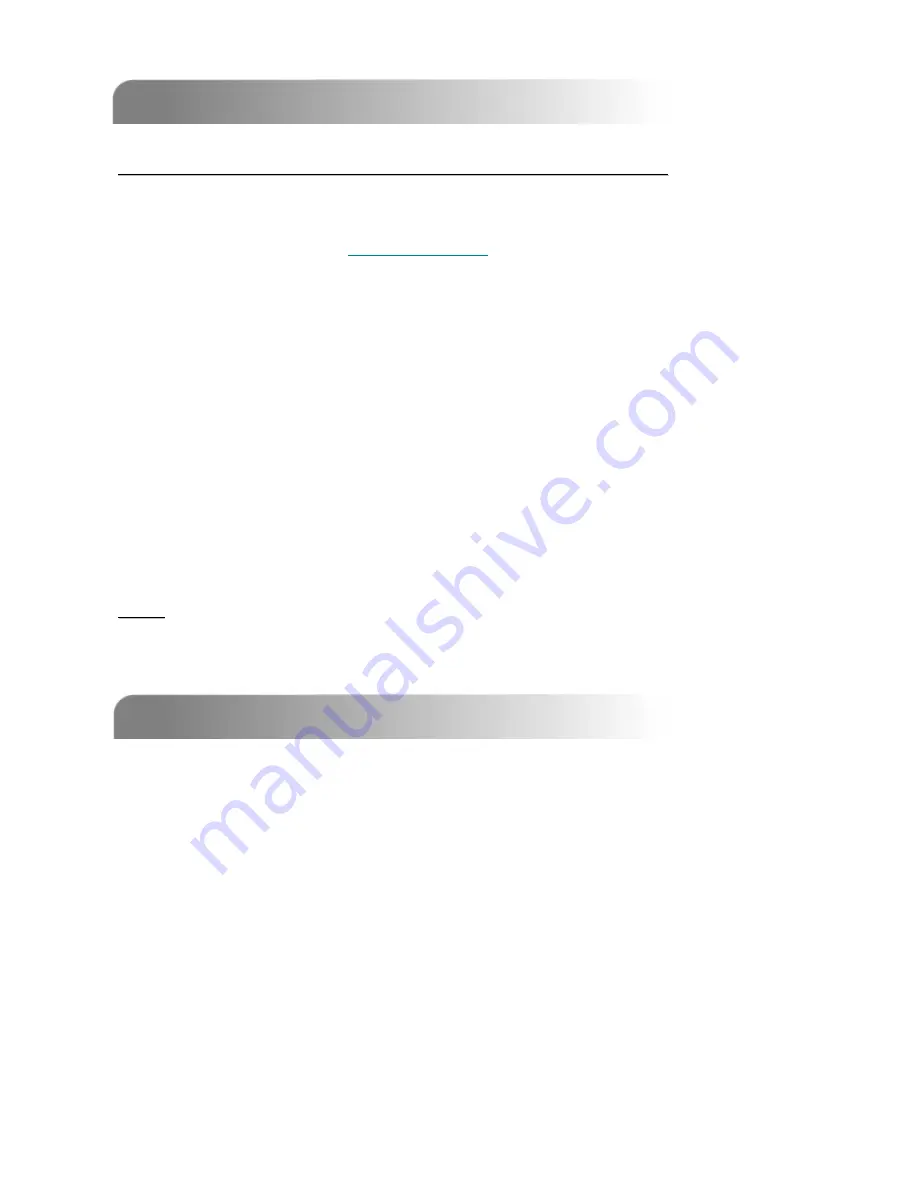
47
5.8 GPRS
5.8 GPRS
5.9 OPTIONAL PERIPHERALS
5.9 OPTIONAL PERIPHERALS
1)
IDA (independent disk array).
2)
VGA connector.
3)
For 4CH DVR, IR Remote Control is optional.
For the operation of the following peripherals, please refer to their manual individually.
GPRS function Installation and Viewing (Take
GPRS function Installation and Viewing (Take
Motorola
Motorola
768i for example)
768i for example)
1)
Your mobile service provider must have GPRS service, and the phone handset needs to
support GPRS and Java MIDP 2.0 to run the application.
2)
Connect to the website
http://211.22.74.18
via the web browser of your cell phone.
(Make sure that your GPRS function is working).
3)
Download and install
“
“
16CH_MPEG
16CH_MPEG
-
-
4
4
”
”
/
/
“
“
8CH_MPEG
8CH_MPEG
-
-
4
4
”
”
/
/
“
“
4CH_MPEG
4CH_MPEG
-
-
4
4
”
”.
4)
After installation, the
“
“
16CH_MPEG
16CH_MPEG
-
-
4
4
”
”
/
/
“
“
8CH_MPEG
8CH_MPEG
-
-
4
4
”
”
/
/
“
“
4CH_MPEG
4CH_MPEG
-
-
4
4
”
” icon will shown
on the desktop of the phone.
5)
Click the icon of the
“
“
16CH_MPEG
16CH_MPEG
-
-
4
4
”
”
/
/
“
“
8CH_MPEG
8CH_MPEG
-
-
4
4
”
”
/
/
“
“
4CH_MPEG
4CH_MPEG
-
-
4
4
”
” video server to
enter the setting frame.
Please type in IP address, port, username, and password of the DVR, which you like to see.
And then press “connect” button.
6)
After connected to the
“
“
16CH_MPEG
16CH_MPEG
-
-
4
4
”
”
/
/
“
“
8CH_MPEG
8CH_MPEG
-
-
4
4
”
”
/
/
“
“
4CH_MPEG
4CH_MPEG
-
-
4
4
”
” video server,
you will see AP interface shown on the screen and will see “Online” on title.
7)
Wait 3 minutes for video signal to coming out.
8)
After video signal is shown, you could monitor and control your security system handily
anytime, anywhere.
NOTE
NOTE
: It’s not suggested to set the DVR port as 80 port.
Because some telecommunication service provider may regulate 80 port.
Summary of Contents for 16CH
Page 60: ......











































