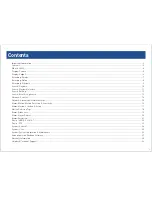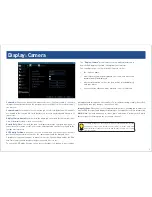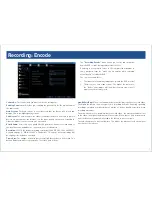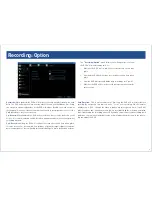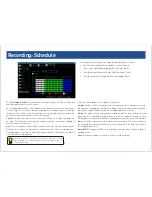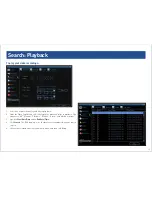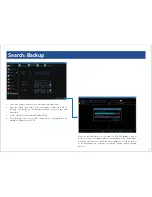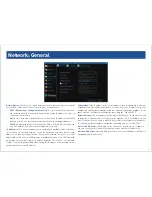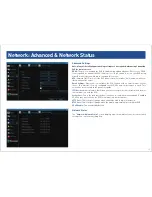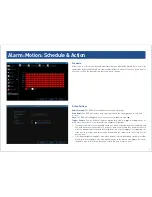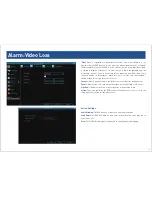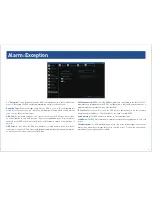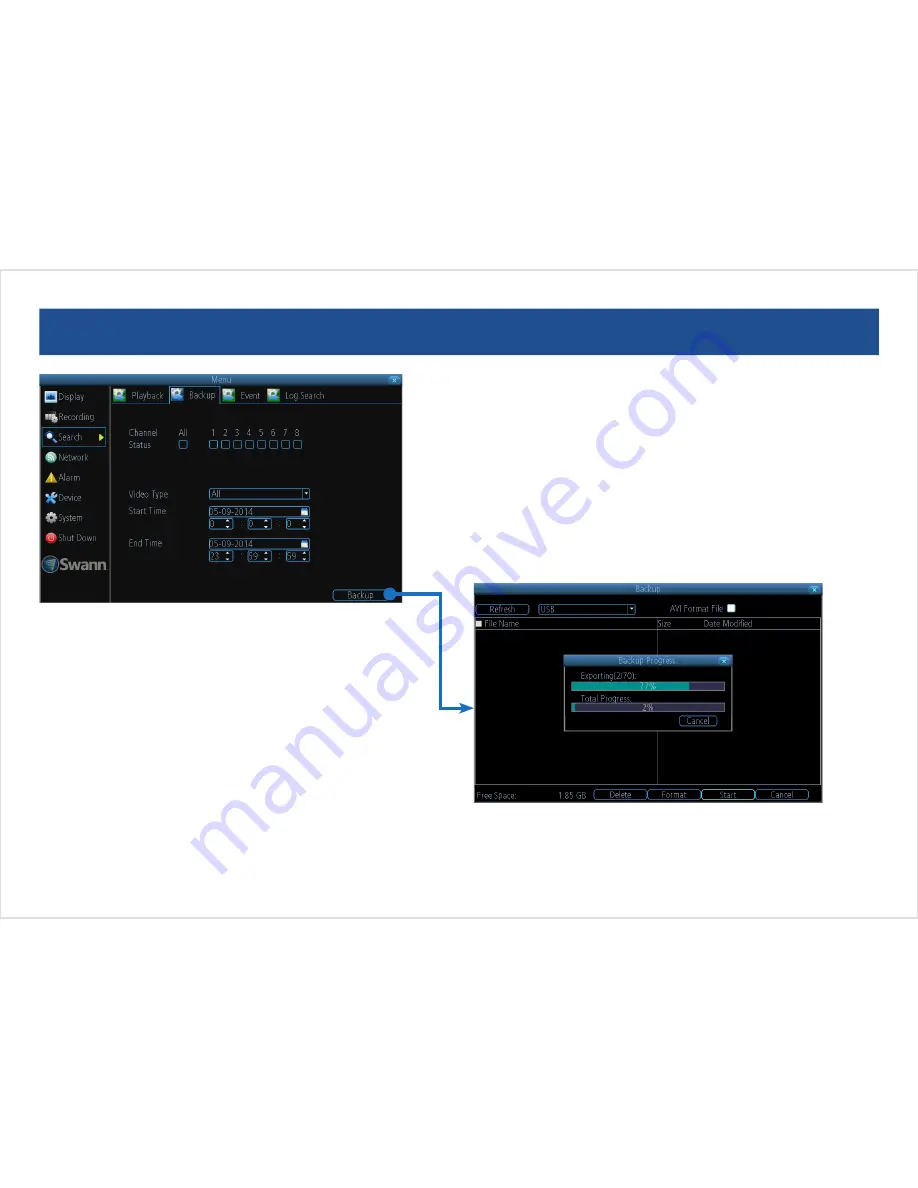
12
12
Search: Backup
1. Select one or more channels you’d like to back up videos from.
2. From the “Video Type” menu, select the type(s) of video you’d like to
back up. The options are All, Manual, Schedule, Motion, Alarm and
Alarm/MD.
3. Set the Start Date/Time and the End Date/Time.
4. Click Backup. Make sure a USB storage device is plugged into an
available USB port on your DVR.
While the backup process is executed, the DVR will display a pair of
progress meters. The top one indicates the progress of the current video
event and the lower one shows the overall progress. Please be patient
as the backup process can be time consuming - doubly so when creating
AVI files.