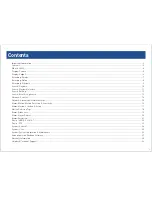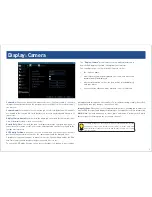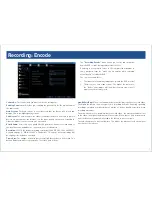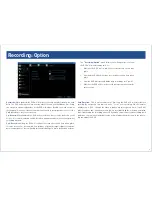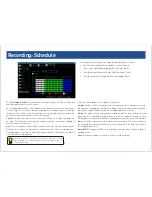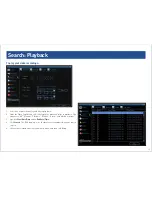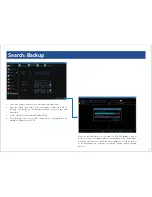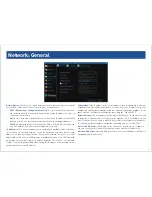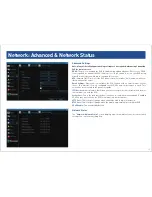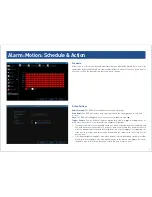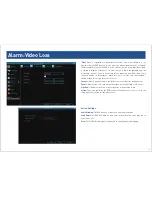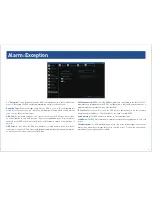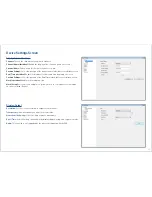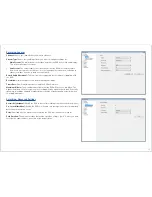16
16
Alarm: Motion: Motion Detection & Sensitivity
Adjusting motion sensitivity
You can access this by right-clicking the mouse when you are setting up or changing the
motion detection area. The Sensitivity setting is controlled by a slider, allowing you to set a
value between 0 and 50. The lower the number, the more sensitive the motion detection will
be. There are four time periods which you can define different motion sensitivity values for.
You can change what time(s) each period starts and ends to best match the changing lighting
conditions in your location. At night, you may get numerous false triggers unless you raise
the sensitivity setting, perhaps as high as 25 - 30. This is because when cameras use active
infrared night vision, they dramatically increase the gain controls to the image sensor. To find
the best sensitivity values for different times of day/night, it’s best to test the system during
different time periods. Get an able-bodied volunteer to move about in front of the cameras
you’d like to tune the sensitivity for. The ideal sensitivity level is when your volunteer moving
about always triggers the motion detection, but there are no false triggers (or very few) when
your volunteer isn’t moving about.
Motion Settings
The way that the device looks for motion is quite straight forward - it’s a process where it
compares one frame with the next. A certain amount of “difference” between these two
“frames” is interpreted as motion. As a result, the device is able to detect when there is a
change in the picture. However, this does not necessarily need to be something moving in the
frame. For example, a light being turned on or off, a lightning flash or even the sun coming
out momentarily on a cloudy day might be enough to trigger the motion detection. However,
as these events last only a moment (and are relatively rare) they will only create a few very
short redundant clips, which will not take up too much space or pose a problem with scanning
through footage.
Channel:
Select the camera that you would like to alter.
Enable:
Whether or not motion detection is enabled on a selected channel. Each channel can
be configured independently of one another.
Motion Detection:
Click the Set button to setup the motion detection area for that channel.
You will see a grid of red boxes. The outlined boxes mark the area that is sensitive to motion.
The area without the red outlines is not sensitive to motion. Click and drag to select the area
you want to select or de-select.