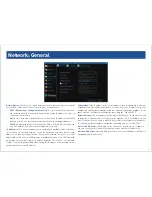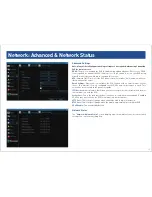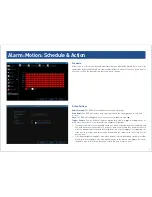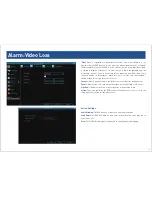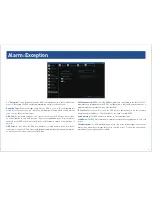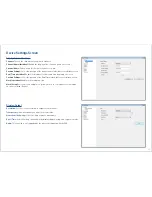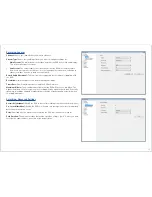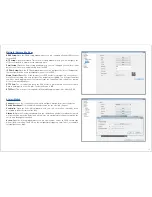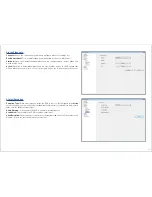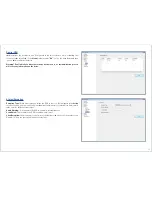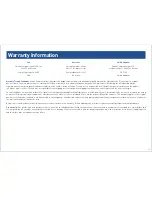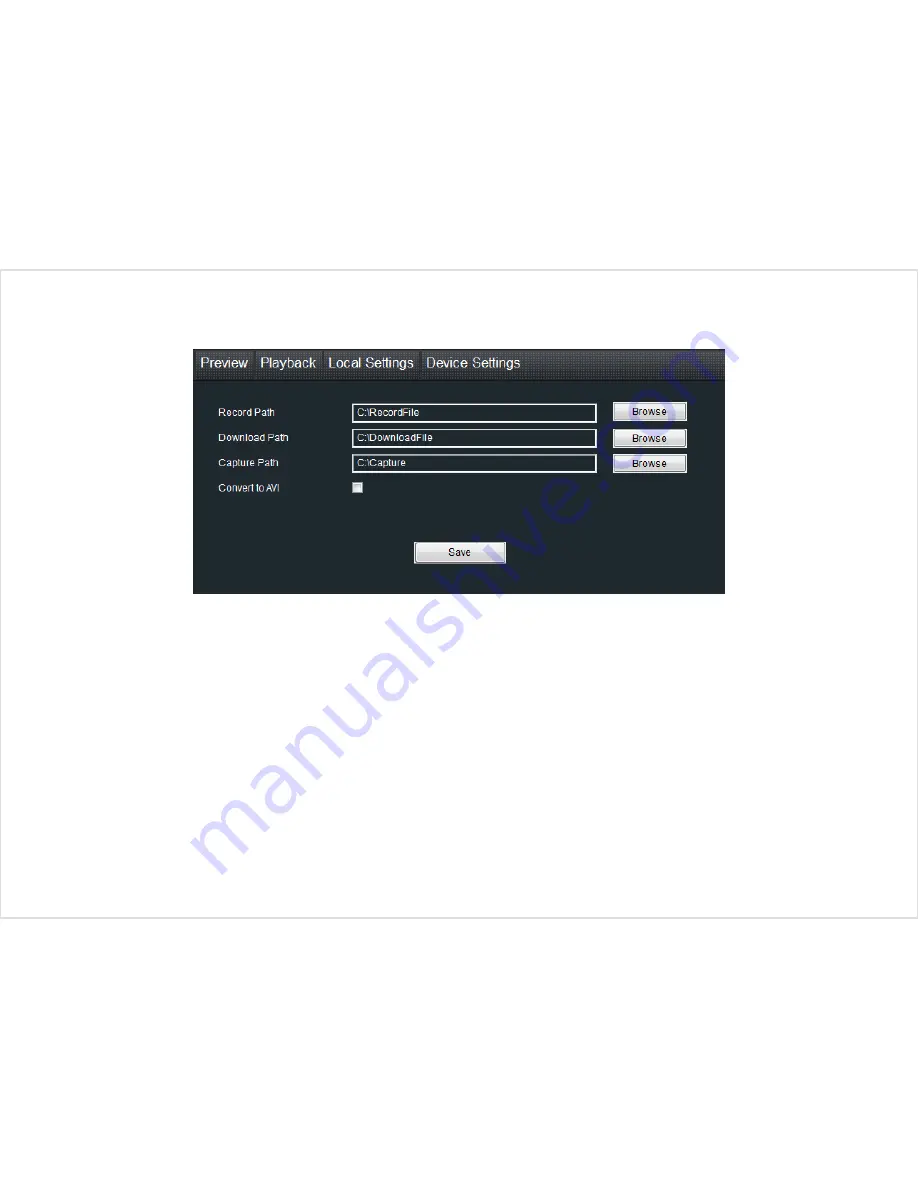
28
28
Local Settings Screen
The local configuration screen is where you can customise how SwannView Link will
store and process footage on the local PC when you download it from the device.
Record Path:
Where SwannView Link will save recordings if you select
Record
from
the
Preview
screen.
Download Path:
Where SwannView Link will save footage that you’ve downloaded from
the device.
Snapshot Path:
Where SwannView Link will save still images captured using the
snapshot function.
Convert to AVI:
When selected, SwannView Link will use your computer to transcode
footage from the device’s native format (H.264) into a format that your computer
(indeed, almost any computer) will be able to playback without special software.
About transcoding to AVI
Don’t be put off by the complex word - transcoding is just a shortening of “translating
code”.
Transcoding, while a straight-forward process, is very processor intensive. You may
notice significant slow-down on your computer while the transcoding takes place. For
best results, try not to over-burden your computer; just let it transcode the footage in
peace.
If you have playback problems...
Some media players have trouble playing back the transcoded AVI files from the
SwannView Link software.
We recommend using VLC media player, which has no problems with the DVR’s AVI
files.
You can get it for free from: www.videolan.org/vlc