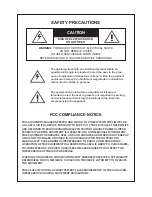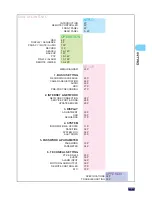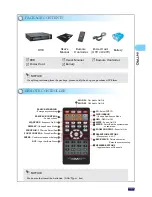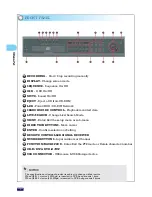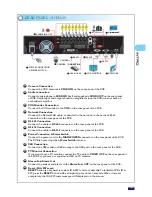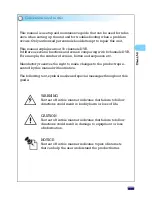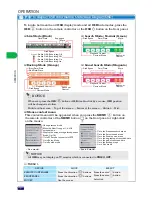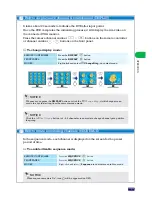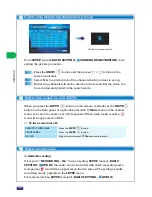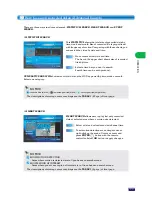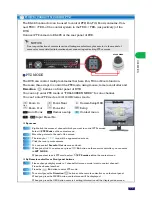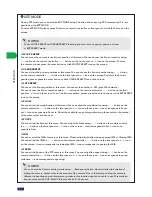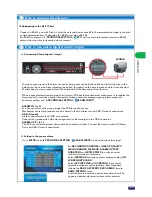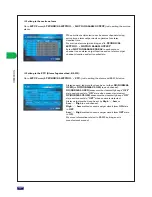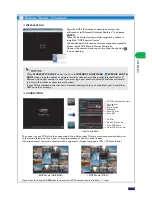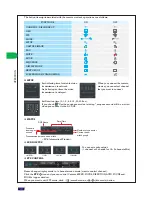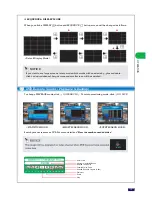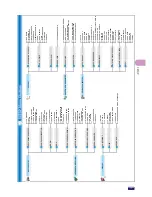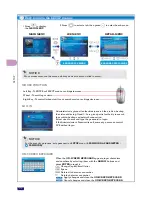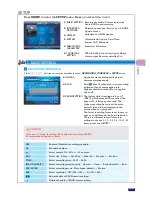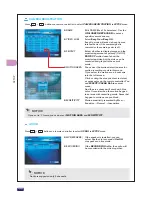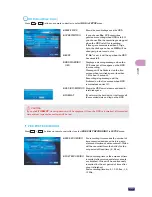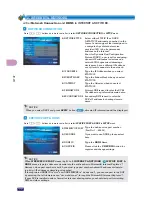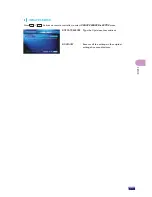OPERA
TION
O
PERA
TI
O
N
Context menu will be appeared when you press
MENU
button on a remote
controller or press
MENU
button on a front panel or
Right-click
on a mouse
at
Search mode
selects
BACKUP
in context menu.
Orange OSD will be appeared on the screen.
You only need to search data that you want to backup. You can switch channel
with
Direction
buttons or Channel ~ buttons.
You can change display mode with
DISPLAY
button.
If you press the
ENTER
button on a remote controller or click
BACKUP
ICON
on the right bottom of the screen, screen will be converted to
BACKUP
mode.
Select
Backup
Click
How to backup recorded video
When you search recorded data at upper screen, time
interval, channels and display mode will be applied to
BACKUP
menu. If you want to change items (eg. Time,
Channels), you can change it on
BACKUP
menu.
Channels in gray color will not be backed up. You can
select channels to add or remove for backup in video
selection tab.
You can also backup audio.
(1 channel or 2 channel or 1 & 2 channels)
Choose a media type for your backup.
(USB storage device or CD)
EVENT SEARCH
DVR records several events with the date and time.
All lists are displayed in the
EVENT SEARCH
screen.
Select a date on calendar and set channel and time.
Select a list of events. Then the recorded file with
events plays on the screen.
14
NOTICE
The description of moving cursor or settings see the
TABLE 1
(8 page) of front page.