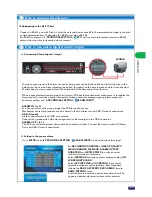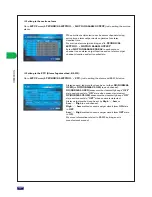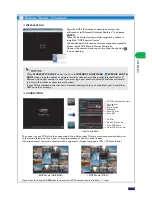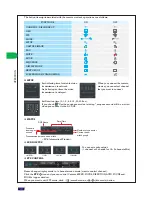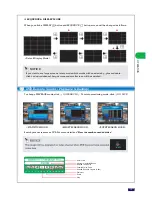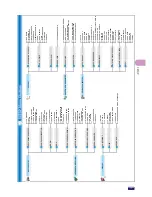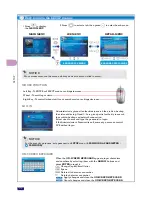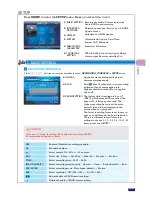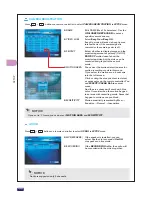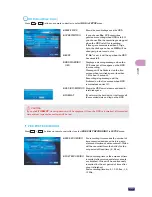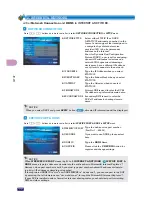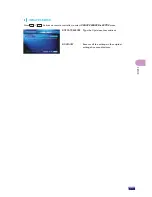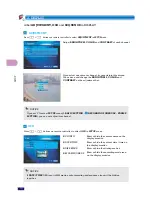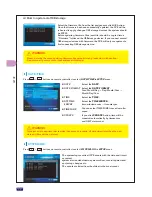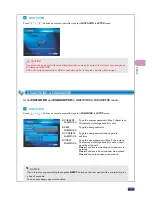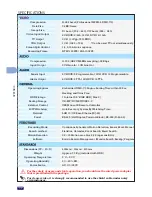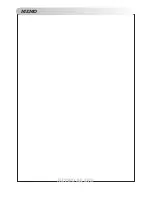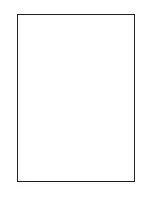Set
INFORMATION & UPDATE, DATE/TIME, SYSTEM LOG
and
SHUT-
DOWN
in SYSTEM menu.
Press + buttons on remote controller to select
INFORMATION & UPDATE
in
SETUP
menu.
NOTICE
You can not set ‘0 Sec’ all of
DURATION
.
You can not also set
DURATION
only 16 Channel mode.
z
DURATION
On
SEQUENCE
mode, each channel is
displayed on the screen for the preset
duration. (Max. 60 Sec) And if you set to ‘0’
second, screen mode will be skipped over.
On
SEQUENCE
mode, a
SEQUENCE
icon
is displayed on live screen.
z
USE THE
SEQUENCE
MODE AT
STARTUP
Select whether to use the
SEQUENCE
mode automatically when DVR starts up.
z
DVR NAME
Type the DVR Name. (Max 15 characters)
z
DISK SPACE
Show the used Disk Space for recording.
z
MAC ADDRESS Show the MAC Address.
z
NETWORK
If you click the
UPDATE
button, the
firmware will be updated via network.
z
USB
Update from a USB storage device.
Connect a USB storage device with
new firmware.
And press or click the
UPDATE
button.
z
FIRMWARE
Show the Firmware Version.
Press + buttons on remote controller to select
SEQUENCE
in
SETUP
menu.
4. SYSTEM
INFORMATION & UPDATE
SEQUENCE
How to update via network
If your DVR connect with internet, DVR will check the new firmware automatically
by periods. Updates direction message blinks on the OSD if there is firmware
to update and shortcut icon is displayed on the right bottom of the screen.
Click the icon or go to
SETUP
menu (4.SYSTEM - INFORMATION & UPDATE).
Then click the NETWORK UPDATE button. UPDATE will be progressed.
31
SE
TUP