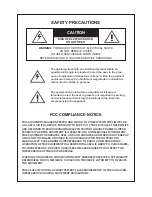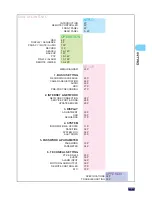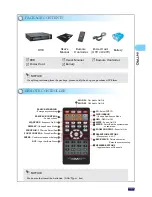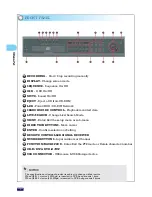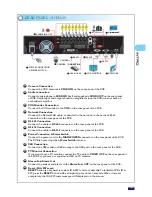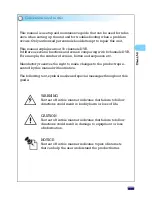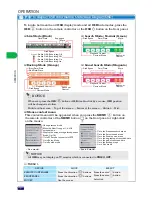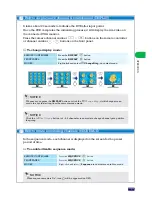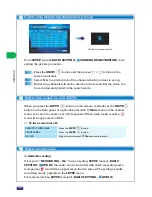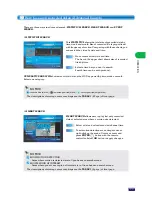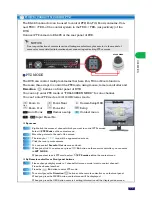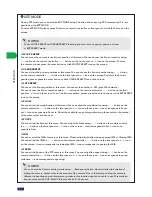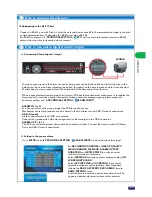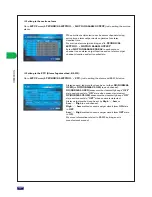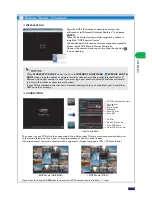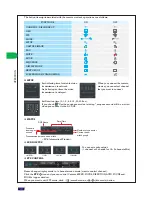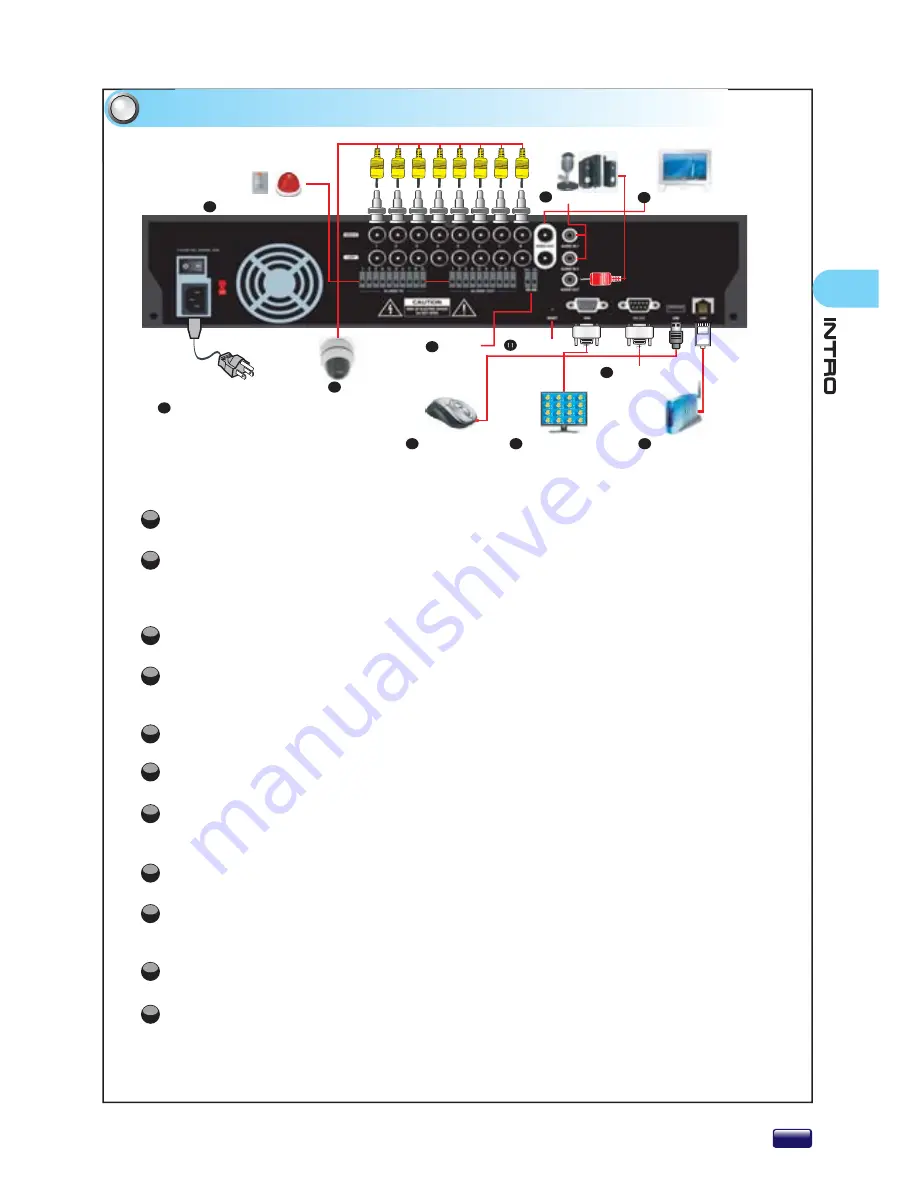
REAR PANEL (8 CHAN-
5
CAMERA × 8
POWER CONNECTION
& POWER SWITCH
7
ALARM IN & OUT
10
1
CAMERA CONNECTION
2
AUDIO/MIC
3
VGA MONITOR
4
NETWORK
5
RS-485
6
RS-232
9
VIDEO OUT
8
USB MOUSE
RESET
NNECTION
Camera Connection
Audio connection
TV Monitor Connection
VGA Monitor Connection
Network Connection
RS-232 Connection
Connect the CCD cameras to
VIDEO IN
on the rear panel of the DVR.
Connect the USB mouse or USB storage to the USB port on the rear panel of the DVR.
Connect a microphone to
AUDIO IN 1 & 2
and speaker to
AUDIO OUT
on the rear panel
of DVR. Audio input and output should be amplified, since the DVR does not have an
embedded amplifier.
Connect the VGA monitor to the
VGA
on the rear panel of the DVR.
Connect the sensor and alarm to the
Alarm In & OUT
on the rear panel of the DVR.
Connect the Normal LAN cable, connected to the network, to the network RJ-45
connector on the rear panel of the DVR.
Connect the cable to
RS-232
connector on the rear panel of the DVR.
RS-485 Connection
Connect the cable to
RS-485
connector on the rear panel of the DVR.
Power Connection & Power Switch
USB Connection
Connect the power cord to the
MAIN POWER
connector on the rear panel of the DVR.
The DVR is booted up when
Power Switch
turns on.
Reset (ID & PW reset)
Alarm In & Alarm Out
RESET
button is only used to restore ID & PW to factory defaults. To initialize DVR’s ID &
PW, press the
RESET
button with a straight clip for about 3 seconds. When it is reset
completely, the ID & PW reset message will displayed on the screen.
If you want to use a TV monitor, connect the TV cable to
VIDEO OUT
on the rear panel of
the DVR. But you may not see almost OSD on TV monitor.
1
2
3
4
5
6
7
8
9
11
10
VI
VI
VI
I
VI
VI
VI
DE
DE
DE
DE
DE
DE
O
O
O
O
O
OU
OU
OU
OU
OU
OU
T