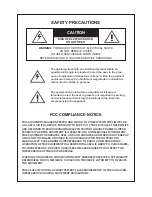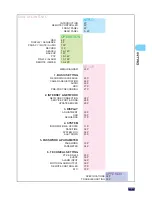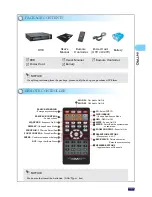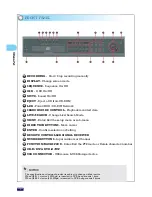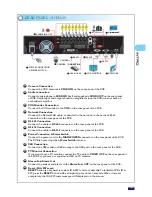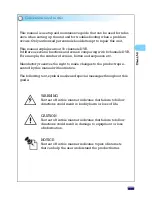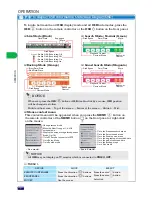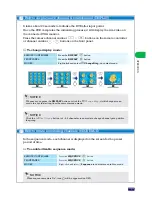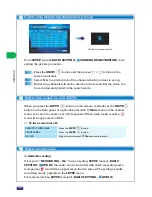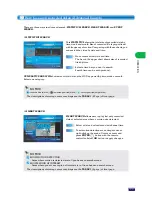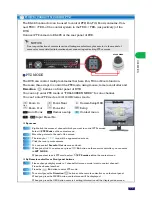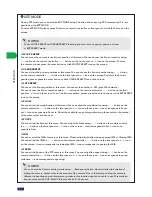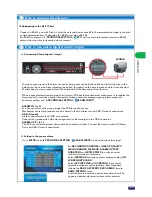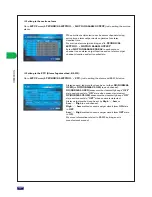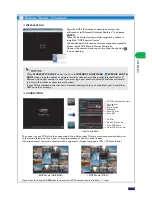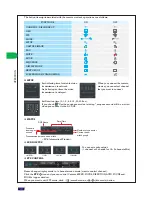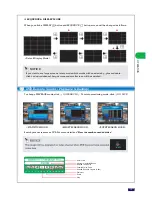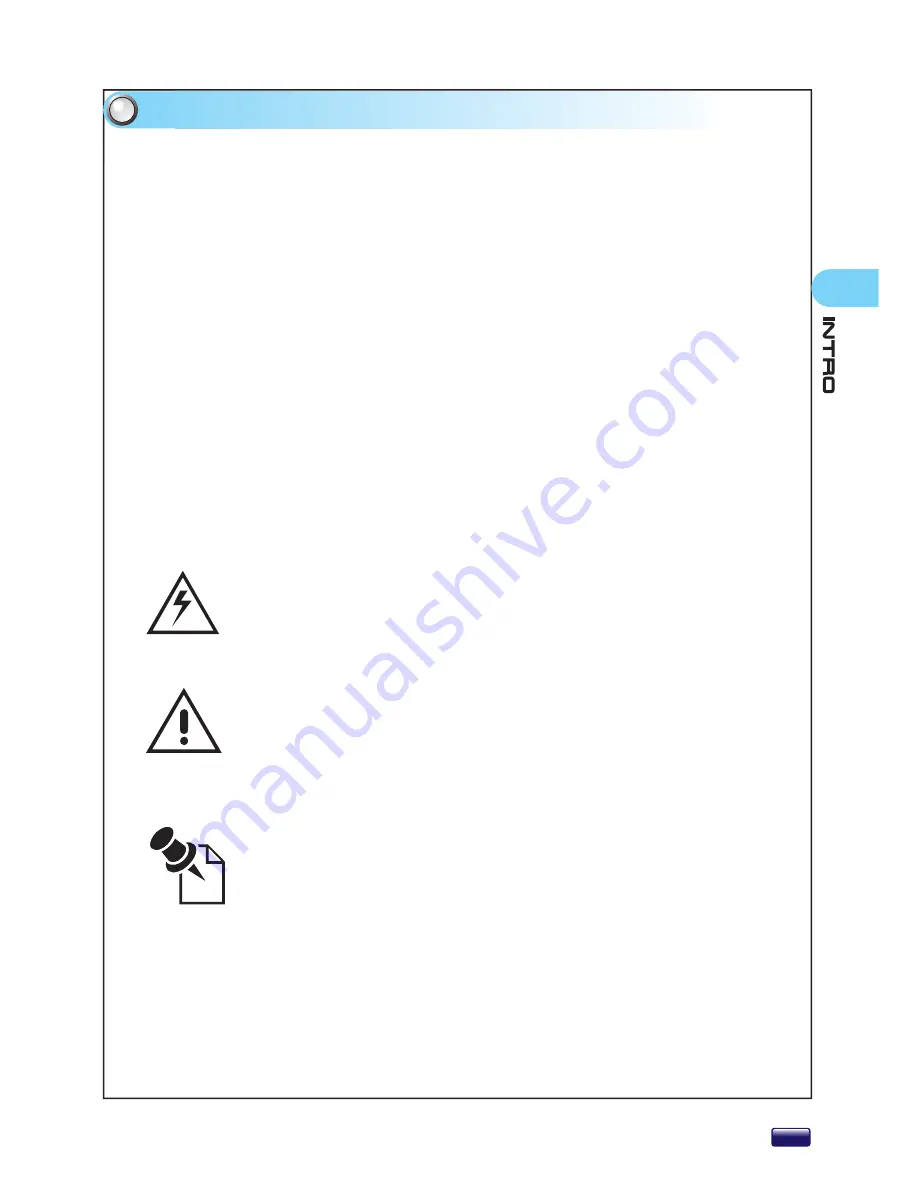
7
Convention used in this
This manual is a setup and maintenance guide that can be used for refer-
ence when setting up the unit and for troubleshooting when a problem
occurs. Only authorized personnel should attempt to repair this unit.
This manual explains about 16 channels DVR.
It differs as several functions and screen comparing with 8 channels DVR.
For example, the number of screen, button and sequence etc.
Manufactory reserves the right to make changes to the product repre-
sented by this manual without notice.
The following text, symbol marks and special messages throughout this
guide:
WARNING
Text set off in this manner indicates that failure to follow
directions could result in bodily harm or loss of life.
CAUTION
Text set off in this manner indicates that failure to follow
directions could result in damage to equipment or loss
of information.
NOTICE
Text set off in this manner indicates topics of interests
that can help the user understand the product better.