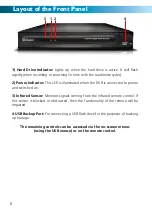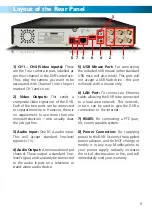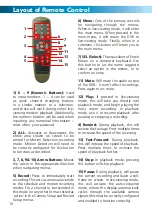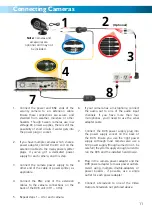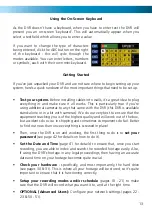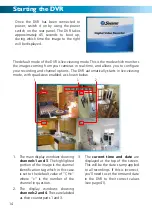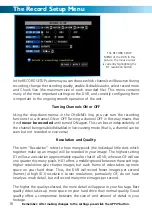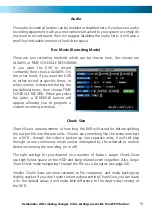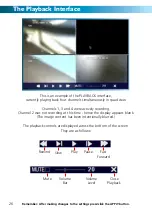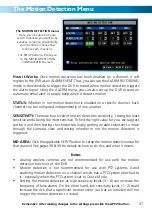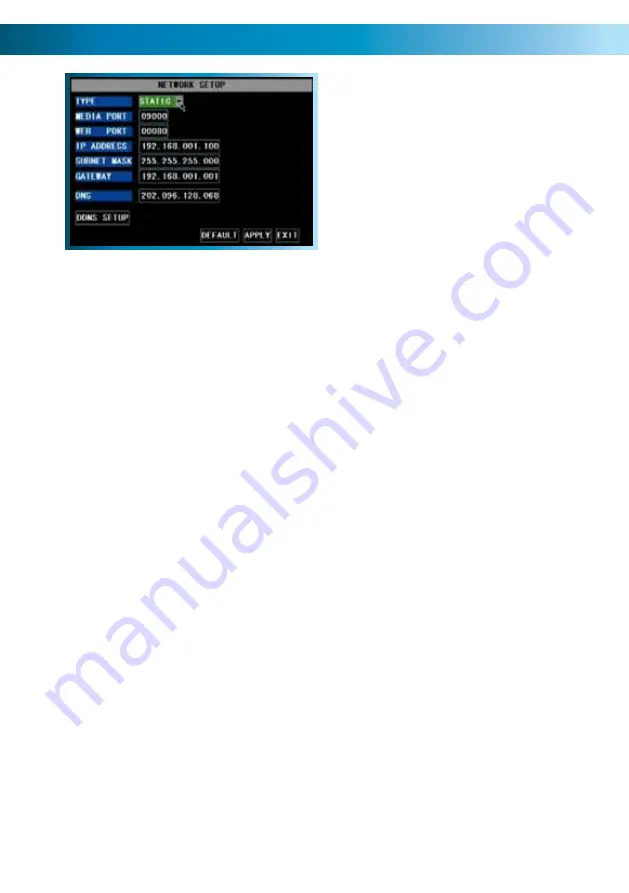
The Network Configuration Menu
This is the NETWORK SETUP screen.
This is the most technically complex
aspect to setting up the DVR, and does
require a working knowledge of network
technologies.
If you are unfamiliar with networking, then we
suggest talking with a professional - ideally,
the same person who installed your network,
as they’ll know exactly how it’s configured and
how best to setup the DVR.
Remember: After making changes to the settings press/click the APPLY button.
22
Configuring your DVR and your home network can be a tricky process - and these
two pages are not nearly long enough to cover it.
TYPE:
Here you can choose between the three different types of networks that the
DVR can be connected to. The three types of networks are:
DHCP (Dynamic Host Configuration Protocol)
is a system where one device on
your network (usually a router) will automatically assign IP addresses to devices
connected to the network.
STATIC
networks require all connected devices their IP addresses manually defined,
as there is no device dedicated to automatically assigning addresses.
PPPoE (Point to Point Protocol Over Ethernet)
is an advanced protocol which allows
the DVR to be connected directly to a DSL line, without the need for a router or
gateway. This is recommended
for advanced users only
.
UPnP:
Basically, UPnP is the ultimate shortcut when setting up your home network.
The big benefit of UPnP is that you don’t have to worry about port forwarding,
which is one of the most time consuming and difficult stages of configuring your
network.
The requirements for UPnP are:
A
UPnP capable router
, with
UPnP enabled
.
Enabling UPnP
UPnP is a setting which can be enabled on certain routers. You’ll have to see your
router’s documentation for instructions on how to enable UPnP, if your router
supports it.
More information about UPnP, networking and remote
access from a PC or mobile device can be found in the
Remote Access
section. See pages 50 - 55 for more.