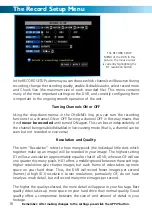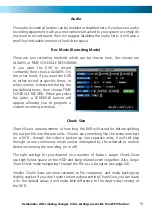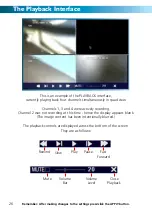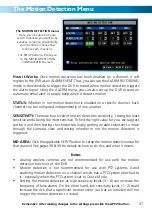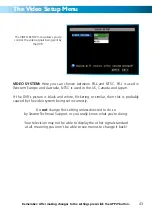The HDD (Hard Drive) Management Screen
This is the HARD DRIVE (HDD)
MANAGEMENT screen. All aspects of the
hard drive can be managed from this screen.
Additionally, this is the place to go if you
want to know exactly how much space
is left on the hard drive, and how much
footage you can record to it.
Pictured with HDD FORMAT highlighted.
HDD STATUS
: If the hard drive is not installed properly you will see a message
saying NO DISK FOUND. The live view screen will display the icon on the bottom
of
Channel 1
’s display if the hard drive is not being detected.
TOTAL SPACE:
Total size of the hard drive currently installed.
FREE SPACE
: Total amount of freespace available on the hard drive currently installed.
USEABLE REC. TIME
: Free space currently available in hours, calculated based on
your current record quality settings.
OVERWRITE:
When enabled the DVR will record over the oldest files on the hard
drive. You can choose to DISABLE this function, but when the hard drive fills up,
the DVR will not be able to record any more footage. The other two options are
BY DAY (which will overwrite footage one day at a time) or AUTO, which will make
the DVR delete the oldest events on the hard drive as necessary. When OVERWRITE
is enabled, you’ll need to get important events off the HDD before they’re over-
written
HDD FORMAT:
Formatting the HDD will erase all data (i.e. footage) which is
stored on it, and re-create the FAT (file allocation table). There are some times
when using the format option is very useful. For example, if the value displayed in
TOTAL SPACE is not correct for the HDD you’ve installed, or the DVR is displaying
errors when trying to write to the hard drive, then a format might fix the problem.
USB FORMAT:
If you have a USB flash drive connected to the DVR, this will format
it, allowing you to use it in the DVR for backup. This will also erase all the data on
the drive, but make the flash drive compatible with the DVR for backing up foot-
age. To do this, click the USB FORMAT button and click OK.
Remember: After making changes to the settings press/click the APPLY button.
31