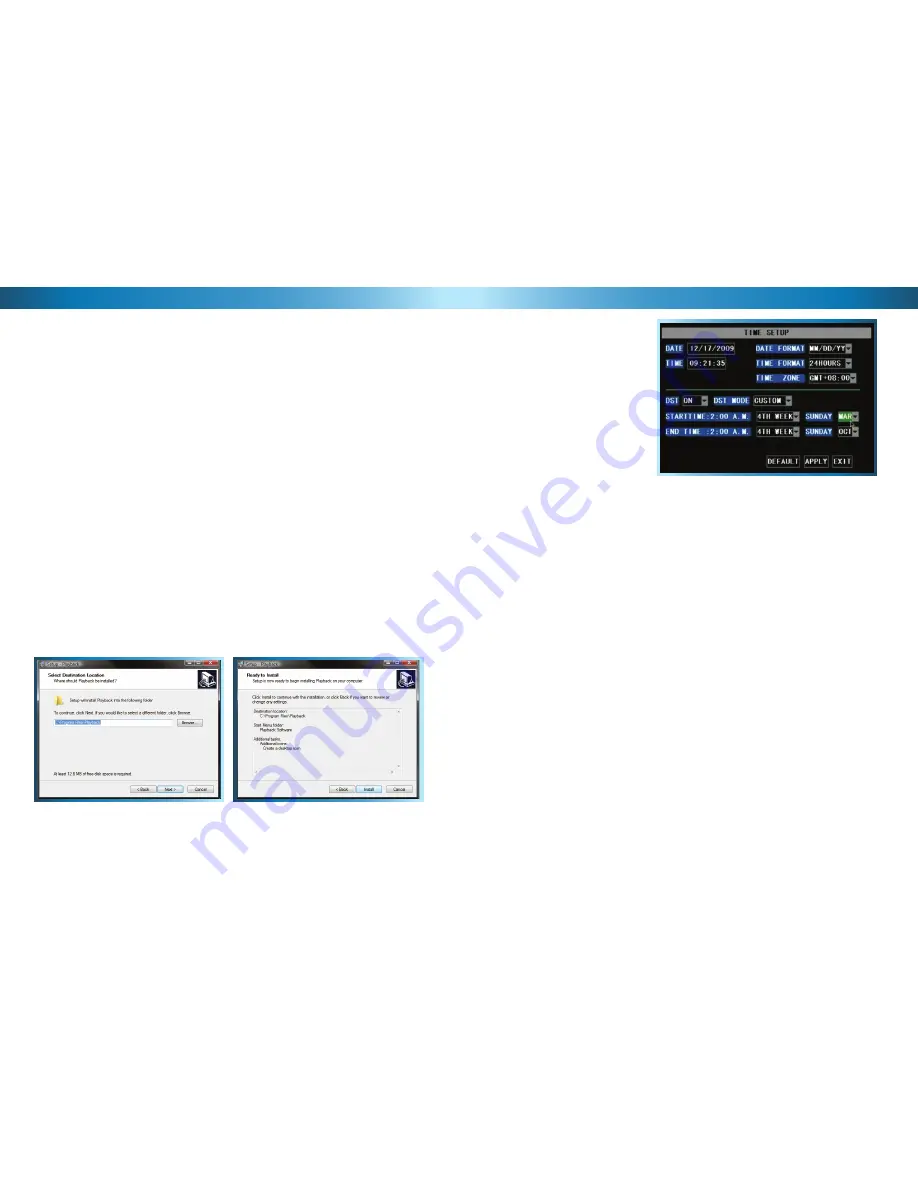
Playing Backed Up Footage on a PC
The video fi les which the DVR backs up are not playable by standard multimedia
software. This means that your usual media player is not going to be able to open
or display footage from the DVR. The main reason for this is that footage from the
DVR is always made of multiple channels of video which are synchronised into one
data stream.
Fortunately, the DVR automatically copies the program you need to play back the
footage to the same USB fl ash drive you back up footage to. All you need to do is
install this program, and use it to access the other data on the thumb drive.
Installing the Playback Software
To install the playback software, locate the fi le on the included CD named
“
PlaybackSetup_2.3.0.4.exe
”. Note that the numbers on the end may change
(particularly if you’ve downloaded an updated version) as we are constantly making
updates and improvements to our software. Run this setup fi le.
Follow the installation prompts - you’ll be asked where you’d like to install the
software and the shortcuts to access it. We suggest that the default options are
usually the best choice - only change these if you have a very specifi c idea about
where you want the software to be installed. Once you’ve made these choices,
simply wait while the installation is processed.
NOTE:
This software is compatible with Windows operating systems only (XP and
more recent versions). Also, it will only operate on 32-bit versions of Windows (not
64-bit - the incompatibility is due mostly to incompatible drivers).
28
The Time Setup Menu
Remember: After making changes to the settings press/click the APPLY button.
41
By using the mouse or the arrow buttons, navigate to the numeric time display
1.
and left click or press select.
The fi rst digit (see example to the right) will now be highlighted for editing.
2.
Using the pop-up keypad, use the mouse of the arrow buttons to select the
3.
digit that you want. Left click or press select to choose a digit.
Confi rm your selection by highlighting and pressing select or left clicking with
4.
the mouse the ENTER button.
The time and date settings are not lost when the DVR is turned off or unplugged
from power. There is a small battery within the DVR which powers the clock (and
the BIOS) of the DVR whilst power is not connected. This battery usually lasts
quite a long time (months to a charge). If the DVR is unplugged for an extended
period, the battery’s charge might run out, and you may lose some of your saved
settings.
Setting the Date and Time
It is very important if you’re planning
on using the video search function
that the date and time are correctly
set. This is also the case if you want to
be able to use the footage from your
DVR in a court of law or similar legal
proceeding.
Confi guring Custom DST MODE
As the standards for daylight savings differ from country to country, and often
state to state, you might need to manually tell the DVR exactly when it commences
and ends in your locality.
First, turn DST on. Then, select the appropriate week from the drop-down menu
which lists the 1ST WEEK, 2ND WEEK (and so on) that DST commences in your
region. Then, select the appropriate month from the drop-down menu listing
months.
Repeat these steps for the week and month that daylight savings ends. Once con-
fi gured, your DVR will automatically adjust the time settings when daylight savings
begins and ends without you having to change anything.







































