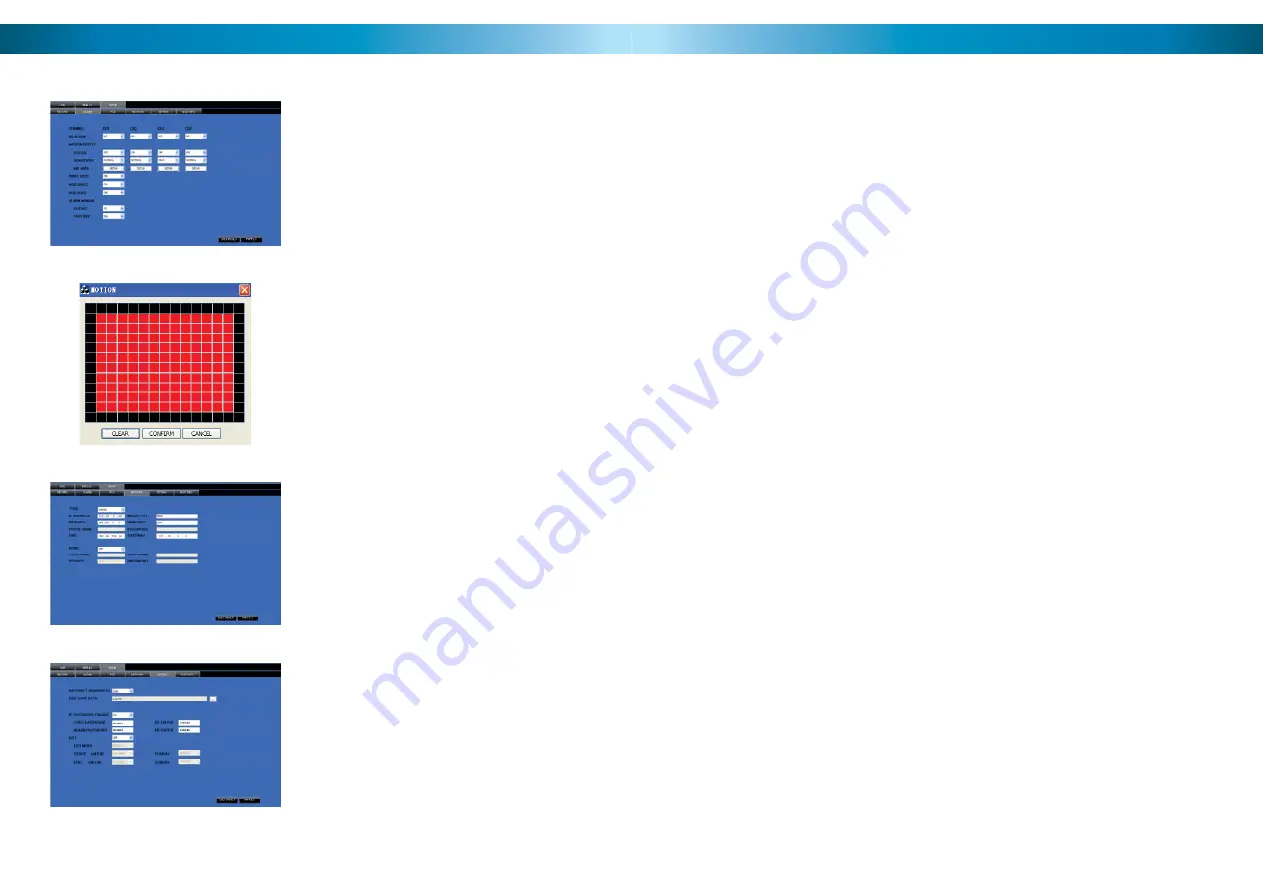
NetViewer - Setup (continued)
62
Setup: Alarm
Here you’ll fi nd the same options as in
the Alarm Menu in the DVR. These can be
customized in the same manner as they
would be from the menu on the DVR itself.
You can access the motion detection area
defi nition screen from the ALARM menu.
This works in the same manner as the same
screen within the DVR menu. The red squares
indicates the area which will be sensitive to
motion.
Setup: Network
Here you can change the network settings for
the DVR in the same manner as the Network
menu in the DVR itself (see pages 22 & 23 for
more details). You will need to restart both
the DVR and the NetViewer software after
making any dramatic changes. Remember to
update your login information if you change
the ports numbers or IP address of the DVR.
Setup: Setting
Here you’ll be able to change the settings for
NetViewer. You can alter:
The location on your PC where any
•
footage you back up will be stored.
The speed at which your network or
•
Internet connection can upload data.
Setting this properly will give you the
best quality video possible without
overloading your connection.
Your passwords. You’ll need to be logged
•
in as an administrator (as opposed to a
user) to change this.
You can also turn automatic adjustments
•
for daylight savings time on or off.
Important Information
7
DEFAULT PASSWORD INFORMATION
To ensure your privacy, this DVR is password protected.
To unlock the DVR for the fi rst time, the default password is “
•
123456
”.
To ensure your ongoing privacy, we strongly recommend changing the pass-
•
word as soon as possible. Choose something that you’ll remember, but that
others would be unlikely to guess.
If you do manage to lock yourself out of the DVR, you’ll need to contact us
•
at the Swann Technical Support Telephone Helpdesk - the number is on the
back cover.
Installation Tips & Tricks
One of the most important things to decide early on is where you’re going to in-
stall the DVR. There are several considerations to make, and some of them confl ict
with one another.
Your DVR needs to be located in a central location to allow you maximum
•
options when placing your cameras. This is true whether your cameras are
connected via cables or wirelessly - one way, you’ll have to physically install
cabling, and wireless systems still have a limited range.
On the other hand, your DVR should be installed somewhere secure. If the
•
DVR is too accessible it could be sabotaged or removed by an intruder.
Ideally, assuming that you wish to use most features this DVR offers, it should
•
be installed close to a network access point. There is, however, no problem us-
ing a long network cable - a Cat 5e Ethernet cable up to approximately three
hundred feet (about 90m) should work. Different network cable standards will
offer a longer or shorter range.








































