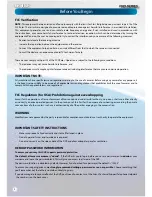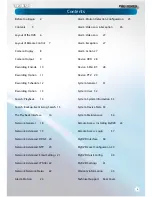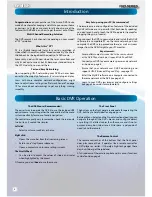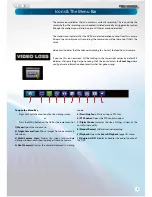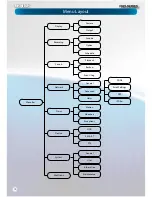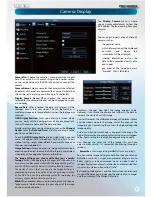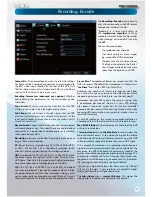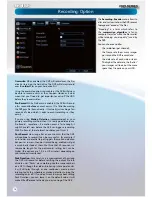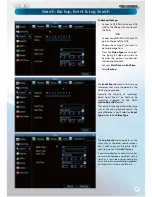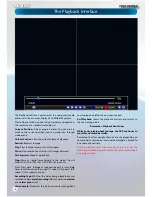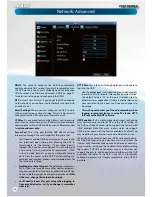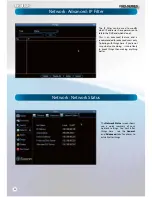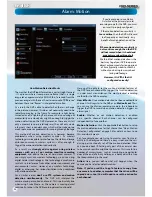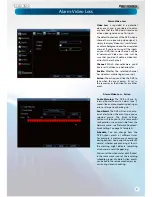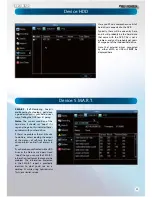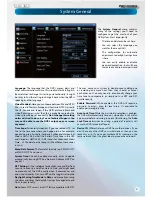English
16
To initiate playback:
t
Select the channels you’d like to playback.
Note that
the DVR can only playback a limited number of channels
simultaneously: the DVR cam playback 2 channels at
realtime, and up to four channels at near-realtime.
t
From the
Video Type
menu, select the type(s) of video
you’d like to playback. The options are
Manual
,
Schedule
and
Motion
.
t
Set your
Start Time
and your
End Time
.
t
Select
Search
.
t
Choose which
event(s)
you want to play back, and up to
four cameras you’d like to view the
video(s)
from.
t
To initiate playback, select
Play
.
t
C
Why can’t I playback all channels at once?
The DVR only has so much processing power, and we’ve
con
fi
gured it so that it has more resources dedicated to
recording than to playback.
While you’re playing back footage, the DVR continues
to monitor and record normally. Recording from four or
eight channels at once (depending on your model) is so
resource intensive that playback is limited to two channels
simultaneously in realtime.
If you do require playback of more channels than the DVR is
capable of at once, then we suggest using the
Backup
process
to copy information o
ff
the DVR and then playing it back via
the remote interface on a PC.
When we say that it can “playback so many channels at near
real-time”, this doesn’t mean things will be in slow motion.
Rather, the action will unfold at normal speed, but be
represented by half the number of frames per second (12.5fps/
PAL or 15fps/NTSC).
Notes about playback, backup, media and so forth can go
here.
Search: Playback
Summary of Contents for PRO-series
Page 1: ...English 1 4 8 Channel D1 Realtime H 264 DVR M4 8 3000 4000 230412E English ...
Page 5: ...English 5 ...
Page 44: ...English 44 ...
Page 45: ...English 45 ...