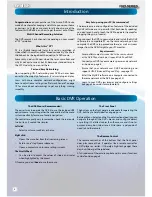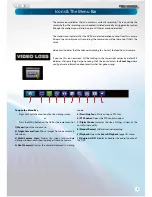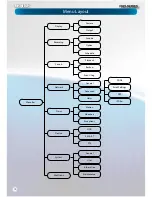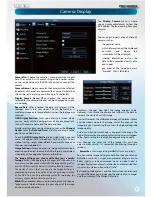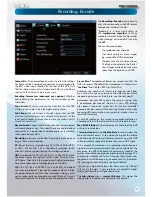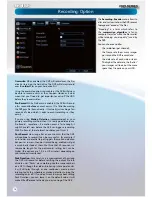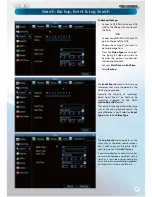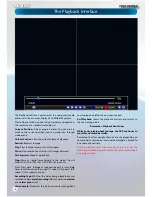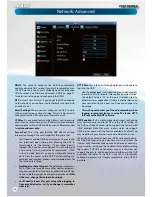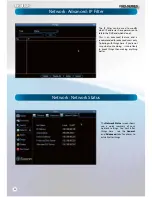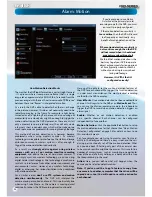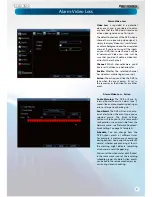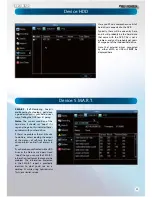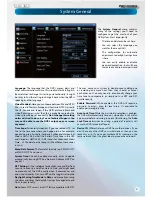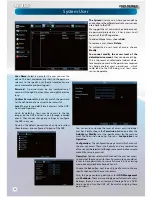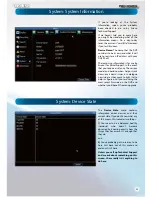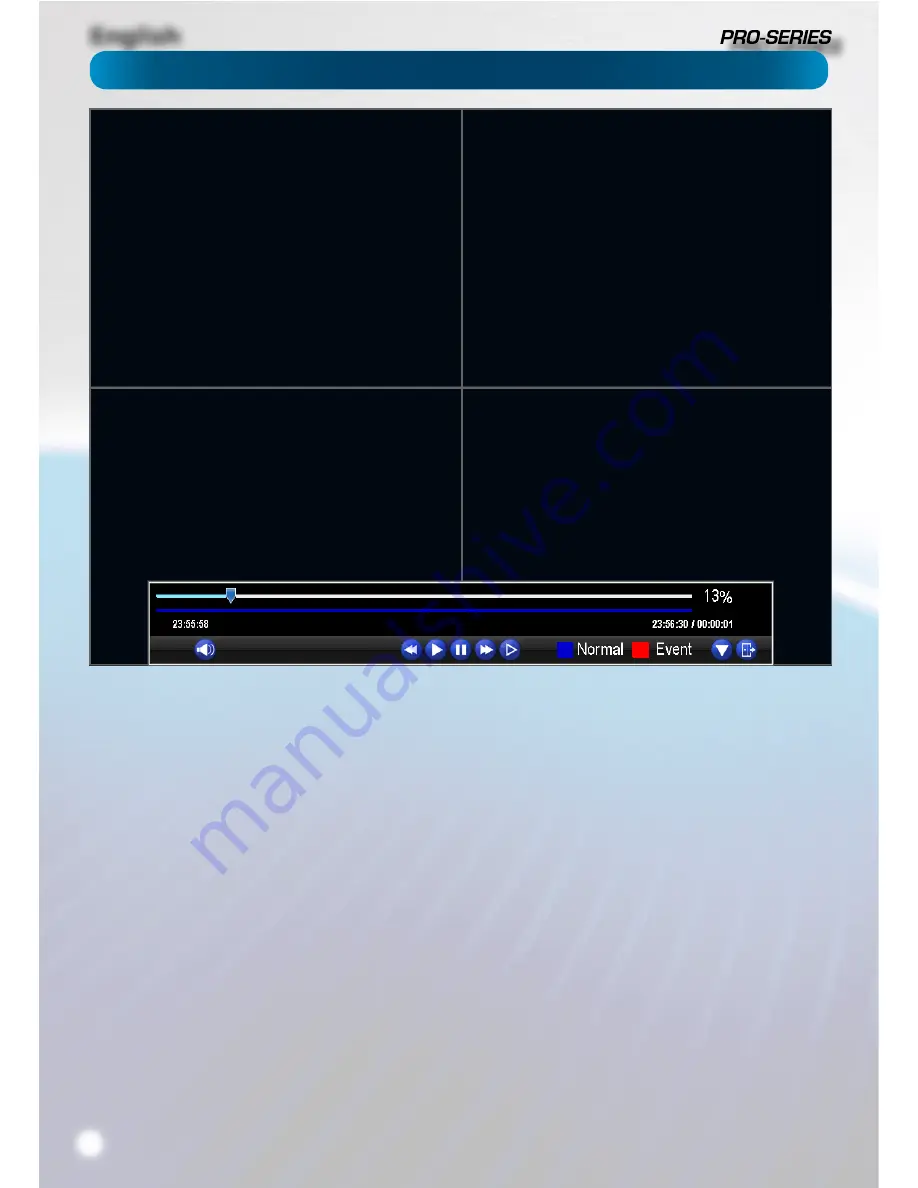
English
18
The Playback Interface
The Playback interface is quite similar to a computer’s media
player, or to the on-screen display of a DVD/Blu-Ray player.
Most of the controls are quite straight forward, and operate in
the same way as a standard media player’s.
Current Position:
A basic progress meter. You can click to
move to the current position icon to quickly scan through
video events.
Volume Control:
Alters the output volume of playback.
Rewind:
Reverses footage.
Play:
Plays footage forwards at normal speed.
Pause:
Stops playback but retains still images onscreen.
Fast-Forward:
Speeds up playback.
Step:
Moves a single frame forward in the video. This will
usually be 1/30th (NTSC) or 1/25th (PAL) of a second.
Slow: Plays back footage at reduced speed. Press multiple
times to further reduce the speed: 1/2 speed, 1/4 speed, 1/8th
speed, 1/16th speed and so on.
Recording Type:
Whether the video being played back was
recorded under n
ormal recording
(blue) or based on
motion
or an
alarm event
(red).
Hide Console:
Maximizes the area onscreen for playing back
your footage by hiding the on-screen controls.
Exit Playback:
Leaves the playback interface and returns to
the live viewing mode.
Remember: Playback Limitations
While you’re playing back footage, the DVR continues to
monitor and record normally.
Recording from four or eight channels at once (depending on
your model) is so resource intensive that playback is limited to
one channel in realtime.
You can playback more channels at once (up to 4) but the
frame rate will drop proportionally to the number of channels
being played back.
Summary of Contents for PRO-series
Page 1: ...English 1 4 8 Channel D1 Realtime H 264 DVR M4 8 3000 4000 230412E English ...
Page 5: ...English 5 ...
Page 44: ...English 44 ...
Page 45: ...English 45 ...