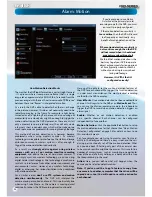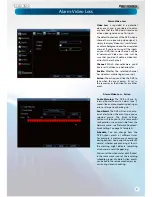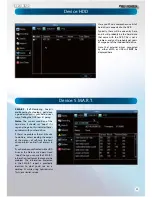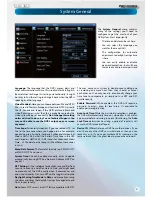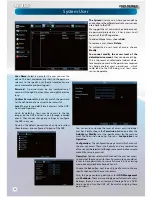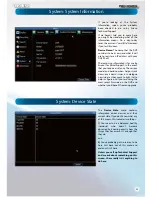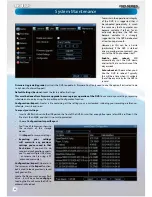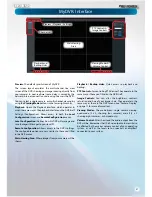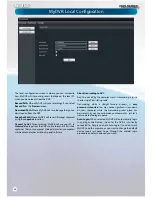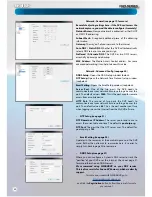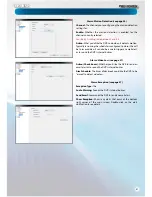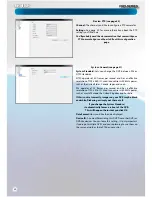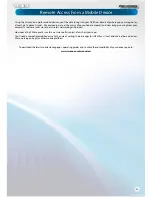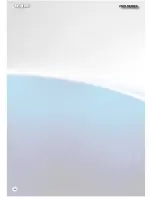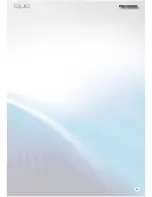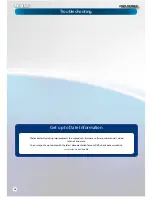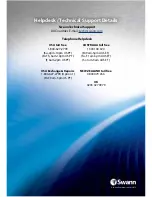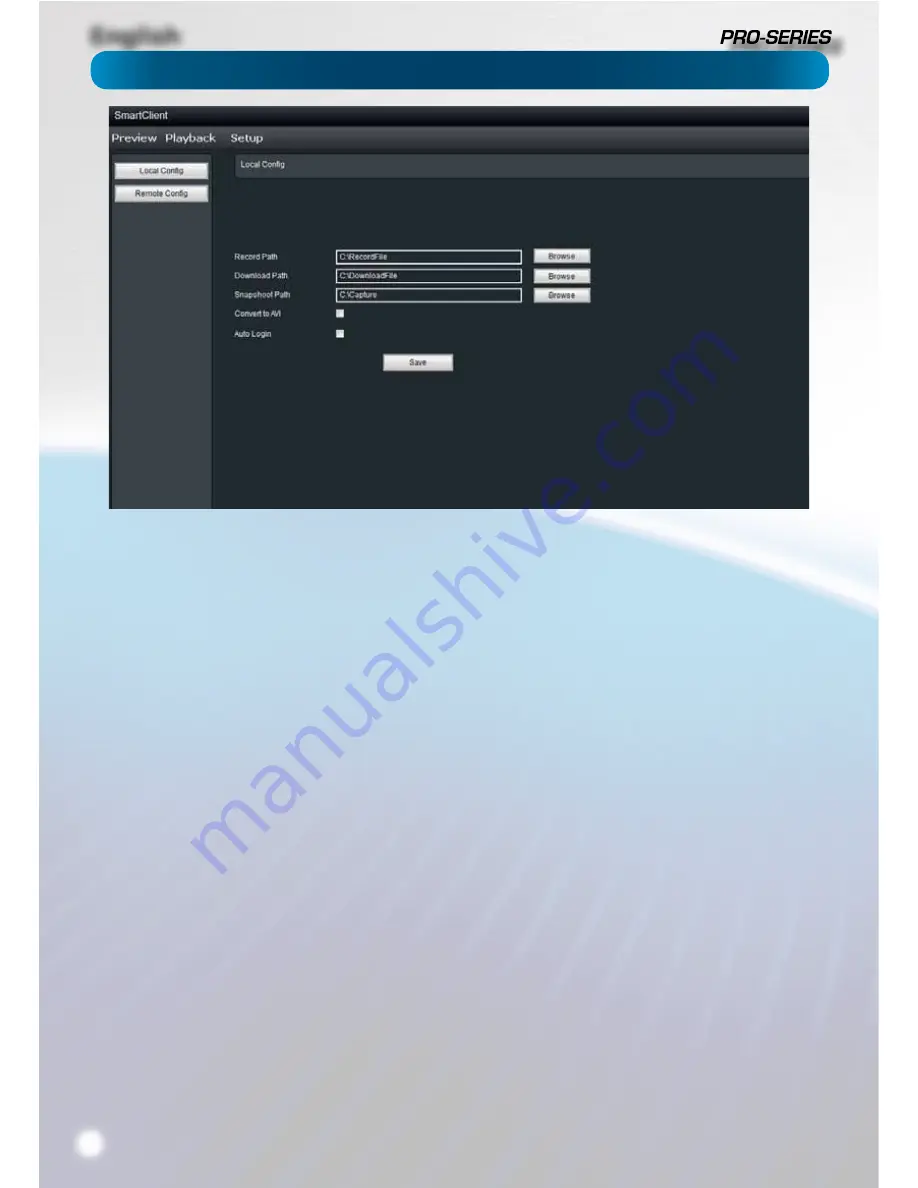
English
38
MyDVR: Local Con
fi
guration
The local con
fi
guration screen is where you can customise
how MyDVR will store and process footage on the local PC
when you download it from the DVR.
Record Path:
Where MyDVR will save recordings if you select
Record
from the
Preview
screen.
Download Path:
Where MyDVR will save footage that you’ve
downloaded from the DVR.
Snapshot Path:
Where MyDVR will save still images captured
using the
snapshot
function.
Convert to AVI:
When selected, MyDVR will use your PC to
transcode
footage from the DVR’s native format (H.264) into a
container that your computer (indeed, almost any computer)
will be able to playback without special software.
About transcoding to AVI:
Don’t be put o
ff
by the complex word - transcoding is just a
shortening of “translating code”.
Transcoding, while a straight-forward process, is
very
processor intensive
. You may notice signi
fi
cant slow-down
on your computer while the transcoding takes place. For
best results, try not to over-burden your computer - just let it
transcode the footage in peace.
Auto-Login:
When selected, MyDVR will automatically login
to and open the Preview screen for the DVR it is currently
connected to. Simply un-check Auto-Login if you don’t want
MyDVR to do this anymore, or you want to change the default
device (you’ll just need to go through the manual login
procedure once for the device you want).
Summary of Contents for PRO-series
Page 1: ...English 1 4 8 Channel D1 Realtime H 264 DVR M4 8 3000 4000 230412E English ...
Page 5: ...English 5 ...
Page 44: ...English 44 ...
Page 45: ...English 45 ...