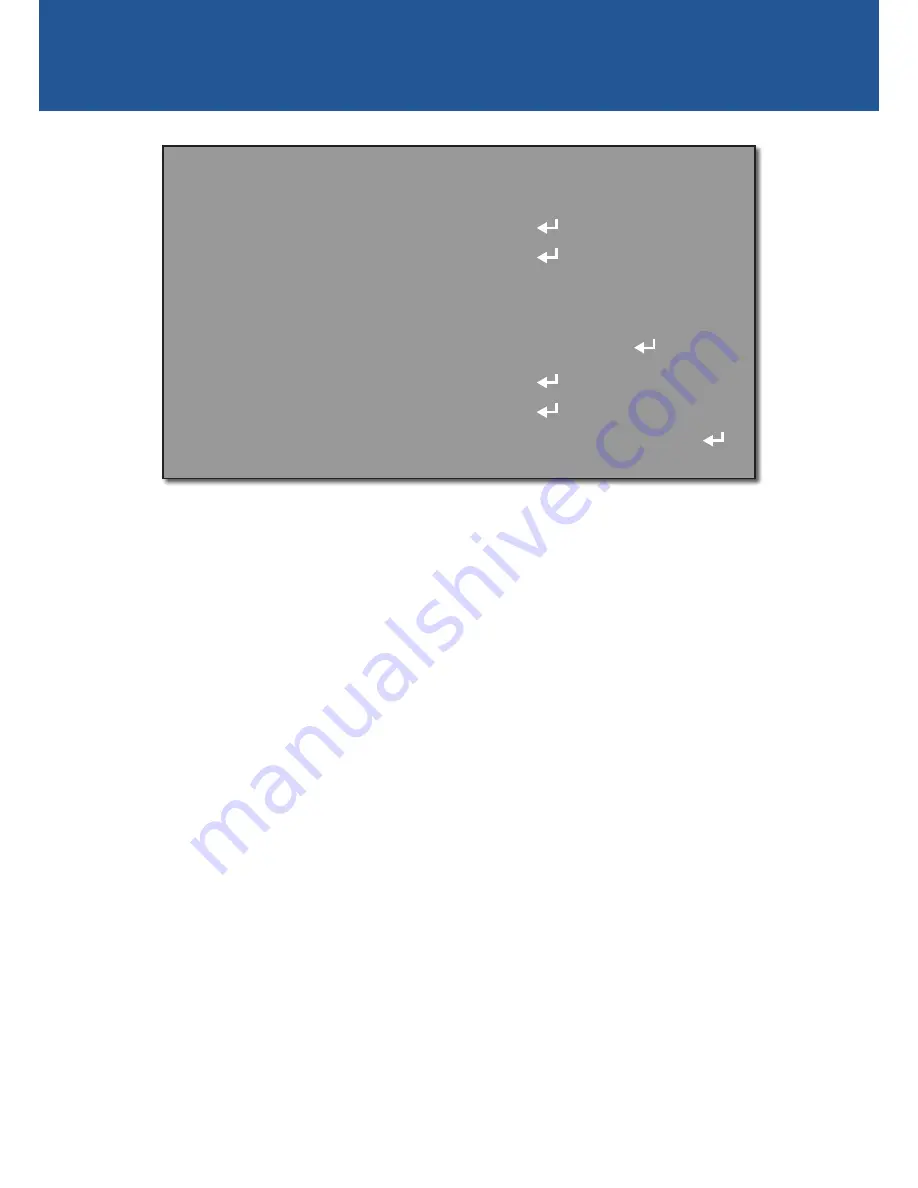
6
MAIN MENU
M A I N M E N U
1 . O U T P U T M O D E
2 . E X P O S U R E
3 . B A C K L I G H T
4 . W H I T E B A L
A U T O
A T W
O F F
5 . D A Y & N I G H T
6 . S P E C I A L
7 . A D J U S T
SAVE&END
8 . E X I T
Only visible light will be detected by the camera.
•
B/W:
The camera will only operate in night mode. The camera will switch to black and
white display and the IR filter will be deactivated. In day time if the camera is outside, the
combination of visible and IR light from the sun may cause the image to be washed out.
Special:
See page 9 for information.
Adjust:
See page 11 for information.
Exit:
Select one of the following -
•
SAVE & END:
Save the settings and exit the OSD menu.
•
RESET:
Restore all settings back to their factory default configuration. The camera will be
rebooted.
•
NOT SAVE:
Discard any changes made to the settings and exit the OSD menu.






























