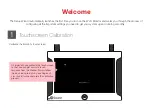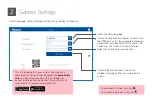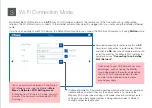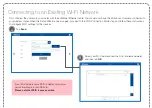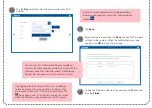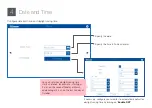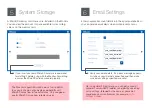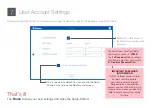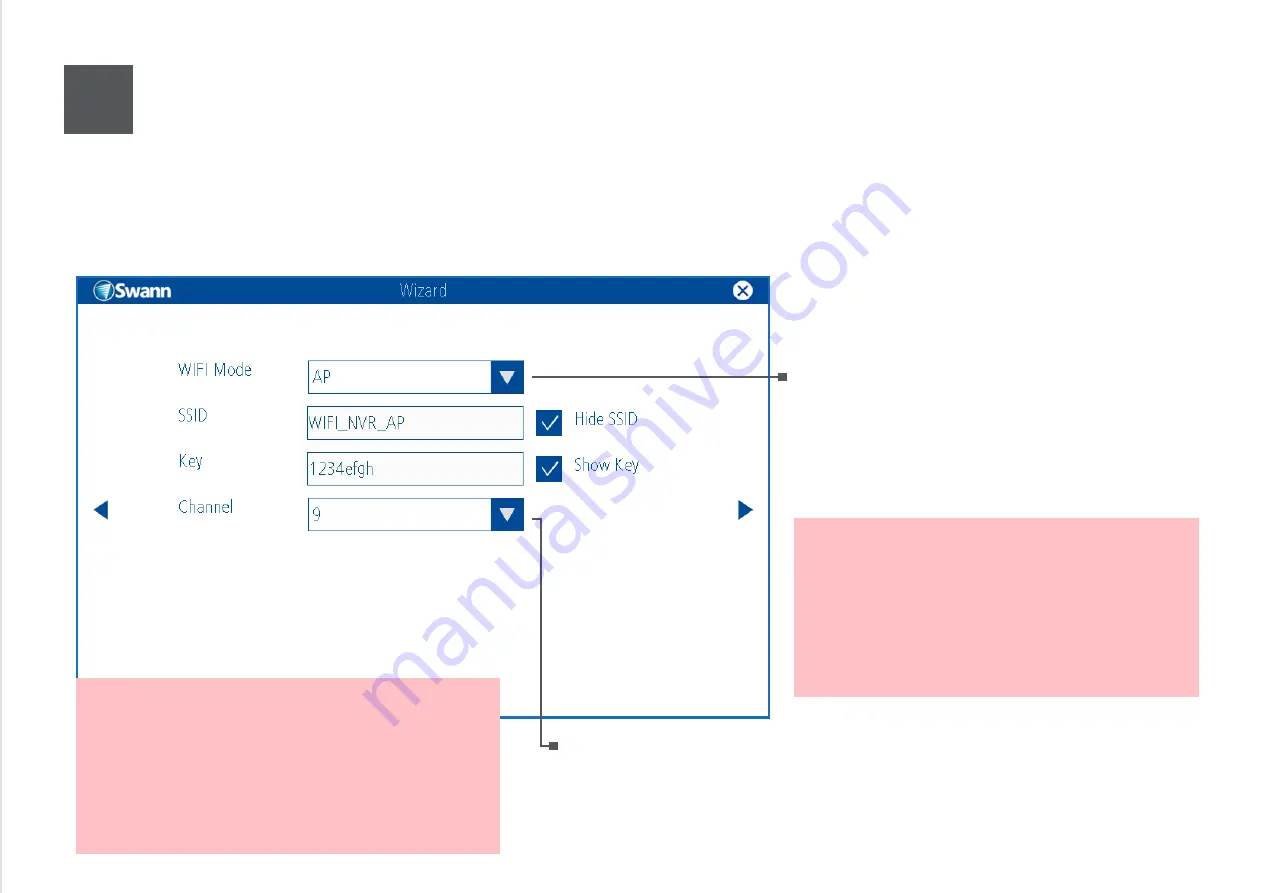
For wired connection to router, leave this as
AP
.
For wireless connection to router, select Station
and then tap
OK
when the Wizard prompts you to
restart the monitor. To configure Wi-Fi settings for
your devices, see
“Connecting to an Existing
Wi-Fi Network”
.
(Optional) Multiple Wi-Fi networks operating within your home can sometimes
interfere with each other if they use the same channels. To improve the
Monitor’s Wi-Fi signal when running in AP mode, check your wireless router
settings to see what channel number is being used and select a different
channel number for the Monitor.
3
Wi-Fi Connection Mode
By default, the Wi-Fi Monitor runs in
AP
(Access Point) mode and detects the camera out of the box, without any configuration
required. The Wi-Fi Monitor also connects to the Internet automatically when it is plugged into your router using the included Ethernet
cable.
If you have an existing home Wi-Fi network, the Setup Wizard can help you connect the Monitor and camera to it using
Station
mode.
Connecting to your Wi-Fi network has a few
advantages, such as freeing the Monitor
from being wired to the router, and enabling
the use of Wi-Fi range extenders to allow
cameras to be mounted in more places
around your home.
You can easily switch between AP and Station
WiFi Mode by accessing the Monitor’s
Main
Menu > Network > WiFi Setting screen
.
If changing from Station to AP mode, you must
also reset the camera to restore default AP Wi-
Fi settings.