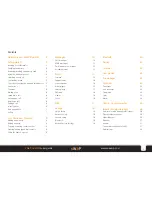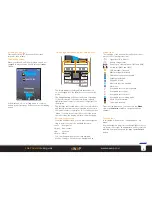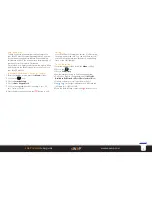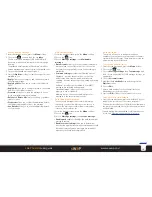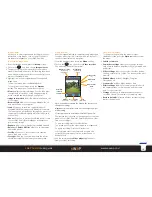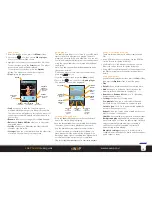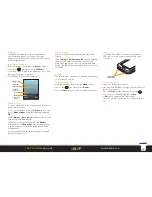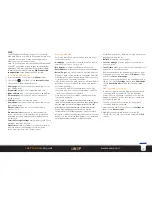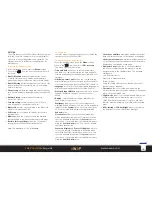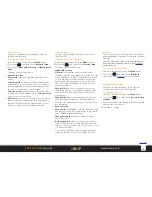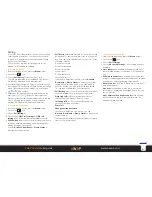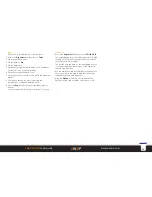9
sWaP Dual SIM
user guide
www.s-w-a-p.co.uk
Contents
Creating/editing speed dial contacts
You can make your most often called contacts
available through a single keypad press. Using your
Phonebook as the source, you can choose up to eight
of your contacts and give each a number between 2
and 9. From the standby screen, when you then press
and hold that number, a call will be placed to the
corresponding contact.
To set speed dial contacts
1 From the standby screen, press the
Names
softkey.
2 Press the
Options
softkey and then choose
Phonebook settings
.
3 Choose
Speed dial
. If the Status entry is set to Off,
choose the
Status
entry and change it to
On
.
4 Choose
Set numbers
.
5 Choose a number between
2
and
9
(1 is reserved for
dialling your voicemail box).
6 Your list of contacts will be shown, choose the one that
you’d like to associate with the selected number and
press the Select button. Confirm the selection using the
Yes
softkey.
Other Phonebook options
There are numerous other things that you can do
within your Phonebook. Here are just a few:
• Send SMS or MMS messages to a contact by
highlighting their entry in the Phonebook, choosing
Options
and then choosing either
Send text message
or
Send multimedia message
.
• Edit the name and phone number for a highlighted
entry. Choose
Options
and then choose
Edit
.
Note:
If the entry is stored in phone memory then you can
assign a particular ringtone that will be used whenever
they call you.
• Delete a individual highlighted entry. Choose
Options
and then choose
Delete
.
• Delete all entries. Choose
Options
and then choose
Phonebook settings
. Then choose
Delete all
contacts
. You will be asked which memory location
you wish to clear:
From SIM1
,
From SIM2
or
From
phone
.
• Check how much memory space you have remaining.
Choose
Options
and then choose
Phonebook
settings
. Then choose
Memory status
.
• Choose which memory you prefer to use to store
contacts: SIM1, SIM2 or Phone. Choose
Options
and then choose
Phonebook settings
. Then choose
Preferred storage
.