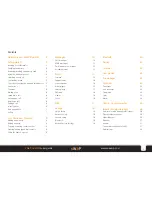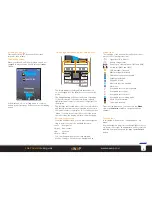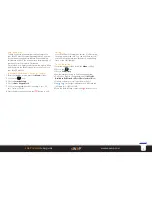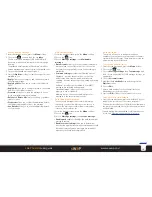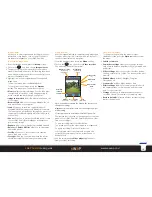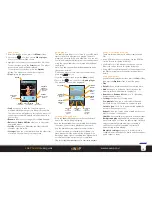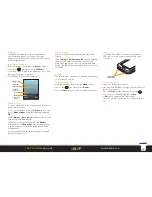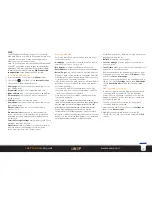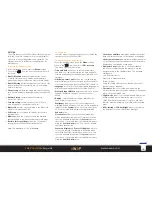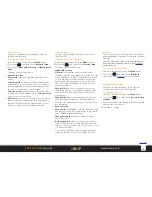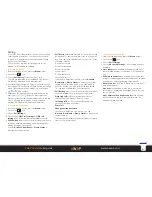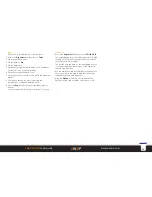10
sWaP Dual SIM
user guide
www.s-w-a-p.co.uk
Contents
Messages
Your sWaP Dual SIM enables you to stay in contact
using two different kinds of messages. SMS is the
method supported by all mobile phones which allows
text plus certain small media attachments to be sent
and received. MMS is the newer format that allows
you to send and receive larger photos, video clips and
sound recordings, in addition to text.
When an incoming message is received, your sWaP
Dual SIM will alert you and display the sender’s
number* or their name if they are listed in your
Phonebook. The standby screen will also show the
icon until you have read the message.
To access the messages
• Press the
Read
softkey to go straight to the message
immediately.
or
• From the standby screen, press the
Menu
softkey,
then choose the
icon. Then choose
Inbox
.
* Subject to availability.
Writing an SMS message
1 From the standby screen, press the
Menu
softkey.
2 Choose the
icon.
3 Choose
Compose Message
and then choose
Text
message
.
4 Write your message using the keypad. As you type,
the character choices (or word choices, if predictive
text is enabled) are shown at the base of the screen.
Where necessary, use repeated presses of a particular
key to advance through the characters that it
represents.
• Use the
0
key to add a space.
• To change case or to use other language characters:
Press the
Options
softkey and choose
Input method
or press the
#
key in the lower right corner.
• To enable or disable predictive text: Press the
Options
softkey and choose
Predicted Text
.
• To insert a phone number or contact name from your
Phonebook: Press the
Options
softkey and choose
Advanced
. Choose either
Insert number
or
Insert
name
and then choose the required entry from your
Phonebook.
• To insert an internet address bookmark from the
WAP browser: Press the
Options
softkey and choose
Advanced
. Choose
Insert bookmark
and then
choose the required entry from your bookmarks list.
5 When your message is complete, press the
Options
softkey and then choose
Send to
. You can now choose
how to send the message:
• Choose
Enter number
to add a new destination
phone number.
• Choose
Search contacts
to add a contact from your
Phonebook.
You can add as many new phone numbers and/
or phonebook contacts as required. To remove a
recipient, highlight the entry, press the
Options
softkey and choose
Remove recipient
.
6 When you have entered your recipient(s), press the
Options
softkey and choose
Send
.
Reading an SMS message
1 From the standby screen, press the
Menu
softkey.
2 Choose the
icon.
3 Choose
Inbox
. The list of received messages will be
shown, each listed with either the phone number or
the name (if in the Phonebook) of its sender.
The prefixed envelope icon will be shown closed for
unread messages or open for previously viewed ones.
4 Highlight the required message and press the Select
button to open it.
5 Press the
Options
softkey to view the range of actions
available to you:
•
Reply by SMS
to compose and send a response using
SMS text messaging.
•
Reply by MMS
to compose and send a response
using multimedia messaging.
•
Call sender
to place a call.
•
Forward
to (edit, if necessary and) send the message
to one or more new recipients.
•
Delete
to remove the currently opened message.
SMS messages