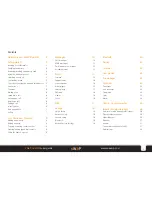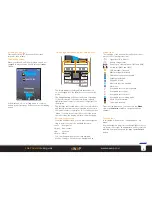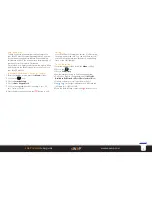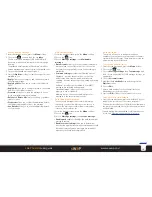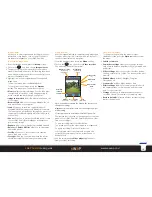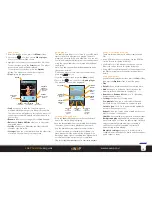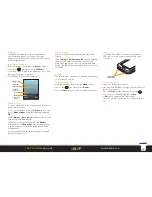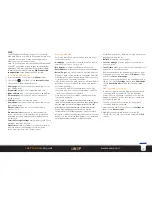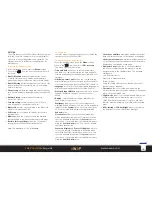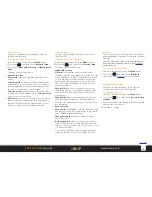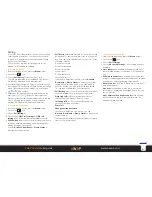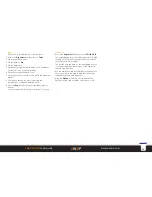13
sWaP Dual SIM
user guide
www.s-w-a-p.co.uk
Contents
Media
Your sWaP Dual SIM is a fully formed multimedia
device that can handle video and music just as
smoothly as it deals with your phone calls.
Your sWaP Dual SIM makes great use of its in-built
high resolution camera, which can operate as a video
camera as well as capturing still images.
Media features include:
• Camera
• Image viewer
• Video recorder
• Video player
• Audio player
• FM radio
• Games
• Torch
Camera
Allows you to capture high quality still images which
you can retain on your sWaP Dual SIM or transfer
elsewhere.
To access the camera
1 From the standby screen, press the
Menu
softkey.
2 Choose the
icon. The camera viewfinder will be
shown:
The camera lens is located on the upper part of the rear
panel of your sWaP Dual SIM. Ensure that it has a clear
view to your subject.
• To capture a picture, press the Select button.
The screen will show your captured image and provide
a delete option (right softkey) for a short period after
the picture is taken. Each picture is automatically saved
to memory and can be viewed using the Image viewer
app.
• Use the accompanying
Image viewer
application to
view your photos.
To change camera settings (apart from the zoom), press
the
Options
softkey to view the following:
•
Switch to video recorder
•
Photos
- Runs the Image viewer app.
•
Camera settings
includes: Shutter sound, LED
highlight (flash), EV (brightness), anti-flicker, contrast,
delay timer, etc.
•
Image settings
includes: Image size and quality.
•
White balance
includes: Daylight, Tungsten,
Fluorescent, etc.
•
Scene mode
includes: Night mode or Auto.
•
Effect settings
allows you to apply a special effect to
the captured video, such as greyscale, various sepia
tints or colour inversion.
•
Storage
allows you to determine where the photos
should be stored: Phone memory or memory card.
Note: Items above indicate the keypad key shortcuts to
change the settings:
Delay timer
(5)
means press the
5
key to change the delay
timer setting.
All settings can also be made within the Options list.
EV
0
Brightness setting
(navigation ring
left/right)
Digital zoom
(navigation ring
up/down)
Picture
resolution
(1)
Image quality
(2)
Continuous shots
mode
(6)
Delay timer
(5)
White balance
mode
(3)
LED highlight
on/off
(4)
Options
(left softkey)
Back
(right softkey)
Take shot
(select button)