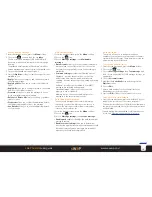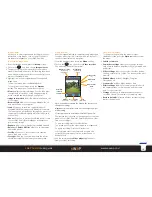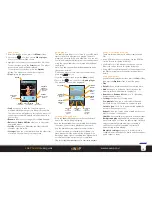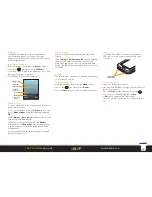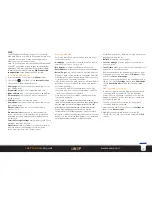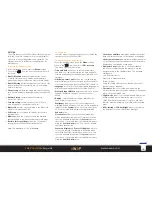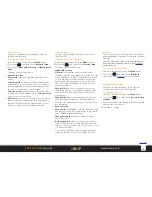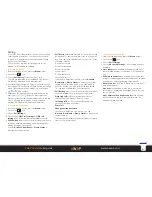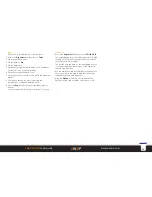22
sWaP Dual SIM
user guide
www.s-w-a-p.co.uk
Contents
Calendar
This application will ensure that you never forget your
important dates again.
To access the Call log
1 From the standby screen, press the
Menu
softkey.
2 Choose the
Calendar
icon.
When the calendar opens you will see the current
month to view and today’s date will be highlighted.
To set a calendar reminder
1 Use the navigation ring to locate the required day.
2 Press the Select button.
3 Press the
Add
softkey. The various options will be
listed. Use the navigation ring up/down to highlight the
required options:
• Choose the task
Type
, e.g. Reminder, Meeting,
Anniversary, etc.
• Confirm the start date and time.
• Confirm the end date and time.
• Optionally add a Subject.
• Set the Alarm - choose how far in advance of your task
that you’d like the alarm to be given.
• Set the Repeat - determine whether this will be a
one off or a regular reminder. Options include: Once,
Everyday, occur on particular Days, Custom, Weekly,
Monthly or Yearly.
The
Custom
option allows you to include/exclude
particular days of the week. Move the highlight down
to the days line: S M T W T F S and use the navigation
ring left/right to choose a required day; then press the
Select button to include or exclude it.
• Location - add a note reminding yourself where the
task will take place.
• Details - optionally add an explanation or further
information.
4 Press the
OK
softkey to exit and press the
Yes
softkey
to confirm saving. The new entry will be added to the
calendar view with a blue highlight.
To jump to a specific calendar date
1 Press the
Options
softkey.
2 Choose
Jump to date
and enter the required date.
3 Press the
OK
softkey and the chosen date will be
shown highlighted in a month to view page.
User profiles
These allow you to change the whole nature of your
call-, key-, message- and alarm- alerts in one easy
action.
To access the User profiles
1 From the standby screen, press the
Menu
softkey.
2 Choose the
icon.
A list of all profiles will be shown:
General
Silent
Meeting
Custom profile
Outdoor
Power save mode
To use a profile
• Highlight a profile and then press the Select button.
Your choice will be confirmed.
To adjust a profile
1 Highlight a profile name and press the Select button.
Choose
Customize
. You can now adjust the following:
•
Alert type
to choose the mix of ring and vibration
alerts.
•
Ring type
to choose repeat, ring once or ascending
for ring tones.
•
SIM1/2 incoming call
to choose tones for calls.
•
Ringtone volume
to set volume for call tones.
•
SIM1/2 message
to choose tones for messages.
•
Message volume
to set volume for messages.
•
Keypad tone
to choose a tone for keypad presses.
•
Keytone volume
to adjust the volume for key tones.
•
Power on
to choose a tone for power on.
•
Power off
to choose a tone for power off.
•
System alert
to allow extra tones for warnings, errors,
etc.
File manager
Allows you to organise the memory storage area
within your sWaP Dual SIM. The screen will show the
memory locations along with total size and free space
information.
To access the file manager
1 From the standby screen, press the
Menu
softkey.
2 Choose the
icon.
The memory locations within your sWaP Dual SIM will
be listed.
WARNING: At this stage, if you press the Options
softkey, one of the available actions is to
Format
the currently highlighted memory area. If you use
this option then any items (photos, music files, etc.
stored there will be removed as a result. Use this
option with care.
3 Highlight the required area and press the Select button.
The folders and files contained within will be displayed.
If necessary, use the up/down navigation ring to bring a
particular folder into view.
To view the contents of a folder, highlight the folder
name and press the Select button.
To see the available options for a file, highlight the file
name and press the
Options
softkey. Depending on
the file, options may include: View, Play, Send, Details,
Rename, Copy, Move, Delete, Delete all files and Sort
by.
To create a new folder: Press the
Option
softkey and
choose
New folder
. Enter a name for the new folder.