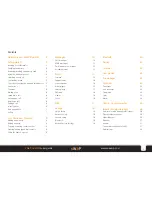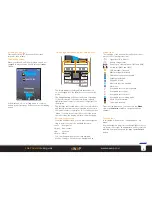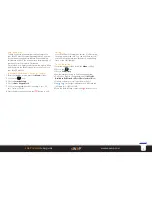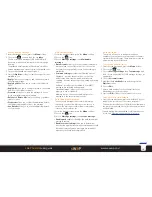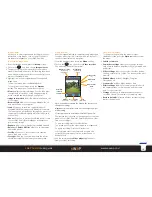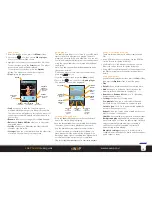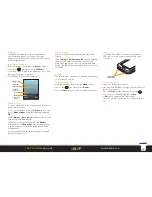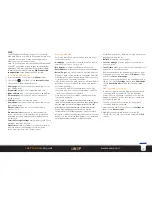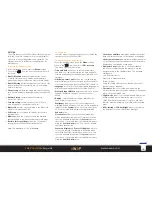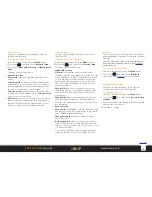5
sWaP Dual SIM
user guide
www.s-w-a-p.co.uk
Contents
Names
16:55
04/04/2012
Menu
1
4
7
ghi
2
3
5
6
8
9
jkl
mno
abc
def
Screen icons
The top edge of the screen will usually show one or
more of the following status icons:
Signal level (0 to 4 bars)
Battery charge status
Roaming on other network [SIM1 and SIM2]
Missed call [SIM1 and SIM2]
SMS message(s) received
MMS message(s) received
GPRS data connection available
Earphones attached
Keypad is locked
Bluetooth function enabled
Alarm set
User profile set to custom or general
User profile set to silent
User profile set to outdoor
User profile set to meeting mode
Micro SD card inserted
Stopwatch running
From the standby screen, you can access the
Menu
,
view your
Contacts
or make a call (enter a phone
number).
Switching on and off
Press and hold the
button until the screen
responds, then release.
The standby screen
When your sWaP Dual SIM is switched on and not
engaged in any activities, it will display its
Standby
Screen
:
Names
16:55
01/01/2012
Wednesday
Menu
Network 1
Insert SIM
If the display is off (i.e. in sleep mode to conserve
battery power), press any button to show the standby
screen.
The softkeys, navigation ring and select button
The
Select button
is the large black square button
on your keypad. Use the select button to confirm an
action.
The
Navigation ring
is the narrow chrome outer edge
of the select button. It provides up, down, left and
right directional control of the cursor (or highlight) on
the display.
The
Softkeys
are located either side of the select button
and their current functions are indicated by the text in
the lower corners of the display. So, for instance, when
‘Menu’ is shown in the lower left corner, if you press
the left softkey, the display will show the menu page.
Navigation ring shortcuts
From the standby screen, you can press the navigation
ring to access shortcuts. As standard these are:
• Left:
User profiles
• Right: New contact
• Up:
Shortcuts
• Down: Alarm
You can change which shortcuts are available:
Menu > Settings > Phone setup > Navigation Key.
Choosing items
In this guide, when we say
“...choose item x”
, we
mean:
Use the navigation ring to move the highlight or cursor
up, down, left or right as appropriate, until it covers the
required item and then press the large square
Select
button.