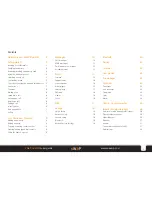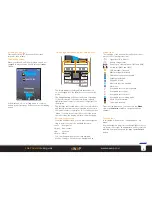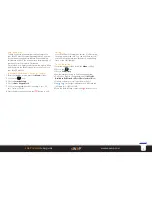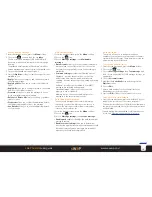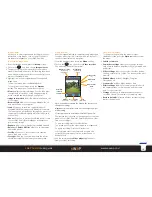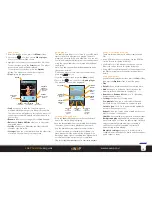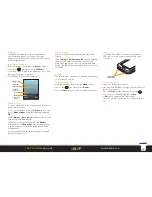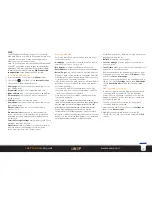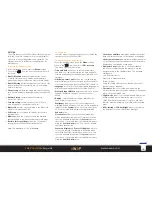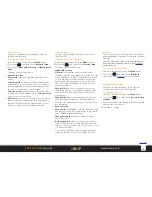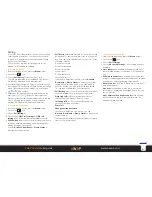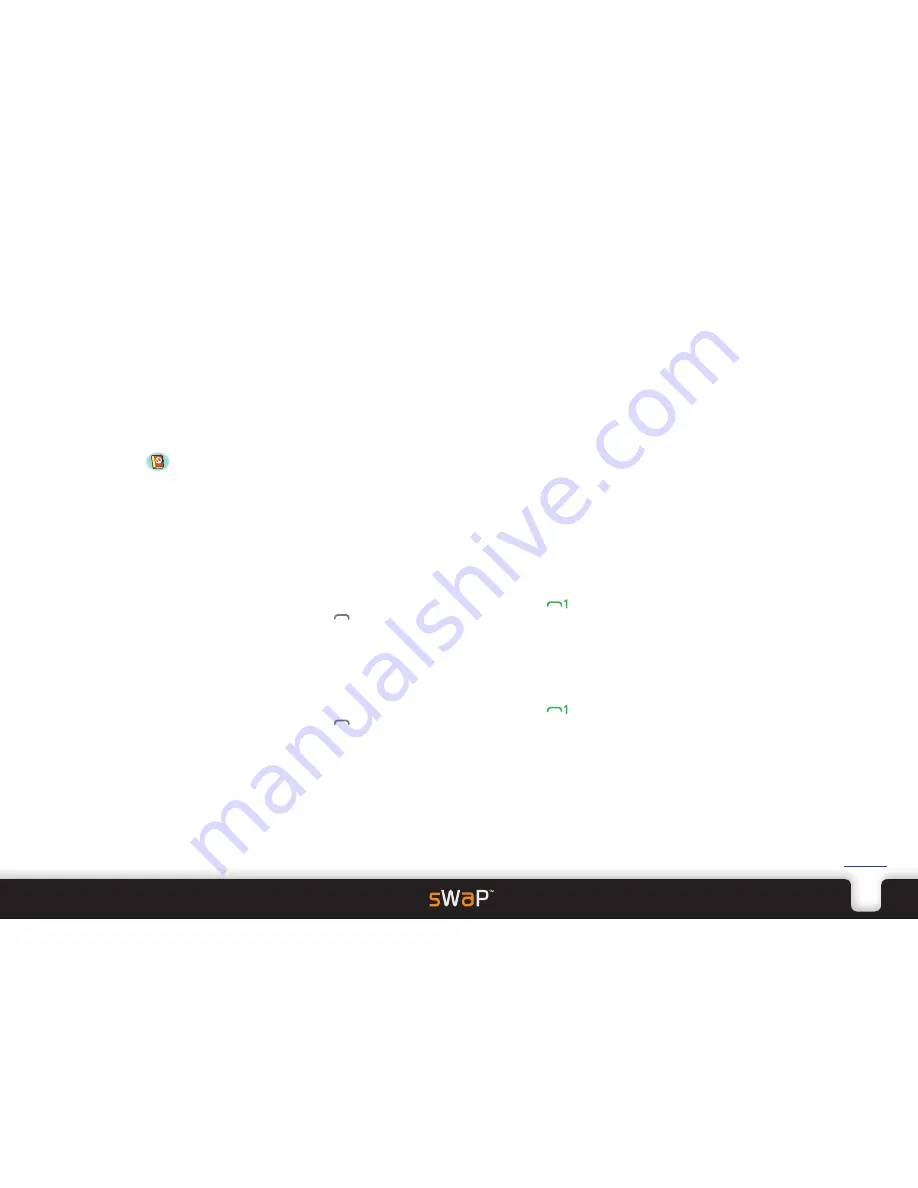
8
sWaP Dual SIM
user guide
www.s-w-a-p.co.uk
Contents
Your Phonebook (Contacts)
Your Phonebook is where you store all of your contact
details for quick access and rapid dialling.
To access your Phonebook
There are two main ways to enter your Phonebook
(Contacts):
• From the standby screen, press the
Names
softkey.
or
• From the standby screen, press the
Menu
softkey
and then choose the
icon.
The list of Phonebook contact entries will be shown.
Adding a new entry
1 From the standby screen, press the
Names
softkey.
2 Choose the
Add new contact
entry.
3 Choose where to store the entry: Choose either
To
SIM1
,
To SIM2
or
To phone
.
The latter uses the sWaP Dual SIM memory and allows
a custom ringtone to also be associated with the
contact, if required.
4 Enter a name and phone number for your contact.
For contacts stored within the sWaP Dual SIM memory,
you can associate a particular ring tone to each person.
Finding an entry
You can find entries in two main ways: By scrolling
through the list of contacts; or by entering one or more
characters of the name to make a search.
Finding an entry by scrolling:
1 From the standby screen, press the
Names
softkey.
2 Use the navigation ring to scroll through the list.
3 When the required entry is highlighted, press
(or
2
) to dial or press the
Options
softkey to send a
message or edit the entry.
Finding an entry by searching:
1 From the standby screen, press the
Names
softkey.
2 Enter one or more characters of the name. The list of
entries will be narrowed down as you type.
3 When the required entry is highlighted, press
(or
2
) to dial or press the
Options
softkey to send a
message or edit the entry.
Copying or moving contact entries
You can copy or move individual (or all) contact entries
from your SIM card(s) to the sWaP Dual SIM memory or
vice versa as well as between SIM cards.
To copy or move individual contact entries
1 From the standby screen, press the
Names
softkey.
2 Highlight a contact entry.
3 Press the
Options
softkey.
4 Choose
Copy
or
Move
(move deletes the contact from
the original location once it is copied).
5 Choose the destination location, either
To Phone, To
SIM1
or
To SIM2
, as appropriate.
To copy or move all contact entries
1 From the standby screen, press the
Names
softkey.
2 Press the
Options
softkey.
3 Choose
Phonebook settings
.
4 Choose
Copy contacts
or
Move contacts
(move
deletes them from the original location once they are
copied).
5 Choose the source location, either
From Phone, From
SIM1
or
From SIM2
, as appropriate.
6 Choose the destination location, either
To Phone, To
SIM1
or
To SIM2
, as appropriate.
Importing contacts from another phone
The simplest way to import contacts is to use your SIM
card as a carrier.
1 Fit your SIM card into the other phone.
2 Copy the contacts from the phone memory to the SIM
card.
3 Fit your SIM card into your sWaP Dual SIM.
4 Use the either the copy individual or copy all contacts
procedures (above) to transfer one or more contacts
across to your sWaP Dual SIM memory (or the other
SIM card).