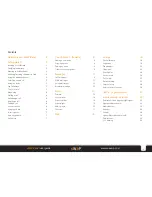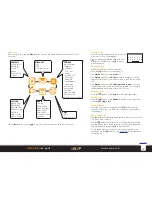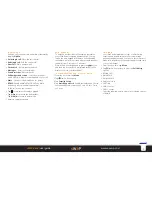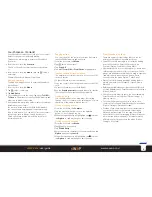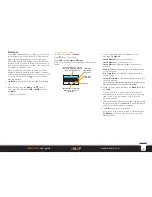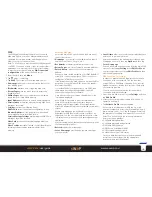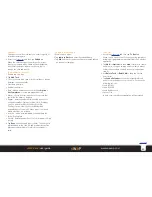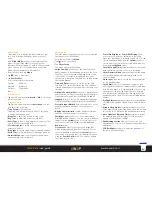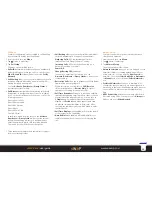14
sWaP Rebel
user guide
www.s-w-a-p.co.uk
Contents
Photo album
Allows you to view, organise and do things with
your photos, such as send to friends or use them as
wallpaper on your sWaP Rebel.
1 From the clock face, tap
Menu
.
2 Tap (twice, if necessary).
3 Tap
Photo Album
. Your photos will be shown, either
as a list (showing thumbnail views, filenames, dates
and sizes for each entry) or as a matrix of thumbnail
views.
4 To see options for a photo, tap on a photo entry. The
menu shows a number of options:
•
View
displays the selected photo. You can then tap
the left and right arrows to move through your photos.
•
Browse Style
allows you to change between the list
and matrix views of your photos.
•
Forward
allows you to assign the selected photo for
use in your sWaP Rebel (as wallpaper, screensaver or
power on/off image); as the picture for a contact in
your Phonebook; or send the photo to someone either
via MMS message or by Bluetooth link. The latter
option will guide you through the process of searching
for and bonding with a Bluetooth device in your
vicinity.
•
Rename
allows you to change the standard filename.
•
Delete
and
Delete All Files
allow you to clear away
unwanted photos.
•
Sort By
allows you to list your photos in order by
name, type, time or size.
•
Forward
allows you to use the video as a screensaver,
a power on or power off display or send it to someone
via Bluetooth link. The latter option will guide you
through the process of searching for and bonding with
a Bluetooth device in your vicinity.
•
Rename
allows you to change the standard filename.
•
Delete
and
Delete All Files
allow you to clear away
unwanted videos.
•
Sort By
allows you to determine the order in which
the video clips are listed.
•
Bluetooth Settings
allows you to choose a Bluetooth
headset and redirect the audio signal to that headset.
Video recorder
Uses the integral camera to capture moving images and
sound as video clips (.AVI format) which can be sent to
friends or transferred to a computer.
1 From the clock face, tap
Menu
or press the lower
button.
2 Tap (twice, if necessary).
3 Tap
Video Recorder
. The video viewfinder will be
shown:
The camera lens is located on the right side of your
sWaP Rebel. Ensure that it has a clear view to your
subject.
To start recording: Tap
The screen will show the video image as it is captured.
To pause recording: Tap
or
Stop
.
Your captured video is automatically stored in the
currently chosen memory location, either Phone or
Memory Card.
• Use the accompanying
Video player
application to
view your video recording.
Change
brightness
Record
/ pause
button
Timer
Change
zoom
Video recorder options
To change settings, within the video recorder viewfinder
screen, tap
Option
to view the menu:
•
Camcorder Setting
allows you to change settings such
as white balance, brightness (EV) and night mode.
•
Video Setting
allows you to select the video quality:
Low, Normal or High. The latter uses the most memory.
•
Effect Setting
allows you to apply a special effect to
the captured video, such as greyscale, various sepia
tints or colour inversion.
•
Restore Default
will return all video recorder settings
back to their defaults.
Video player
1 From the clock face, tap
Menu
.
2 Tap (twice, if necessary).
3 Tap
Video Player
. A list of your videos will be shown.
4 To see options for a video, tap on an entry. The menu
shows a number of options:
•
Play
displays the player screen:
Speaker volume
Show full screen
Take a snapshot
Play/pause
Playback speed
Fast forward/fast rewind