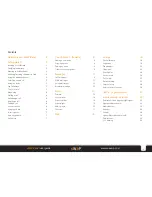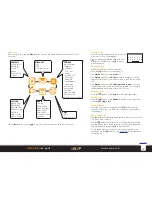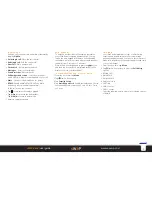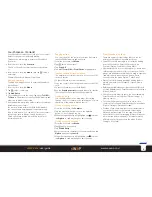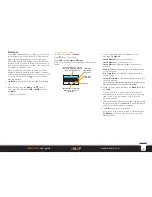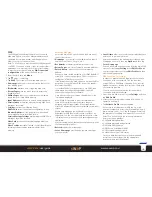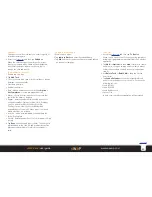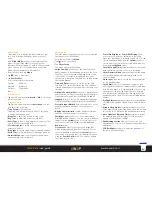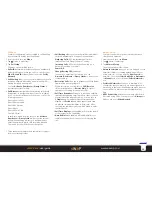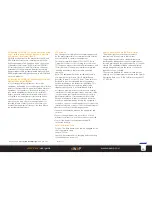15
sWaP Rebel
user guide
www.s-w-a-p.co.uk
Contents
Audio player
The audio player allows you to listen to your MP3 music
tracks or podcasts wherever you may be. The audio
player can also play .WAV and .M4A files.
Note: You can connect the wired earphones to hear
your music in stereo.
1 From the clock face, tap
Menu
.
2 Tap (twice, if necessary).
3 Tap
Audio Player
. The playback screen will be
displayed:
Selecting and playing a track
1 Tap
List
and then tap the required track name.
2 Tap
Play
to commence playback.
You can now use the playback controls at the foot of
the screen.
During playback, tap to gain quick access to the
playback settings menu.
If a call is received (or initiated) while listening to a
track, playback will be automatically stopped. If the
Background Play option is enabled, then playback will
automatically resume after the call is completed.
Plug in the supplied wired earphones to hear playback
in stereo.
Adding or transferring audio files
There are three main ways to add or transfer audio
files:
• Use a USB link with your computer. See the USB link
section later in this guide for details.
• Use Bluetooth to link with another device. See the
Bluetooth section later in this guide for details.
• Using MMS to send/receive audio file attachments. See
the MMS messaging section earlier in this guide for
details.
Audio player options
Within the audio playback screen, tap
List
and then tap
Option
to view the menu:
•
Details
shows information about the selected track.
•
Add to Ringtones
copies the track to your ringtones
list. See the Settings section for detail about using it.
•
Add
allows you to find audio tracks stored on the
memorty card and add them to the playlist.
•
Remove
and
Remove All
allow you to clear away
unwanted audio tracks.
•
Settings
contains the following items:
Refresh List
set to On to automatically update the
tracklist when changes occur.
Shuffle
when enabled, plays tracks in a random order.
Repeat
allows you to play either a single track or your
whole collection continuously.
Background play
when enabled, continues playing
tracks even when you leave the audio player. Playback
stops automatically when making or receiving a
call. When this option is enabled, the track will
automatically resume playing.
BT Stereo Output
determines whether audio should
be redirected to a Bluetooth stereo headphone device.
This option can be enabled once you have chosen a
suitable device using the option detailed below.
BT Stereo Headset
allows you to locate/choose a
suitable Bluetooth stereo headphone device to use with
the audio player.
Show
playlist
Current track timing,
track number and name
View settings
and access the
equalizer
Volume
increase
and decrease
Playback
controls