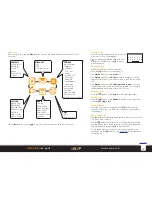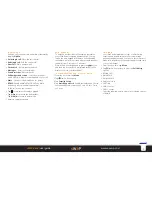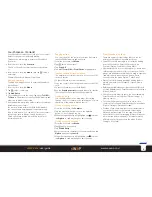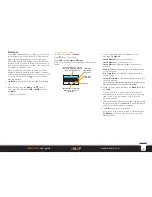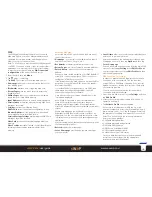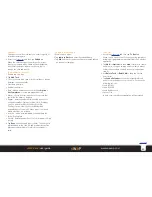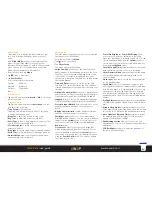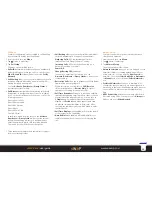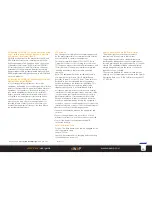16
sWaP Rebel
user guide
www.s-w-a-p.co.uk
Contents
Sound recorder
Allows you to record face-to-face or telephone
conversations (warn the caller first) or other
soundscapes around you.
1 From the clock face, tap
Menu
.
2 Tap (twice, if necessary).
3 Tap
Sound Recorder
. A list of any existing recordings
will be shown.
To start recording: Tap
Option
and then tap
Record
.
To pause or stop recording: Tap either
Pause
or
Stop
.
As soon as you choose
Stop
, the screen will display an
assigned numeric name for the recording in the editor
screen.
Optionally use the editor to alter the assigned name.
Once done, tap
Option
and then tap
Save
.
The new file will be added to the list in the sound
recorder main screen.
Sound recorder options
From the list screen, tap
Option
:
•
Record
to begin a new recording.
•
Play
the currently selected entry.
•
Append
to add further sound to the existing recording.
•
Rename
to edit the name of the currently selected
entry.
•
Delete
and
Delete all files
allow you to keep the list
free of clutter.
•
Settings
File Format
allows you to choose between AMR, AWB
and WAV formats. AMR is suited to voice recording;
AWB is an updated version of AMR with a wider
frequency band; whereas the WAV format is supported
widely on personal computers and would be the one to
choose if you intend to transfer your recordings.
Audio quality
allows you to choose between High
and Low quality, which will affect the memory space
required to store your recordings - high quality uses
more memory.
•
Forward
allows you to copy the entry for use as an
alert tone, a background sound that you can play
during calls or send it to someone either via MMS
message or by Bluetooth link. The latter option will
guide you through the process of searching for and
bonding with a Bluetooth device in your vicinity.