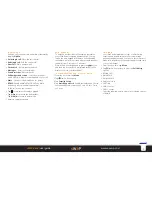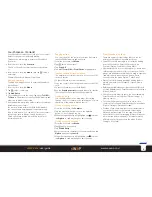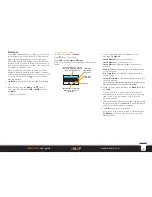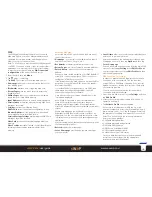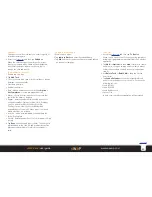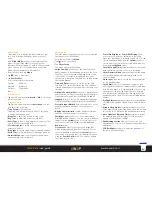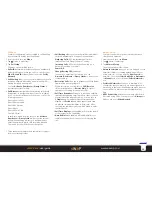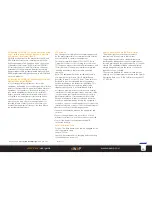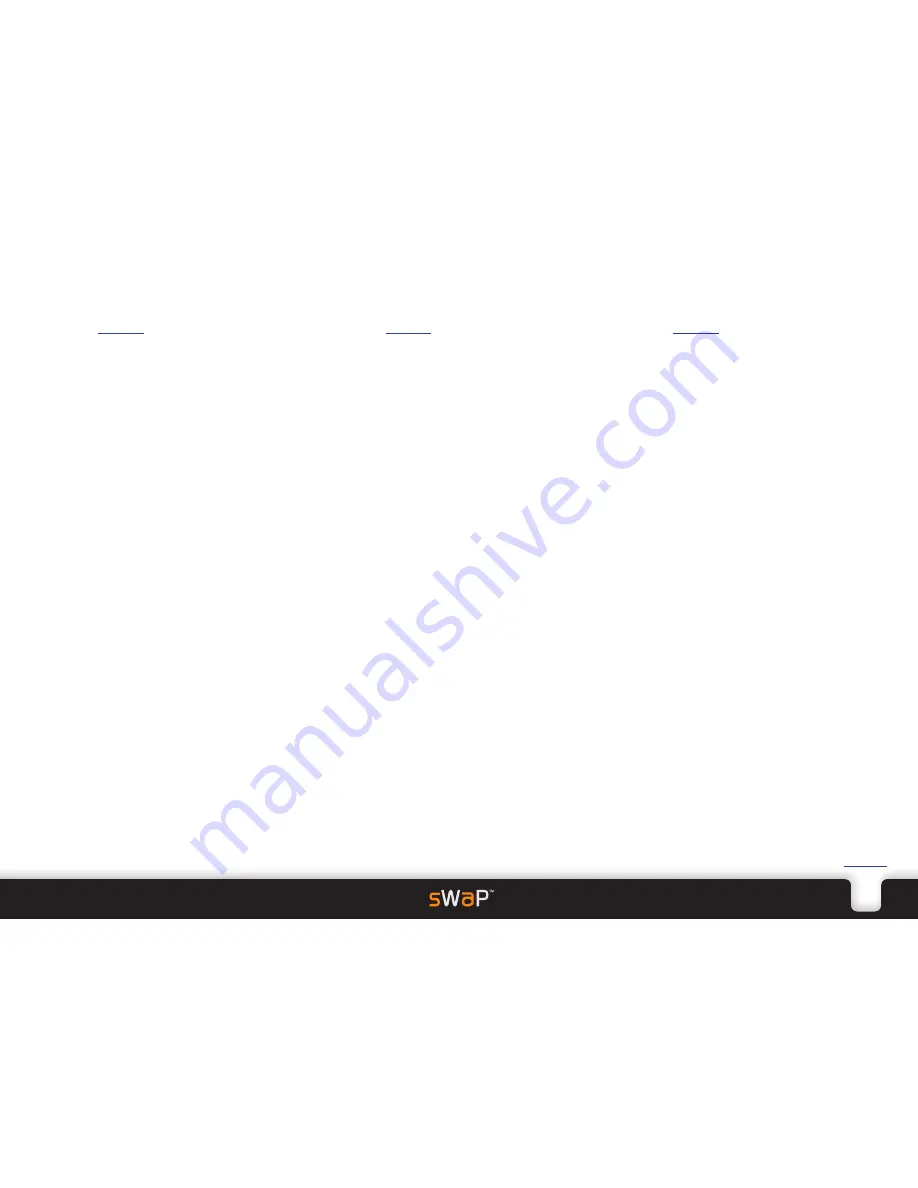
21
sWaP Rebel
user guide
www.s-w-a-p.co.uk
Contents
Alarm
• Access the
Organizer
and then tap
Alarm
.
Allows you to quickly set one or more alarms.
To set an alarm
1 In the opening page, tap a vacant alarm entry and then
use the scroll bar to change between the various fields:
• On/off - Set to On,
• Time - Enter the alarm time.
• Repeat - determine whether this will be a one off or
a regular reminder. Options include: Once, Everyday,
occur on particular Days, Weekly or Monthly.
The Days option allows you to include/exclude
particular days of the week. When a day is enclosed
within a border, it is included.
• Snooze - Optionally set a Snooze time (after which the
alarm will repeat).
• Alert type - If necessary, change the alert type using the
combinations of ring and vibration alerts.
2 Tap
Done
and then tap
Yes
to confirm.
Your new alarm will be ticked to show that it’s active.
World clock
• Access the
Organizer
and then tap
World Clock
.
The opening page shows a world map with cross hairs
within the timezone that is configured as your location
in the Time and Date settings.
The current time and date for the highlighted location
is shown along with either a moon or sun symbol to
indicate night and day.
• You can either use the left and right buttons to change
to the next city or tap on the map to highlight the
nearest featured city within each timezone.
• Tap
Option
to choose whether the Daylight Saving
Time should be switched on or off.
Calculator
• Access the
Organizer
and then tap
Calculator
.
The calculator keypad and readout will be shown.
• Tap your figures and operand(s) and then either tap the
=
key to reveal the answer.