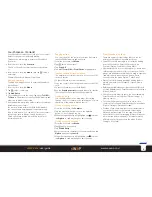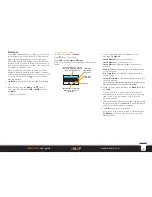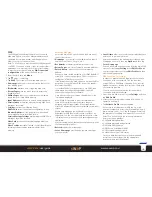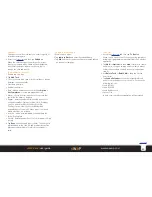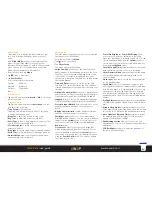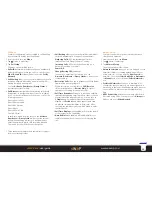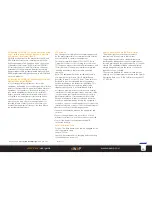22
sWaP Rebel
user guide
www.s-w-a-p.co.uk
Contents
Bluetooth
• Access the
Organizer
and then tap
Bluetooth
.
This section contains all tools required to locate, pair
and manage Bluetooth devices for use with your sWaP
Rebel.
The opening page lists the main menu of options:
•
Power
determines whether the Bluetooth circuitry is
switched on.
•
Search Bluetooth Device
initiates a search for other
Bluetooth devices in the vicinity.
•
My Devices
shows details for all paired Bluetooth
devices, plus your sWaP Rebel.
•
Active Device
lists all paired Bluetooth devices that are
currently active.
•
Settings
contains various options:
Visibility
determines whether your sWaP Rebel can be
seen by other Bluetooth devices that are not yet paired
with it.
Change Device Name
allows you to change the
Bluetooth name by which your sWaP Rebel is known.
Authentication
when set to On,
allows a Bluetooth device to reconnect to your sWaP
Rebel (once it has been initially authorized) without
confirmation.
Audio Path
allows you to transfer all audio through
the microphone and speaker of a suitable Bluetooth
device.
FTP Settings
determines where data to send and be
received should be stored in memory. It also allows
you to control whether the other device can write to
memory as well as read.
•
About
shows details for your sWaP Rebel including
Bluetooth device name, address and supported services.
Pairing with another device
In order to work together, Bluetooth devices must be
paired to produce a trusted bond between them. During
the pairing process, one device must search while the
other is made to be ‘visible’ and wait to be discovered.
To search for and pair with other devices
1 From the main Bluetooth menu, tap
Search Bluetooth
Device
. If the Bluetooth circuitry was previously Off, it
will be switched On and a search for other devices will
be carried out for up to one minute. Ensure that the
other devices have been set to be visible.
Any found Bluetooth devices will be listed in the
Discovered Device page.
2 Tap the name of the device to bond with, enter a valid
passcode and then tap
OK
. For most devices, there is
no fixed passcode number and a common four digit
number must be decided on between the users. Tap
Yes
to confirm pairing.
To make your sWaP Rebel discoverable
1 From the main Bluetooth menu, tap
Settings
and
check the current setting for the
Visibility
option.
2 If
Visibility
is currently
Off
, tap it to change its state to
On
.
3 When your sWaP Rebel is discovered, the other device
will initiate pairing and you will be asked to enter a
four digit passcode that matches the one entered into
the other device. Enter the code and confirm pairing.
Your sWaP Rebel and the other device will now share
a common bond and can reconnect and transfer
information at any time.
To break the pairing bond
When you no longer want to use the devices together,
you can break the bond.
1 Tap
My device
and then tap the name of the other
device.
2 Tap
Delete
and then tap
Yes
to remove the pairing bond.