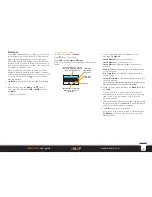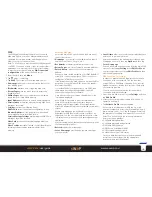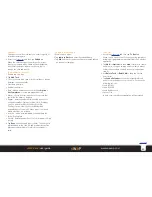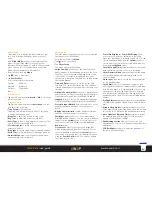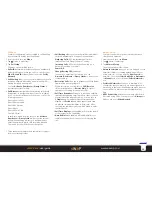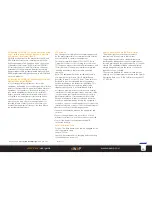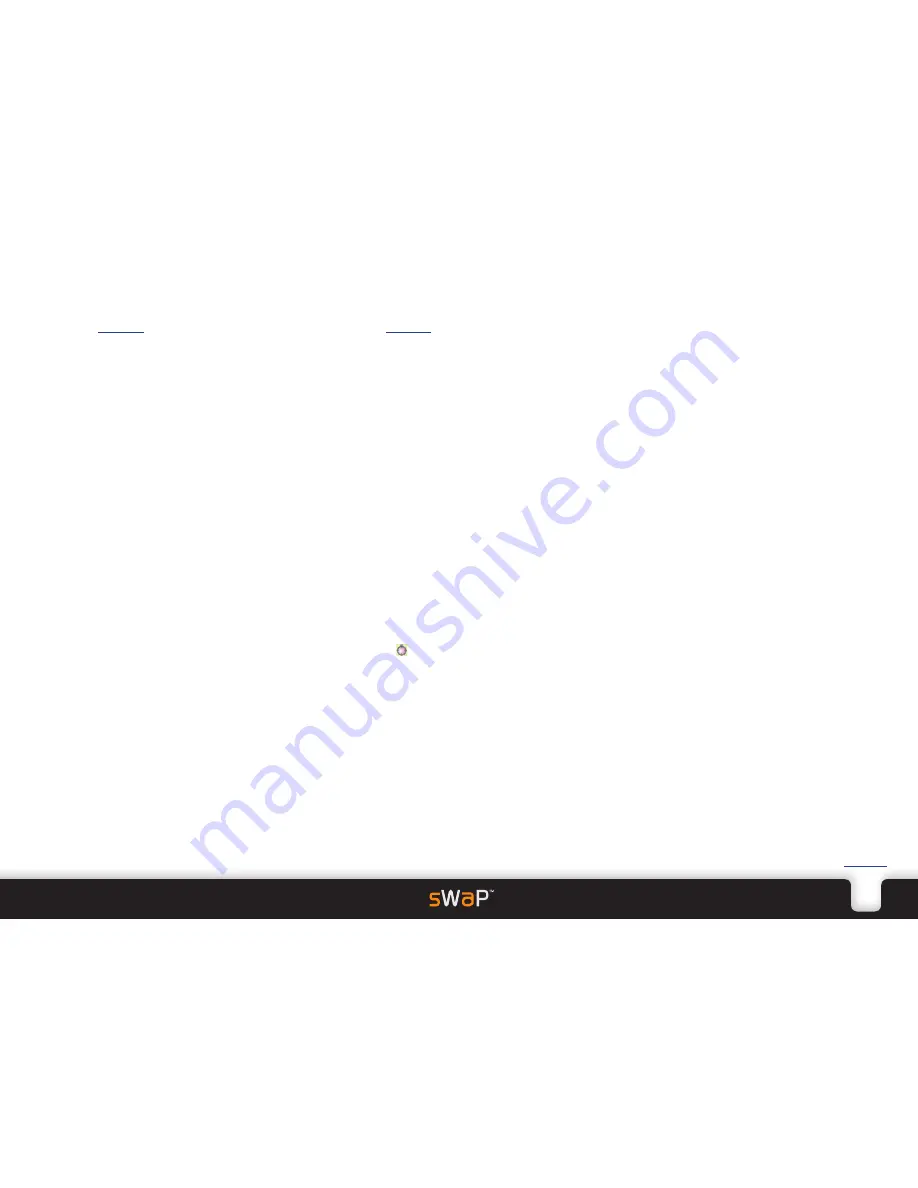
23
sWaP Rebel
user guide
www.s-w-a-p.co.uk
Contents
File manager
• Access the
Organizer
and then tap
File Manager
.
Allows you to organise the memory storage area within
your sWaP Rebel. The screen will show the memory
card locations along with total size and free space
information.
To view folders/files: Tap
Option
and then tap
Open
.
If necessary, use the scroll buttons on the right side to
bring a particular folder into view.
Tap on a folder to view its files.
Tap on a file to view a menu of options including: View,
Play, Forward, Detail, Rename, Copy, Move, Delete,
Delete all files and Sort by.
To create a new folder: Tap
Option
and then tap
New
folder
. Enter a name for the new folder.
To format the memory card: CAUTION: The
Format
option will wipe all files and folders from the storage
area. Tap
Option
and then tap
Format
.
Stopwatch
• Access the
Organizer
and then tap
Stopwatch
.
This application actually provides multiple stopwatches
in one.
The screen will show two options:
Typical Stopwatch and nWay Stopwatch.
The
Typical Stopwatch
option gives you two
variations:
• Split Timing
, where each tap of
Split
saves the current
elapsed time while the main counter continues. Each
subsequent tap of
Split
saves another elapsed time
from the very beginning up to the point at which Split
was tapped.
• Lap Timing
, where each tap of
Lap
saves the current
elapsed time since the last moment that Lap was
tapped, i.e. the counter is reset to zero each time.
The
nWay Stopwatch
provides a main counter and
four sub-counters of time. The main counter runs
continuously but a sub-counter is only incremented
when it is highlighted. When you tap a different sub-
counter, it begins to increment, while the previous
one is frozen. In this way the four sub-counters can
accumulate separate lots of time.
Note: If a stopwatch is left running while you use other
features, the icon will be shown on the clock face.
Leaving a stopwatch running for long periods can
shorten battery life.