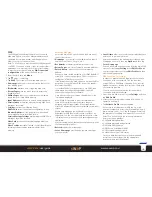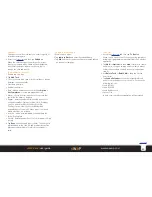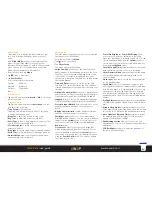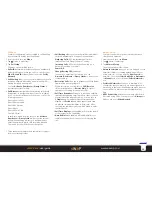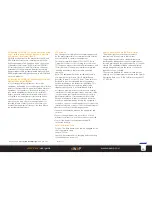24
sWaP Rebel
user guide
www.s-w-a-p.co.uk
Contents
User Profiles
These allow you to change the whole nature of your
call-, key-, message- and alarm- alerts in one easy
action.
Note:
Flight Mode
switches off all communication
aspects of your sWaP Rebel to let you use other
features without infringing ‘no mobile’ rules in certain
areas. You can also choose whether to see a Flight
Mode option whenever you first switch on.
1 From the clock face, tap
Menu
.
2 Tap (twice, if necessary).
3 Tap
User Profiles
.
A list of all profiles will be shown:
General
Headset
Meeting
Bluetooth
Outdoor
Flight Mode
Indoor
To use a profile
• Tap a profile and then tap
Activate
or
OK
. Your choice
will be confirmed.
To adjust a profile
1 Tap a profile name and then tap
Customize
. You can
now adjust the following:
•
Tone Setup
for all instances:
Incoming calls, alarms, power on and off, incoming
messages and keypad tones.
•
Ringtone
to adjust the volume for ring tones.
•
Key Tone
to adjust the volume for key tones.
•
Alert Type
to choose ring, vibrate or a mixture of the
two to announce incoming calls.
•
Voice Recognize
to switch the voice recognition
fetaure on and off.
•
Ring type
to choose single, repeat or ascending alerts.
•
Extra Tone
to allow extra tones for warnings, errors, etc.
•
Answer Mode
allows you to enable or disable any-
key answering of incoming calls.
Phone Setup
Contains many configuration options to customise the
operation of your sWaP Rebel.
1 From the clock face, tap
Menu
.
2 Tap (twice, if necessary).
3 Tap
Phone Setup
.
The menu options will be shown:
•
Swipe Function
allows you to link any of six sWaP
Rebel functions to a handwriting gesture on the clock
face. Thus, you could make an upward stroke of the
stylus on the clock face to immediately cause your
Phonebook to be shown. There are four swipe gestures
that can be defined.
•
Time and Date
allows you to set the current time
and date. You can also determine the time and date
formats and define your nearest major city within your
timezone.
•
Schedule Power On/Off
allows you to maximise your
power efficiency while you’re asleep by choosing times
to automatically switch your sWaP Rebel off and on.
•
Language
lets you choose the appropriate language
for all menus and messages within your sWaP Rebel.
•
Preferred Input Method
determines which on screen
keypad is displayed first when you need to enter
details.
•
Display Characteristics
contains numerous settings
related to the visual aspects of operation:
Wallpaper
allows you to choose the image that is
displayed behind all menus. You can choose a standard
image from the
System
option or choose one of your
own that is stored within memory using the
User
defined
option.
Screen Saver
allows you to choose an image that
will be displayed during periods of inactivity. You can
choose a standard image from the
System
option or
choose one of your own that is stored within memory
using the
User defined
option. You can also disable
the screen saver mode.
Power On Display
and
Power Off Display
allow
you to choose a picture or animation to be shown
when your sWaP Rebel is powered on and off. You can
choose a standard image from the
System
option or
choose one of your own that is stored within memory
using the
User defined
option.
Show Date and Time
determines whether the current
data and time are shown on the clock face page.
Show Operator Name
determines whether the name
of the current network provider is displayed on the
clock face page.
Clock type
allows you to choose the clock face design
for the standby screen.
•
Speed Dial
allows you to define up to eight of your
most regularly used phone numbers and associate them
with dial numbers 1 to 8. Once enabled, when you are
viewing the clock face, tap and hold as you normally
would to enter the dial page, but then tap and hold a
number between 1 and 8 to call the associated phone
number.
•
Dialing Vibrator
determines whether your sWaP Rebel
should provide vibration feedback each time you dial a
digit.
•
Disable Sleep Mode
determines whether or not your
sWaP Rebel should enter sleep mode when idle. Setting
this option to On will affect the standby battery timing.
•
Auto Update of Date and Time
determines whether
the network date and time signal should be used to
update your sWaP Rebel settings.
•
Handwriting Setting
allows you to choose a Pen
Speed and Pen Color for use in handwriting recognition
applications.
•
LCD Backlight
allows you to adjust the brightness of
the touch screen backlight.