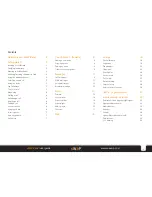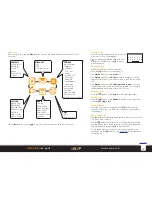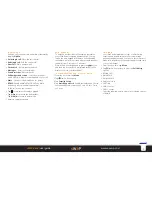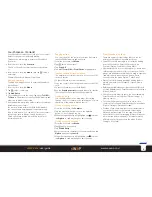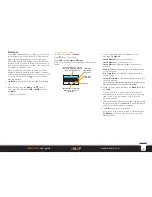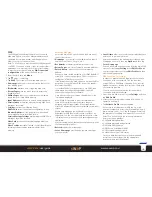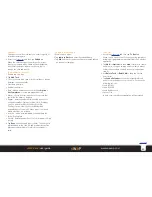6
sWaP Rebel
user guide
www.s-w-a-p.co.uk
Contents
Menu map
From the clock face, tap the
Menu
option (or press the lower button) and then choose one
of six icons:
SETTINGS
Pen Calibration
Organizer
Calendar
To Do List
Alarm
World Clock
Calculator
Bluetooth
File Manager
Stopwatch
User Profiles
Phone Setup
Call Setup
Network Setup
Security Setup
Restore Factory Settings
MEDIA
Camera
Photo Album
Video Recorder
Video Player
Audio Player
Sound Recorder
FM Radio
WAP
WAP
Data Account
CALL LOG
Missed Calls
Dialed Calls
Received Calls
Delete Call Log
Call Time
SMS Counter
GPRS Counter
MESSAGES
SMS
MMS
Voice Mail Server
Broadcast Message
CONTACTS
Search Entry
Add Entry
Copy All
Delete
Caller Group
Settings
Tap the
Back
option or press
to exit from the menu and return to the clock face.
Dialling a call
1 From clock face, tap and hold the screen for
2 seconds to show the dial page:
2 Tap the phone number and then press the
button. Alternatively, tap to access
your Phonebook.
Answering a call
When the call alert sounds (or vibrates):
• Press the
button twice to answer, or
• Tap
Option
and then tap
Answer
, or
• Tap
Option
and then tap
Deflect
to dial a number (or choose
from your Phonebook) to which you wish to send the incoming
call.
• Tap
Option
and then tap
Call background sound
to choose a
sound effect (such as Pub, Motorcycle, Sidewalk, etc.) to play in
the background and answer the call once chosen.
Rejecting a call
• Press the
button or tap
Reject
in the lower right corner.
Ending a call
• Press the
button or tap
Option
in the lower left corner and
then tap
End single call
.
Voice activation
• From the clock face, press and hold the
button and then
say either “CALL xyz” or “FIND xyz”, where xyz is a Phonebook
contact name.
Using speed dial
• Tap and hold a number between
1
and
8
to dial one of your most
commonly used contacts*.
• Tap the
button to view your list of speed dial contacts. Here
you can edit an entry, delete an entry, or call an entry (highlight
the required entry and press
to place the call).
* To use speed dial, you need to first store your special contact
numbers - use the
button or see
Speed Dial
within the Phone
Setup section.
1 2 3 4 5
6 7 8 9 0
#